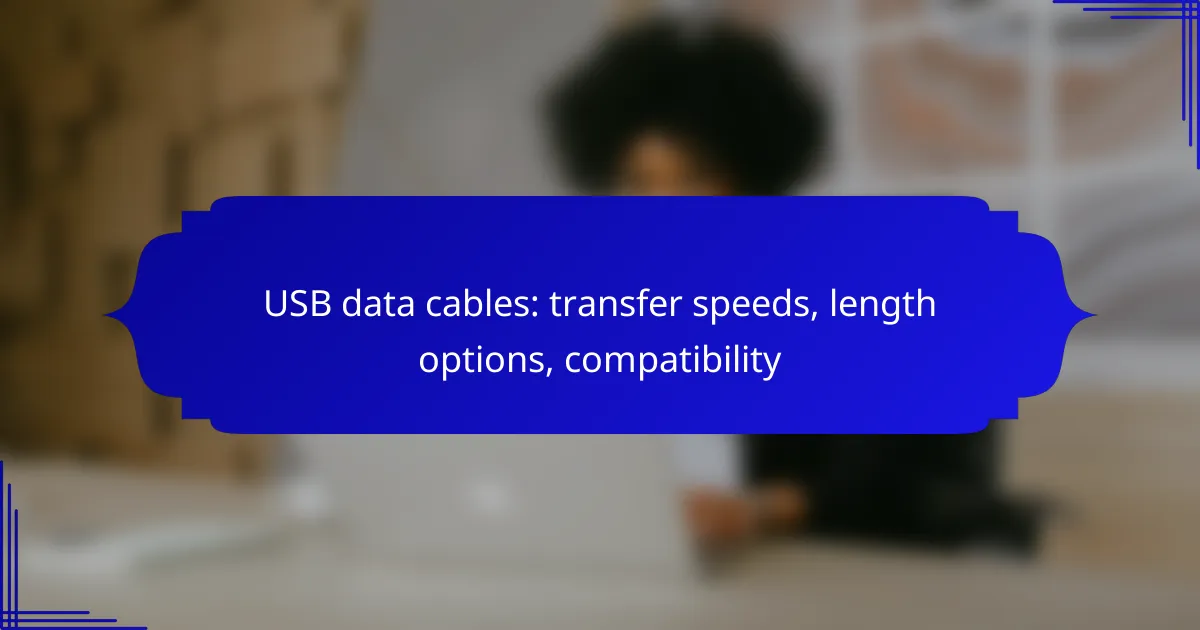USB data cables are essential for transferring data between devices, with options like USB 3.2 Gen 2, Thunderbolt 3, and USB-C offering varying speeds and compatibility. When selecting a cable, consider both the length needed for your setup and the specific devices you plan to connect, as compatibility can vary based on the USB standard and connector type. Understanding these factors will help you choose the right cable for efficient data transfer.
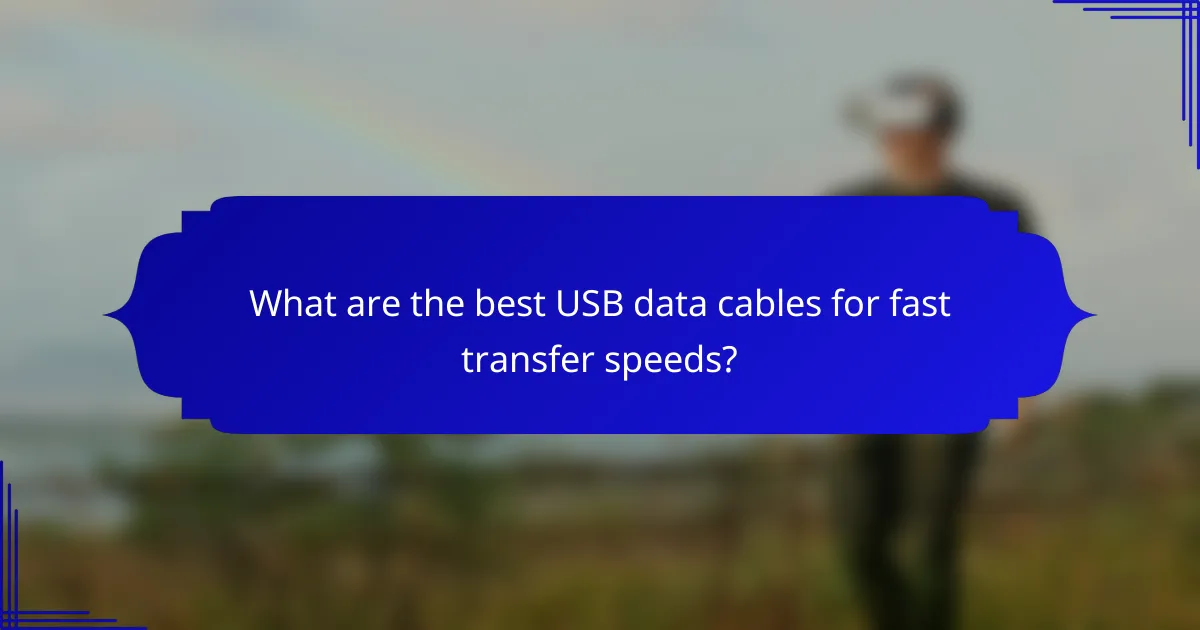
What are the best USB data cables for fast transfer speeds?
The best USB data cables for fast transfer speeds include USB 3.2 Gen 2, Thunderbolt 3, USB 3.0, and USB-C cables. Each type offers varying speeds and compatibility, making it essential to choose the right one based on your device and data transfer needs.
USB 3.2 Gen 2 cables
USB 3.2 Gen 2 cables provide transfer speeds of up to 10 Gbps, making them ideal for high-speed data transfers. These cables are backward compatible with previous USB standards, ensuring versatility across devices.
When selecting USB 3.2 Gen 2 cables, look for those with high-quality connectors and shielding to minimize interference. This will enhance performance, especially when transferring large files or using external storage devices.
Thunderbolt 3 cables
Thunderbolt 3 cables can achieve speeds up to 40 Gbps, significantly outperforming standard USB cables. They are particularly beneficial for tasks that require rapid data transfer, such as video editing or transferring large datasets.
These cables also support daisy chaining multiple devices, which can simplify connections. However, ensure that your devices are Thunderbolt 3 compatible to take full advantage of these speeds.
USB 3.0 cables
USB 3.0 cables offer transfer speeds of up to 5 Gbps, making them a solid choice for everyday data transfers. They are widely used and compatible with many devices, including printers, external hard drives, and smartphones.
While USB 3.0 cables are slower than their newer counterparts, they remain effective for most standard applications. If you don’t require ultra-fast speeds, USB 3.0 cables are often more affordable and readily available.
USB-C cables
USB-C cables are versatile and can support various protocols, including USB 3.2 and Thunderbolt 3. Their reversible design makes them user-friendly, and they are increasingly becoming the standard for modern devices.
When choosing USB-C cables, check the specifications to ensure they meet your speed requirements. Some USB-C cables may only support USB 2.0 speeds, so it’s crucial to verify compatibility with your devices.
Comparison of transfer speeds
| Cable Type | Max Speed | Compatibility |
|---|---|---|
| USB 3.2 Gen 2 | Up to 10 Gbps | Backward compatible |
| Thunderbolt 3 | Up to 40 Gbps | Thunderbolt 3 devices |
| USB 3.0 | Up to 5 Gbps | Widely compatible |
| USB-C | Varies (up to 40 Gbps) | Depends on protocol |
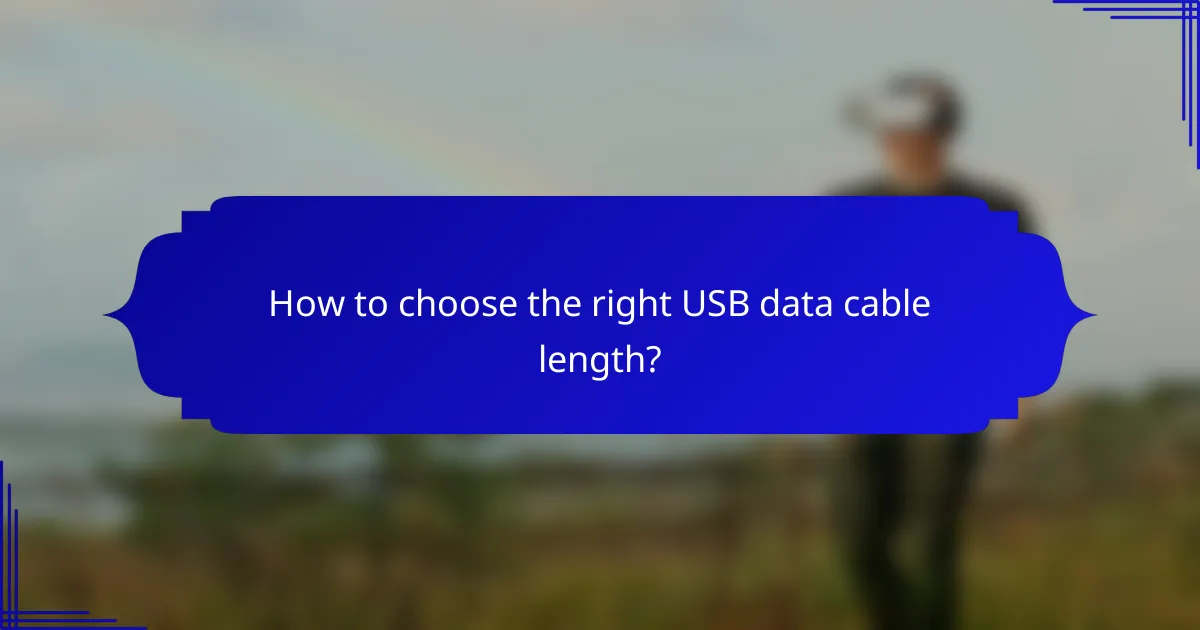
How to choose the right USB data cable length?
Choosing the right USB data cable length depends on your specific needs, such as the distance between devices and the intended use. Consider both the physical space and the potential impact on data transfer speeds when selecting a length.
Common lengths: 1m, 2m, 3m
The most common USB data cable lengths are 1 meter, 2 meters, and 3 meters. A 1m cable is suitable for close connections, such as between a laptop and a phone on a desk. A 2m cable offers more flexibility for setups where devices are further apart, while a 3m cable is ideal for larger spaces but may introduce some speed limitations.
Impact of cable length on speed
Cable length can significantly affect data transfer speeds. Generally, shorter cables (around 1m) maintain higher speeds, while longer cables (over 2m) may experience reduced performance due to signal degradation. For USB 3.0 and higher, it is advisable to keep lengths under 3m to ensure optimal speeds.
Best practices for cable length selection
When selecting a USB data cable length, measure the distance between your devices and add a little extra length for flexibility. Avoid excessively long cables unless necessary, as they can lead to slower data transfer rates. Additionally, consider using active cables or repeaters for longer distances to maintain speed and reliability.
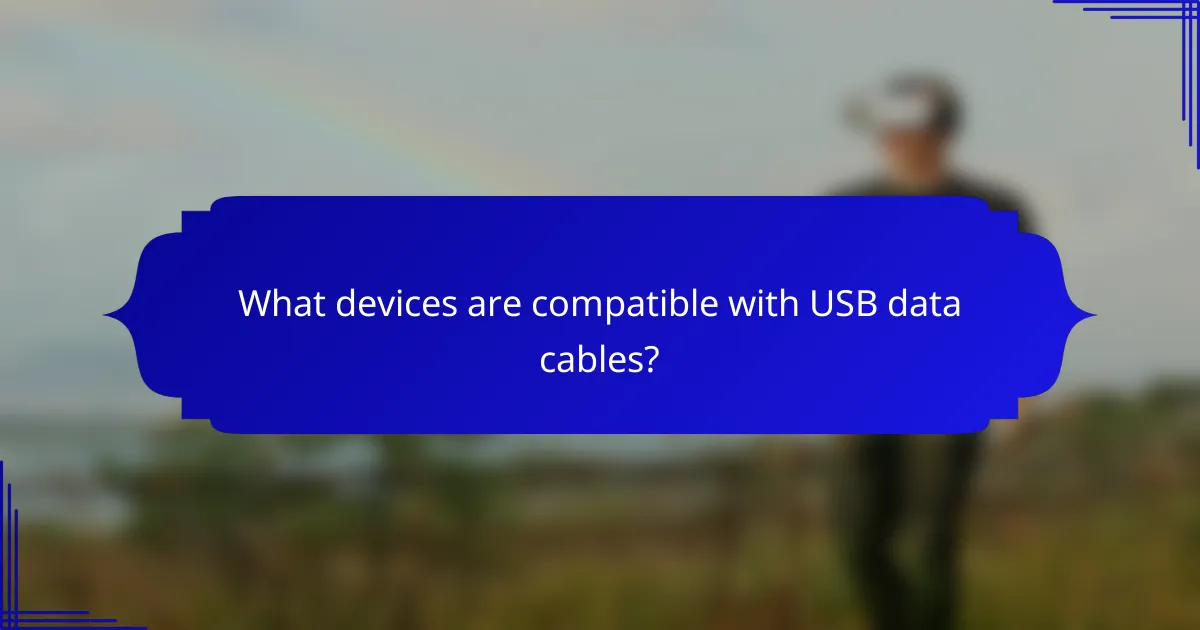
What devices are compatible with USB data cables?
USB data cables are compatible with a wide range of devices, including smartphones, tablets, laptops, desktops, game consoles, and various peripheral devices. Compatibility often depends on the USB standard and connector type used by the device.
Smartphones and tablets
Most modern smartphones and tablets utilize USB data cables for charging and data transfer. Common standards include USB-C and Micro-USB, with USB-C becoming increasingly prevalent due to its faster transfer speeds and reversible design. When selecting a cable, ensure it matches your device’s connector type and supports the required data transfer rates.
Laptops and desktops
Laptops and desktops typically feature USB-A and USB-C ports, allowing for a variety of USB data cable connections. USB-C ports are becoming standard in newer models, offering higher transfer speeds and power delivery capabilities. When connecting devices, consider the USB version (e.g., USB 3.0, USB 3.1) to maximize performance.
Game consoles
Game consoles like the PlayStation and Xbox use USB data cables for controller connectivity and file transfers. These consoles generally support USB-A and USB-C connections, depending on the model. Always check the console’s specifications to ensure compatibility with the data cable you intend to use.
Peripheral devices
Peripheral devices, such as printers, external hard drives, and keyboards, often rely on USB data cables for connectivity. Most peripherals use USB-A or USB-C connectors, with many supporting various USB standards for different performance levels. When purchasing a cable, verify that it meets the required specifications for your peripheral to ensure optimal functionality.
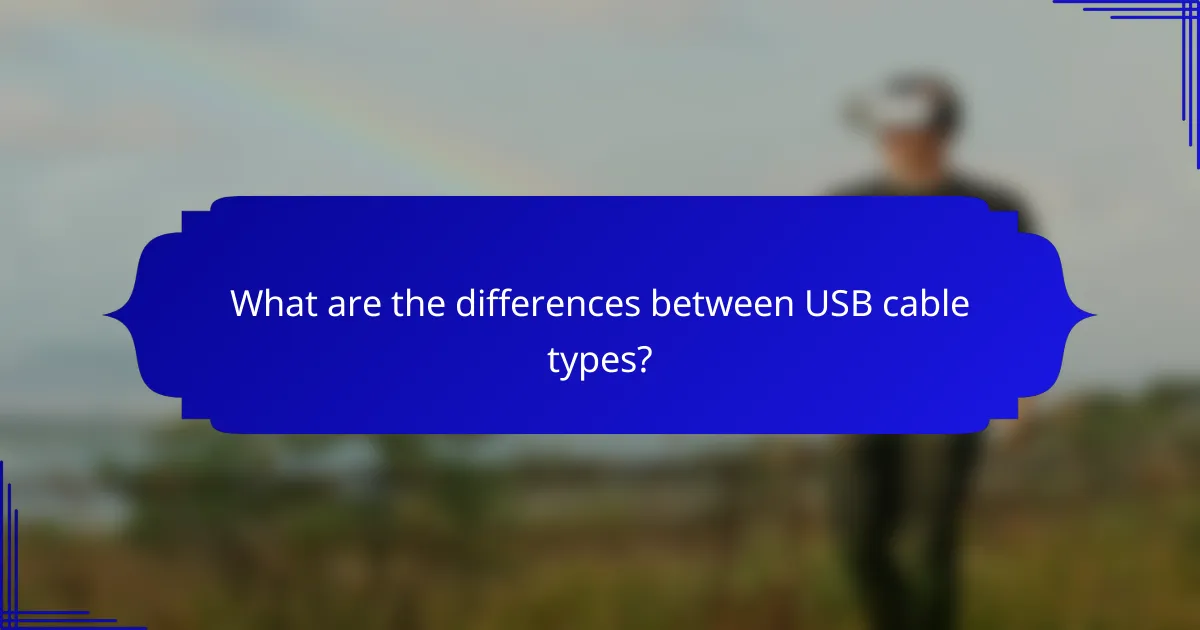
What are the differences between USB cable types?
USB cable types differ primarily in their connectors, data transfer speeds, and compatibility with devices. Understanding these differences can help you choose the right cable for your needs, whether for charging or data transfer.
USB-A vs USB-C
USB-A and USB-C are two common connector types. USB-A is the traditional rectangular connector found on many devices, while USB-C is a newer, reversible connector that supports faster data transfer and higher power delivery.
USB-C cables can carry more power, making them suitable for charging laptops and other high-demand devices. Additionally, USB-C supports various protocols, such as Thunderbolt, enhancing its versatility compared to USB-A.
USB 2.0 vs USB 3.0
USB 2.0 and USB 3.0 refer to different generations of USB technology, with USB 3.0 offering significantly faster data transfer speeds. USB 2.0 typically supports speeds up to 480 Mbps, while USB 3.0 can reach up to 5 Gbps, making it ideal for transferring large files quickly.
When choosing between these standards, consider the devices you are connecting. If both devices support USB 3.0, using a USB 3.0 cable will maximize transfer speeds. However, USB 2.0 cables are still widely compatible with many devices, making them a practical choice for basic needs.
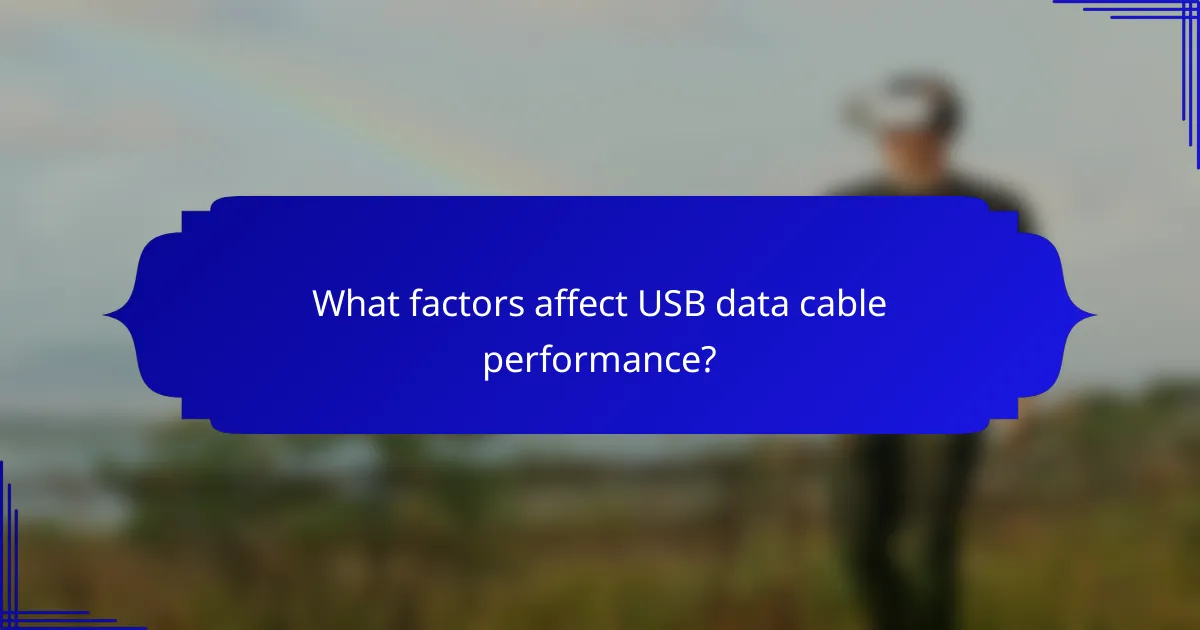
What factors affect USB data cable performance?
The performance of USB data cables is influenced by several key factors, including material quality, connector design, and shielding against interference. Understanding these elements can help you choose the right cable for optimal data transfer speeds and reliability.
Material quality
The material used in USB cables significantly impacts their durability and performance. High-quality materials, such as copper for conductors and robust plastics for insulation, can enhance data transfer speeds and reduce signal loss. Cheaper cables may use inferior materials, leading to slower performance and a higher likelihood of damage.
When selecting a USB cable, look for options that specify high-purity copper and reinforced connectors. These features often correlate with better performance and longevity, making them worth the investment.
Connector design
The design of the connectors on USB cables plays a crucial role in ensuring a secure and efficient connection. Well-designed connectors fit snugly into ports, minimizing the risk of disconnection and data loss during transfer. Poorly designed connectors may lead to intermittent connections or physical wear over time.
For optimal performance, choose cables with connectors that have gold plating or other corrosion-resistant materials. This can enhance conductivity and reduce the likelihood of connection issues.
Shielding and interference
Shielding in USB cables protects against electromagnetic interference (EMI) that can disrupt data transmission. Cables with effective shielding, such as foil or braided designs, are better equipped to maintain signal integrity, especially in environments with many electronic devices.
When purchasing a USB cable, consider those that advertise enhanced shielding features, particularly if you plan to use them in areas with potential interference. This can help ensure consistent performance and faster data transfer rates.
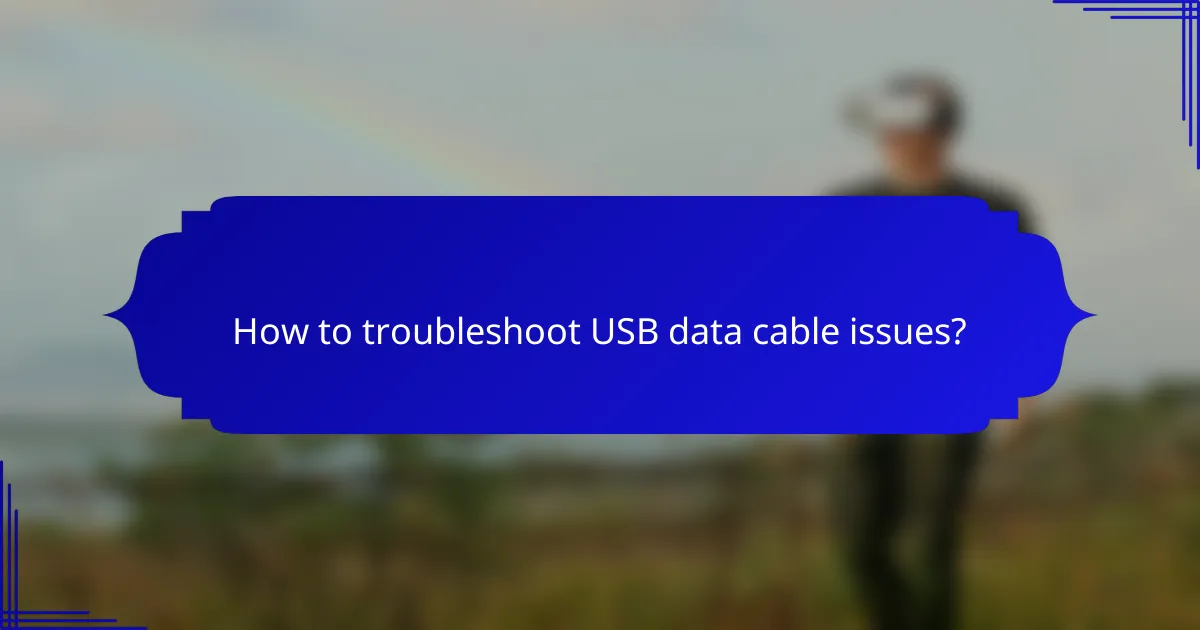
How to troubleshoot USB data cable issues?
To troubleshoot USB data cable issues, start by checking the cable for visible damage and testing it with different devices. If problems persist, consider the USB port functionality and compatibility with the devices involved.
Check for physical damage
Inspect the USB data cable for any visible signs of wear, fraying, or breaks. A damaged cable can lead to poor connectivity and slow data transfer speeds. If you find any damage, replacing the cable is often the best solution.
Test with different devices
To determine if the issue lies with the cable or the device, try using the USB data cable with multiple devices. If the cable works with some devices but not others, the problem may be with the non-functioning device rather than the cable itself.
Inspect USB ports
Examine the USB ports on both the cable and the devices for dirt, dust, or debris that may hinder connectivity. Clean the ports gently with compressed air or a soft brush. If a port appears damaged or loose, it may need repair or replacement.
Check compatibility
Ensure that the USB data cable is compatible with the devices you are using. Different USB standards (like USB 2.0, 3.0, or 3.1) have varying transfer speeds and power delivery capabilities. Using a cable that matches the specifications of your devices can prevent issues.
Update drivers and firmware
Sometimes, outdated drivers or firmware can cause connectivity problems. Check for updates for your device’s operating system and USB drivers. Keeping these updated can enhance compatibility and performance with USB data cables.