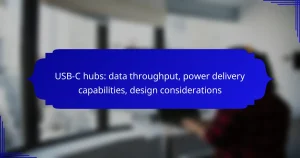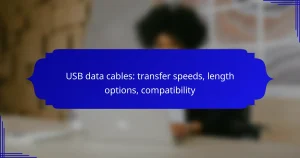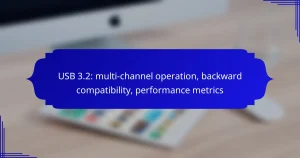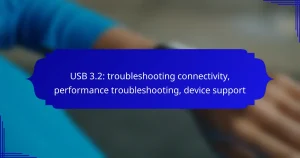This comprehensive guide explores the various types and variants of USB connectors, each tailored for specific applications and devices. By understanding the differences in versions, data transfer speeds, and power delivery capabilities, users can make informed decisions when selecting the appropriate USB type for their needs.
USB Type-C: protocol support, wiring standards, data rates
USB Type-C is a versatile connection standard that supports multiple protocols, including USB 3.2, USB4, and Thunderbolt, enhancing its functionality for modern devices. Its wiring standard allows for data transfer,…
Mini USB: historical significance, device types, size advantages
Mini USB played a crucial role in the evolution of portable electronics, serving as a connector for various devices such as smartphones, digital cameras, and gaming consoles. Its compact size…
USB-C hubs: data throughput, power delivery capabilities, design considerations
USB-C hubs are essential for maximizing data throughput and power delivery capabilities, offering high-speed data transfer and versatile connectivity options. To ensure optimal performance, it is important to choose hubs…
USB-C to USB-A: adapter utility, device flexibility, usage scenarios
USB-C to USB-A adapters serve as essential tools for connecting modern USB-C devices to older USB-A peripherals, enhancing device flexibility and usability. By facilitating seamless communication between different generations of…
Mini USB: connection issues, device compatibility, troubleshooting methods
Mini USB connections can sometimes present challenges, particularly with older devices like smartphones, cameras, and game controllers. To troubleshoot these issues effectively, it’s essential to check for cable and port…
USB OTG: device recognition problems, troubleshooting steps, usage tips
USB OTG (On-The-Go) device recognition problems can hinder connectivity and functionality between devices. By understanding the common issues and following systematic troubleshooting steps, users can resolve these challenges effectively. Additionally,…
USB Type-A: compatibility, speed options, connector design
USB Type-A connectors are a staple in the world of connectivity, known for their compatibility with multiple USB standards, including USB 2.0, USB 3.0, and older USB 1.1 devices. They…
USB 3.0: speed issues, device recognition, troubleshooting techniques
USB 3.0 technology offers enhanced data transfer speeds, but users may encounter various issues that affect performance and device recognition. Common problems include cable quality, compatibility, and driver issues, which…
USB Type-B: data lines, power pins, connector structure
USB Type-B connectors play a vital role in connecting peripheral devices to computers and power sources, featuring a distinctive square shape with beveled corners for a secure fit. They include…
USB-C power adapters: charging speeds, wattage options, device support
USB-C power adapters are essential for fast charging, offering various wattage options to accommodate a wide range of devices, from smartphones to laptops. By selecting adapters that comply with USB…
What are the different types of USB connectors?
USB connectors come in several types, each designed for specific applications and devices. Understanding these types helps in selecting the right cable for your needs.
USB Type-A
USB Type-A is the standard rectangular connector found on most computers and chargers. It is used primarily for connecting peripherals like keyboards, mice, and external drives.
Type-A connectors are unidirectional, meaning they can only be inserted one way. Ensure that the orientation is correct to avoid damaging the port or the connector.
USB Type-B
USB Type-B connectors are typically square-shaped and often found on printers and other large devices. They are designed to connect to a Type-A port on a computer or hub.
Type-B connectors can come in variations such as Type-B Mini and Type-B Micro, which are smaller versions intended for portable devices. Always check compatibility when using Type-B connectors.
USB Type-C
USB Type-C is a newer, reversible connector that supports higher data transfer speeds and power delivery. It is becoming the standard for many modern devices, including smartphones, laptops, and tablets.
Type-C connectors can transmit data, video, and power through a single cable, making them versatile. When purchasing Type-C cables, look for those that support the USB Power Delivery (PD) standard for optimal performance.
Mini USB
Mini USB connectors are smaller than Type-A and Type-B connectors and were commonly used in older portable devices like cameras and MP3 players. They are less common today but still found in some legacy devices.
While Mini USB connectors are compact, they are not as robust as newer standards. If you have devices that still use Mini USB, consider upgrading to more modern connections for better compatibility and performance.
Micro USB
Micro USB connectors are widely used in smartphones and tablets, especially older models. They are smaller than Mini USB and have become the standard for many mobile devices.
Micro USB connectors are also unidirectional and can wear out over time. When using Micro USB cables, ensure they are of good quality to avoid issues with charging and data transfer.
How do USB versions differ?
USB versions differ primarily in terms of data transfer speeds, power delivery capabilities, and connector types. Understanding these differences helps users choose the right USB type for their devices and applications.
USB 2.0
USB 2.0, introduced in the early 2000s, supports data transfer speeds up to 480 Mbps. It is widely compatible with many devices, including keyboards, mice, and printers.
While USB 2.0 is sufficient for basic peripherals, it may struggle with larger file transfers, making it less ideal for high-speed storage devices. Users should consider upgrading to newer versions for improved performance.
USB 3.0
USB 3.0 significantly enhances data transfer speeds, reaching up to 5 Gbps. This version introduced a new connector design with additional pins, allowing for faster data and power transfer.
Devices that support USB 3.0 are backward compatible with USB 2.0, ensuring versatility. When using USB 3.0, users can expect quicker file transfers and better performance with external hard drives and flash drives.
USB 3.1
USB 3.1 further improves data transfer rates, offering speeds up to 10 Gbps. It also introduced the USB Type-C connector, which is reversible and supports higher power delivery.
This version allows for faster charging of devices and can deliver up to 100 watts of power. Users should look for USB 3.1 ports for high-performance applications, such as video output and fast data transfers.
USB 3.2
USB 3.2 builds on previous versions by enabling multi-lane operation, which can achieve speeds of up to 20 Gbps. This is accomplished by using two lanes of 10 Gbps each, effectively doubling the throughput.
Devices that support USB 3.2 require compatible cables and connectors to take full advantage of the speed. Users should ensure their devices and cables are labeled for USB 3.2 to maximize performance.
USB4
USB4, the latest version, consolidates the USB-C connector and supports data transfer speeds up to 40 Gbps. It is designed to be compatible with Thunderbolt 3, allowing for a wide range of applications.
This version enhances power delivery and can support multiple data and display protocols simultaneously. Users should consider USB4 for future-proofing their devices and ensuring compatibility with high-performance peripherals.
What are the advantages of USB Type-C?
USB Type-C offers several advantages, including a reversible design, faster data transfer speeds, enhanced power delivery capabilities, and broad compatibility with various devices. These features make it a versatile choice for modern electronics.
Reversible design
The reversible design of USB Type-C allows users to connect the cable in either orientation, eliminating the frustration of trying to insert the connector the wrong way. This feature enhances user convenience, especially in low-light conditions or tight spaces.
Many devices, including smartphones, laptops, and peripherals, now utilize this design, making it easier to connect and disconnect without worrying about alignment.
Higher data transfer speeds
USB Type-C supports higher data transfer speeds compared to previous USB types, with capabilities reaching up to 10 Gbps or more when using USB 3.1 or USB 3.2 standards. This speed is beneficial for transferring large files quickly, such as high-definition videos or extensive data backups.
When choosing a USB Type-C cable, look for specifications that indicate support for these higher speeds to ensure optimal performance.
Power delivery capabilities
USB Type-C can deliver significantly more power than earlier USB versions, with the ability to provide up to 100 watts. This feature allows for faster charging of devices, including laptops, which can be powered directly through the USB-C port.
When selecting a charger or cable, ensure it supports USB Power Delivery (PD) to take full advantage of this capability, especially for high-demand devices.
Universal compatibility
USB Type-C is designed to be universally compatible with a wide range of devices, including smartphones, tablets, laptops, and peripherals. This standardization reduces the number of cables and connectors needed, simplifying the user experience.
However, it is essential to verify that both the device and the cable support the same USB specifications to ensure full functionality, as not all USB Type-C ports support the same features.
How to choose the right USB type for your device?
Choosing the right USB type for your device involves understanding compatibility, data transfer needs, charging requirements, and future-proofing. Assess your device's specifications and intended use to select the most suitable USB variant.
Device compatibility
Device compatibility is crucial when selecting a USB type. Ensure that the USB connector matches the port on your device, whether it’s USB-A, USB-B, USB-C, or Micro USB. For example, many modern smartphones and laptops now use USB-C, while older devices may still rely on USB-A.
Check the device specifications or user manual to confirm which USB types are supported. Using an incompatible USB type can lead to connection issues or even damage to the device.
Data transfer needs
Your data transfer needs will dictate the USB type you should choose. USB 2.0 offers speeds up to 480 Mbps, suitable for basic file transfers, while USB 3.0 and USB 3.1 can reach speeds of 5 Gbps and 10 Gbps respectively, ideal for larger files or high-resolution media. If you frequently transfer large files, opt for USB 3.0 or higher.
Consider the type of data you are transferring. For instance, video editing or gaming may require faster transfer rates, making USB 3.1 or USB 3.2 the better option.
Charging requirements
Charging requirements vary significantly between USB types. USB-C supports Power Delivery (PD), allowing for faster charging rates, often exceeding 100 watts, which is beneficial for laptops and other high-power devices. In contrast, USB-A ports typically provide lower power output, suitable for smartphones and smaller gadgets.
Evaluate the power needs of your devices. If you need to charge multiple devices quickly, choose USB-C with PD capabilities to ensure efficient charging.
Future-proofing considerations
Future-proofing is an important aspect of choosing a USB type. As technology evolves, newer standards like USB4 and Thunderbolt 4 offer enhanced performance and compatibility. Investing in USB-C now can provide longevity as more devices adopt this standard.
Consider the longevity of your devices and potential upgrades. Opting for a versatile USB type can save you from needing to replace cables and accessories in the near future.