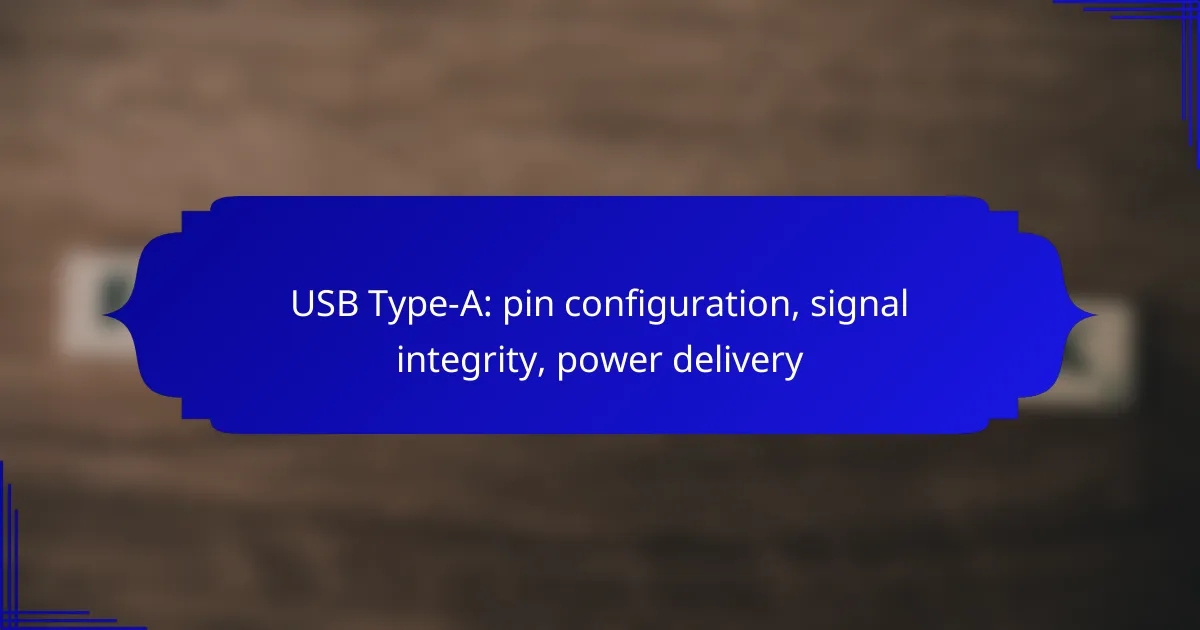The USB Type-A connector is designed with a specific pin configuration that facilitates both data transfer and power delivery, typically featuring four or more pins for various functions. Ensuring signal integrity is essential for optimal performance, as it affects data transmission quality and reliability. Additionally, while standard USB Type-A can deliver up to 2.5 watts of power, the inclusion of USB Power Delivery (USB PD) significantly enhances its charging capabilities, making it a versatile choice for powering a wide range of devices.
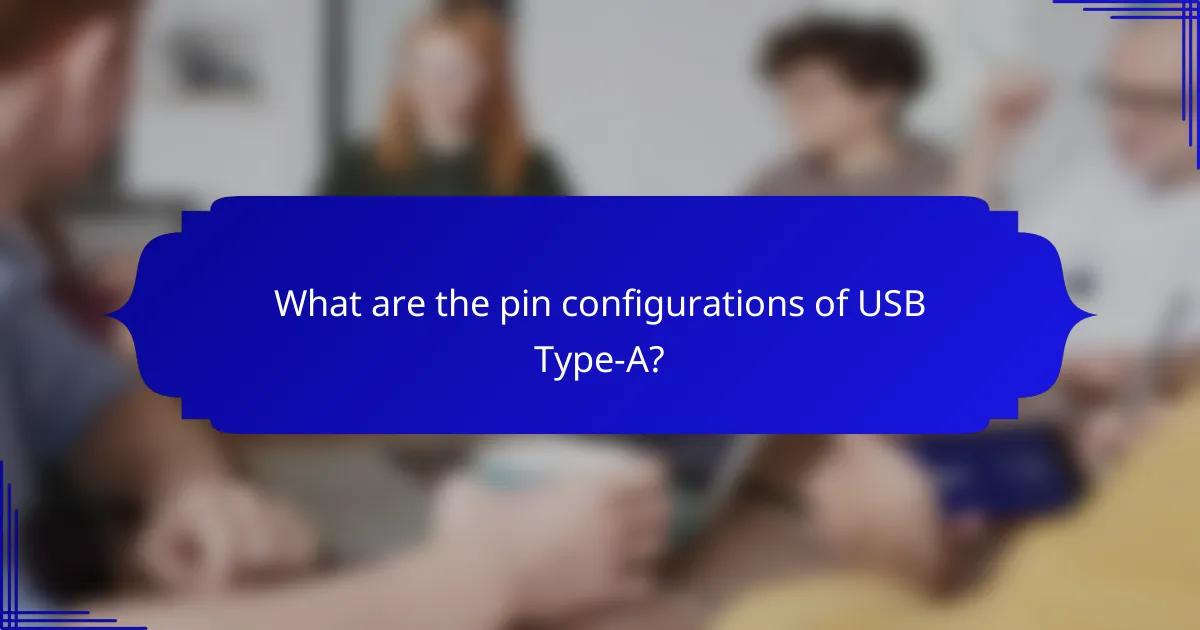
What are the pin configurations of USB Type-A?
The USB Type-A connector features a specific pin configuration that enables data transfer and power delivery. Typically, it has four or more pins, each designated for different functions, ensuring compatibility across various devices.
Pin layout overview
The USB Type-A connector generally consists of four pins in its standard configuration, arranged in a rectangular layout. The physical orientation of the connector ensures that it can only be inserted in one direction, which helps prevent damage and connection issues.
In some cases, additional pins may be present in newer USB standards, such as USB 3.0, which includes five additional pins for enhanced data transfer capabilities. This expanded layout allows for faster data rates and improved performance.
Function of each pin
Each pin in the USB Type-A connector serves a distinct purpose. The primary pins include VBUS, which provides power, D+ and D- for data transmission, and GND for grounding. These functions are crucial for the operation of connected devices.
In USB 3.0 and later versions, additional pins are designated for SuperSpeed data transfer, allowing for significantly higher data rates compared to earlier iterations. Understanding the function of each pin helps in troubleshooting and ensuring proper connections.
Standard specifications
The USB Type-A connector adheres to several standard specifications, including USB 2.0 and USB 3.0. USB 2.0 supports data transfer rates up to 480 Mbps, while USB 3.0 can achieve speeds of up to 5 Gbps. These specifications are critical for determining compatibility with devices.
When selecting cables and connectors, it is essential to ensure they meet the appropriate USB standards to achieve desired performance levels. Additionally, power delivery specifications vary, with USB Type-A typically providing up to 2.5 watts in standard configurations, while newer standards may allow for higher power delivery through alternative connectors.

How does signal integrity affect USB Type-A performance?
Signal integrity is crucial for USB Type-A performance as it determines the quality and reliability of data transmission. Poor signal integrity can lead to data errors, slower transfer speeds, and increased latency, affecting the overall functionality of devices.
Factors influencing signal integrity
Several factors can influence the signal integrity of USB Type-A connections. These include cable quality, length, and the presence of electromagnetic interference (EMI). High-quality cables with proper shielding can minimize signal loss, while longer cables may introduce greater attenuation.
Additionally, the connectors and ports themselves play a role. Wear and tear can lead to poor contact, which negatively impacts signal transmission. Ensuring that connectors are clean and free from debris can help maintain optimal performance.
Common issues with signal degradation
Signal degradation in USB Type-A can manifest in various ways, including data corruption and intermittent connectivity. Common issues include crosstalk, where signals from adjacent wires interfere with each other, and reflections caused by impedance mismatches in the cable.
To mitigate these problems, users should avoid using excessively long cables and ensure that connections are secure. Regularly inspecting cables for damage and replacing worn-out components can also help maintain signal integrity and prevent performance issues.
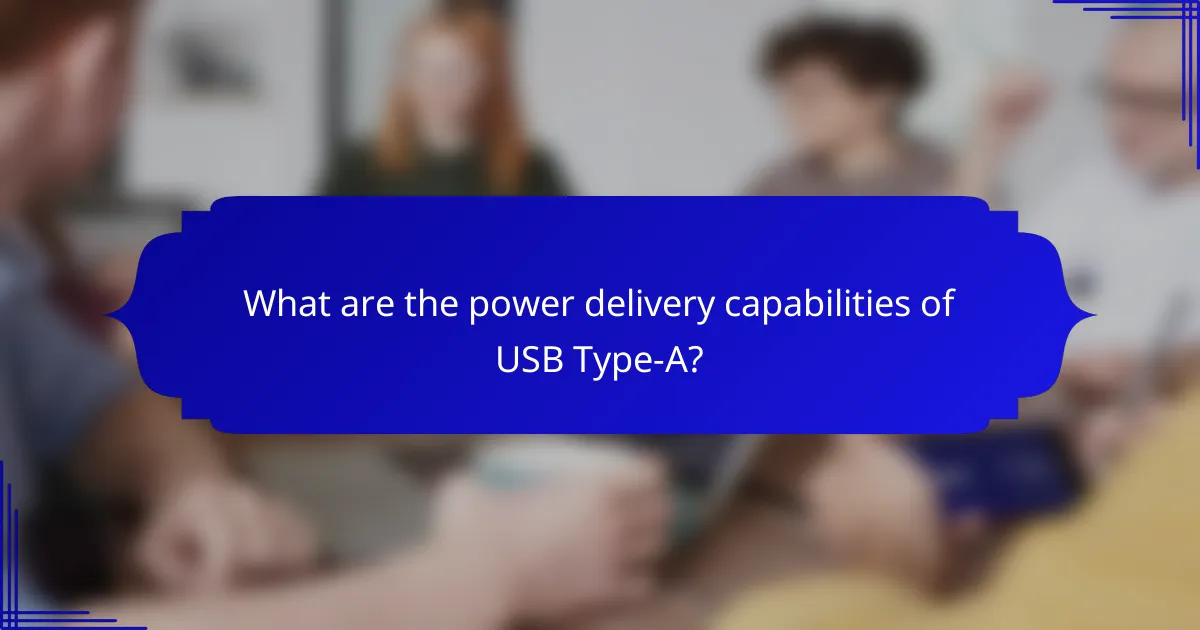
What are the power delivery capabilities of USB Type-A?
USB Type-A connectors can deliver power up to 2.5 watts under standard conditions, but with USB Power Delivery (USB PD) support, this can increase significantly. This capability allows devices to charge faster and more efficiently, making USB Type-A a versatile option for powering various electronics.
Power output specifications
Standard USB Type-A ports typically provide 5 volts at 0.5 to 2.5 amps, translating to a power output range of 2.5 to 12.5 watts. However, with USB PD, the output can reach up to 100 watts, allowing for charging larger devices like laptops. It’s essential to check the specifications of both the port and the cable to ensure compatibility and optimal performance.
Comparison with USB Type-C power delivery
USB Type-C offers superior power delivery capabilities compared to USB Type-A, supporting up to 100 watts at 20 volts. This makes USB Type-C more suitable for high-power devices, while USB Type-A is generally limited to lower power outputs. Additionally, USB Type-C connectors are reversible and can transmit data and power simultaneously, enhancing usability.
When choosing between USB Type-A and Type-C, consider the device requirements. For instance, if you’re charging a smartphone or tablet, USB Type-A may suffice, but for laptops or high-performance devices, USB Type-C is the better choice due to its higher power capacity and efficiency.
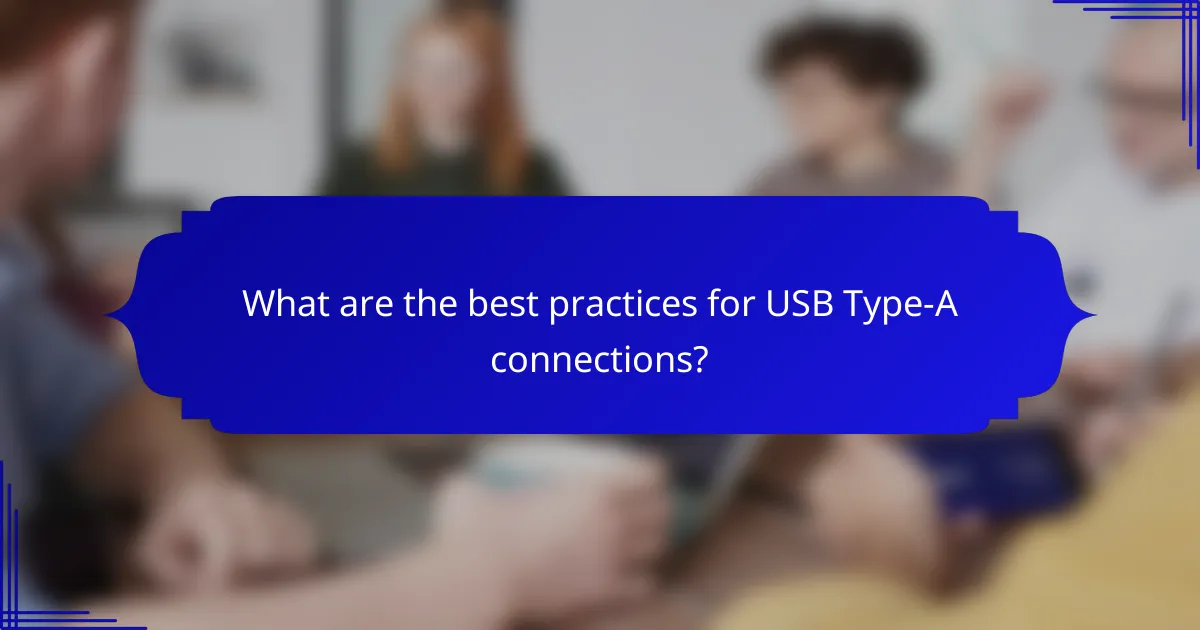
What are the best practices for USB Type-A connections?
To ensure reliable USB Type-A connections, focus on using high-quality cables and maintaining the connectors properly. This practice helps prevent signal degradation and power delivery issues, enhancing overall device performance.
Optimal cable selection
Selecting the right USB Type-A cable is crucial for achieving optimal performance. Look for cables that support the required data transfer speeds, such as USB 2.0 for basic tasks or USB 3.0 for higher bandwidth needs. Additionally, consider the cable length; shorter cables generally offer better signal integrity.
Check for certifications like USB-IF to ensure the cable meets industry standards. Avoid using low-quality or unbranded cables, as they may not deliver adequate power or data transfer rates, leading to potential device malfunctions.
Connection maintenance tips
Regular maintenance of USB Type-A connections can significantly extend their lifespan. Keep connectors clean and free from dust or debris, as contaminants can interfere with electrical contact. Use compressed air or a soft brush to clean the ports gently.
Avoid bending or twisting cables excessively, as this can damage the internal wiring. When disconnecting, pull the connector straight out rather than yanking on the cable, which can also prevent wear and tear on the connectors.
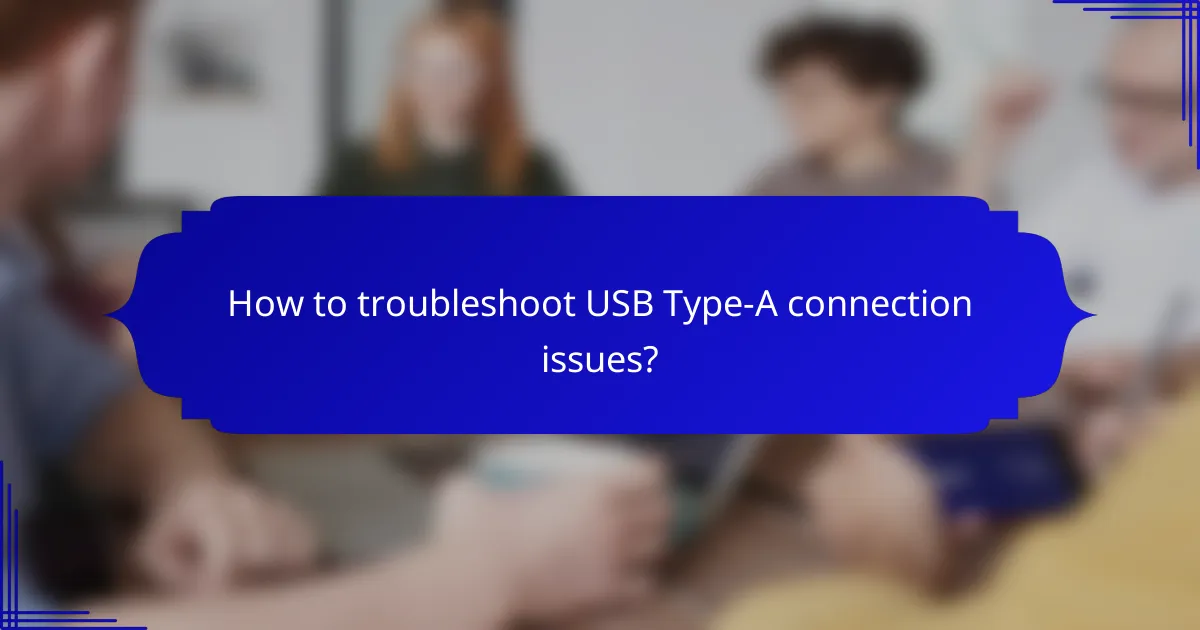
How to troubleshoot USB Type-A connection issues?
Troubleshooting USB Type-A connection issues involves identifying the problem and systematically testing potential solutions. Common issues can stem from faulty cables, ports, or devices, and addressing these can restore functionality.
Identifying common problems
Common USB Type-A connection problems include a device not being recognized, intermittent connectivity, or slow data transfer rates. These issues can often be traced back to physical damage, outdated drivers, or power supply problems.
Check for visible signs of wear on the USB cable and connectors. Additionally, ensure that the USB port is clean and free from debris, as this can impede connection quality.
Step-by-step troubleshooting guide
Start by testing the USB device on a different port or computer to determine if the issue is with the device or the original port. If the device works elsewhere, the problem may lie with the port or the computer’s drivers.
Next, update the USB drivers through the device manager on your operating system. If the problem persists, try using a different USB cable, as cables can wear out over time. Lastly, ensure that the device is receiving adequate power, especially for high-power devices.
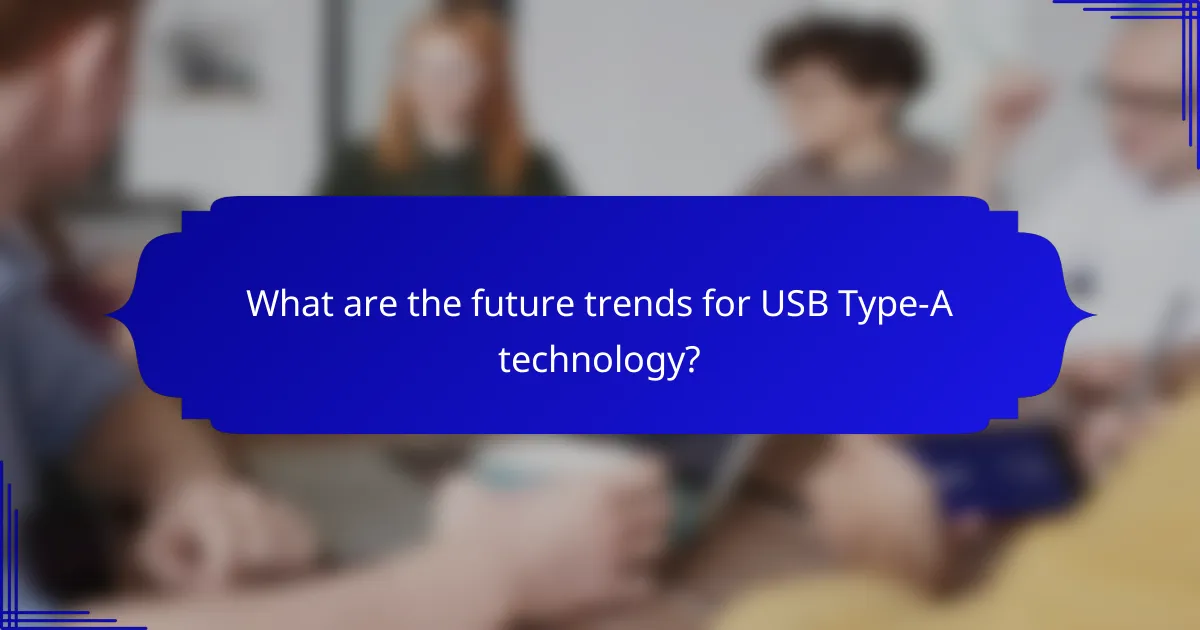
What are the future trends for USB Type-A technology?
The future of USB Type-A technology is likely to see a gradual decline as newer standards emerge, particularly USB Type-C. While USB Type-A remains widely used, the shift towards more versatile and efficient connectors will influence its adoption and application in various devices.
Emerging technologies in USB standards
Emerging technologies in USB standards focus on enhancing data transfer rates and power delivery capabilities. For instance, USB4, which builds on the USB Type-C architecture, offers speeds up to 40 Gbps and improved resource allocation for multiple devices. This evolution supports higher performance requirements in modern electronics.
Additionally, advancements in power delivery allow for charging devices more efficiently, with capabilities reaching up to 100 watts. This is particularly beneficial for laptops and other high-power devices, making USB connections more versatile.
Potential shifts towards USB Type-C
The potential shift towards USB Type-C is driven by its reversible design and universal compatibility with various devices. Unlike USB Type-A, USB Type-C can handle data, video, and power through a single cable, streamlining connections and reducing clutter.
As manufacturers increasingly adopt USB Type-C, consumers may find it beneficial to transition their devices and accessories. This shift may involve investing in adapters or new cables, but the long-term advantages of faster data transfer and improved power delivery make it a worthwhile consideration.