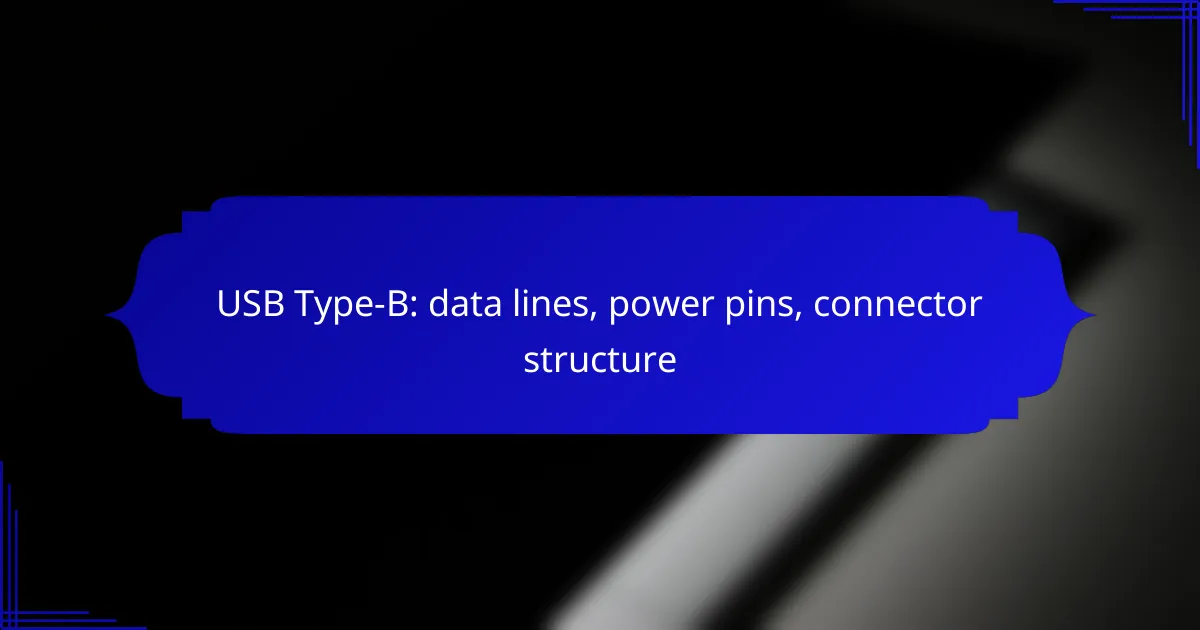USB Type-B connectors play a vital role in connecting peripheral devices to computers and power sources, featuring a distinctive square shape with beveled corners for a secure fit. They include two primary data lines, D+ and D-, which enable bi-directional communication, as well as power pins that supply the necessary electrical power for device operation and charging. This combination of data and power capabilities makes USB Type-B connectors essential for a wide range of electronic devices.
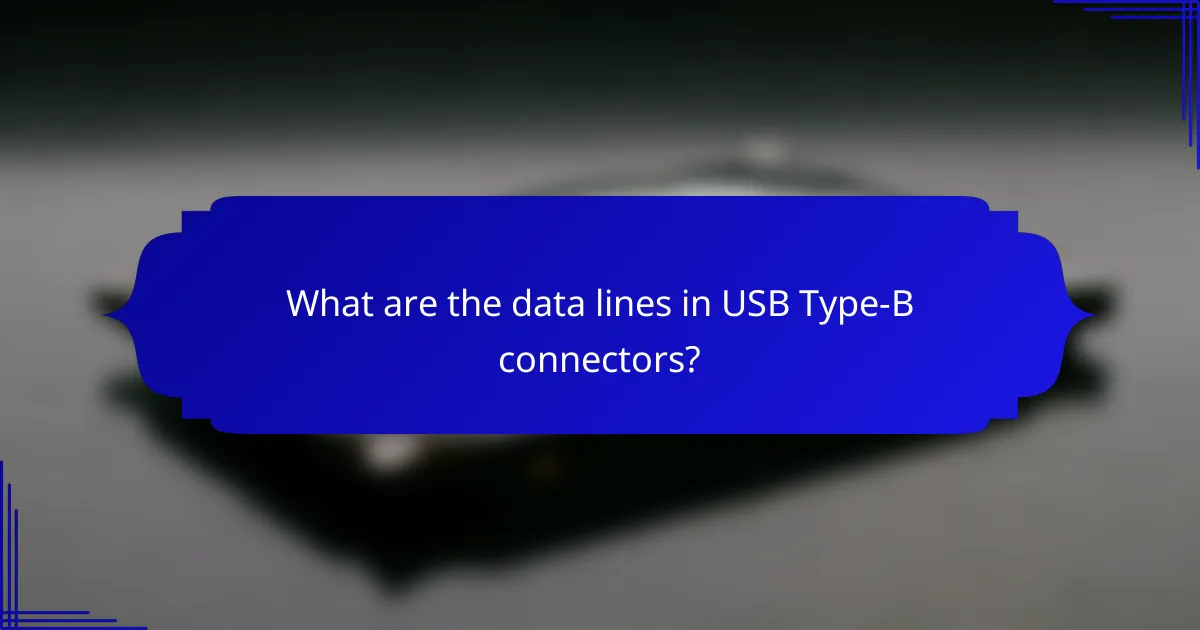
What are the data lines in USB Type-B connectors?
The data lines in USB Type-B connectors are crucial for transmitting data between devices. Typically, these connectors feature two primary data lines, D+ and D-, which facilitate bi-directional communication.
Data line structure
The USB Type-B connector includes two data lines: D+ and D-. These lines are responsible for carrying the differential signals that enable data transfer. The structure is designed to minimize interference, ensuring reliable communication.
In addition to the data lines, USB Type-B connectors also have power pins that supply electrical power to connected devices. This combination allows for both data transfer and power delivery within a single connection.
Signal transmission types
USB Type-B connectors support several signal transmission types, including low-speed, full-speed, and high-speed modes. Low-speed mode operates at 1.5 Mbps, full-speed at 12 Mbps, and high-speed at 480 Mbps, catering to various device requirements.
Data transmission occurs through differential signaling, which enhances noise immunity and improves data integrity. This method is particularly effective in environments with potential electromagnetic interference.
Common applications
USB Type-B connectors are commonly used in printers, external hard drives, and various peripherals. Their robust design and reliable data transfer capabilities make them suitable for both consumer and industrial applications.
In addition to traditional uses, USB Type-B connectors are often found in devices requiring stable power and data connections, such as audio interfaces and medical equipment. This versatility underscores their importance in modern technology.

How do power pins function in USB Type-B?
Power pins in USB Type-B connectors supply electrical power to devices, enabling them to operate or charge. These pins are essential for the functionality of peripherals, ensuring they receive the necessary voltage and current for optimal performance.
Power pin configuration
The USB Type-B connector typically features four pins dedicated to power and data transmission. Among these, two pins are specifically designated for power: VBUS and GND. VBUS carries the positive voltage, while GND serves as the ground reference.
In a standard USB Type-B connection, the VBUS pin is usually located at the top, while the GND pin is positioned directly below it. This configuration helps ensure a reliable connection and minimizes the risk of incorrect wiring.
Voltage specifications
USB Type-B connectors generally operate at a voltage of 5 volts, which is standard across most USB devices. This voltage is sufficient for powering a wide range of peripherals, from printers to external hard drives.
Some advanced USB specifications, such as USB Power Delivery (USB PD), allow for higher voltage levels, potentially reaching up to 20 volts. However, standard USB Type-B connectors primarily adhere to the 5-volt specification unless otherwise indicated.
Power delivery capabilities
The power delivery capabilities of USB Type-B connectors can vary depending on the specific USB version in use. For example, USB 2.0 typically supports up to 2.5 watts, while USB 3.0 can provide up to 4.5 watts. This difference is crucial when considering the power requirements of connected devices.
With the introduction of USB Power Delivery, devices can negotiate power levels, allowing for higher wattage delivery. This feature is particularly beneficial for charging larger devices like laptops, which may require significantly more power than standard peripherals.
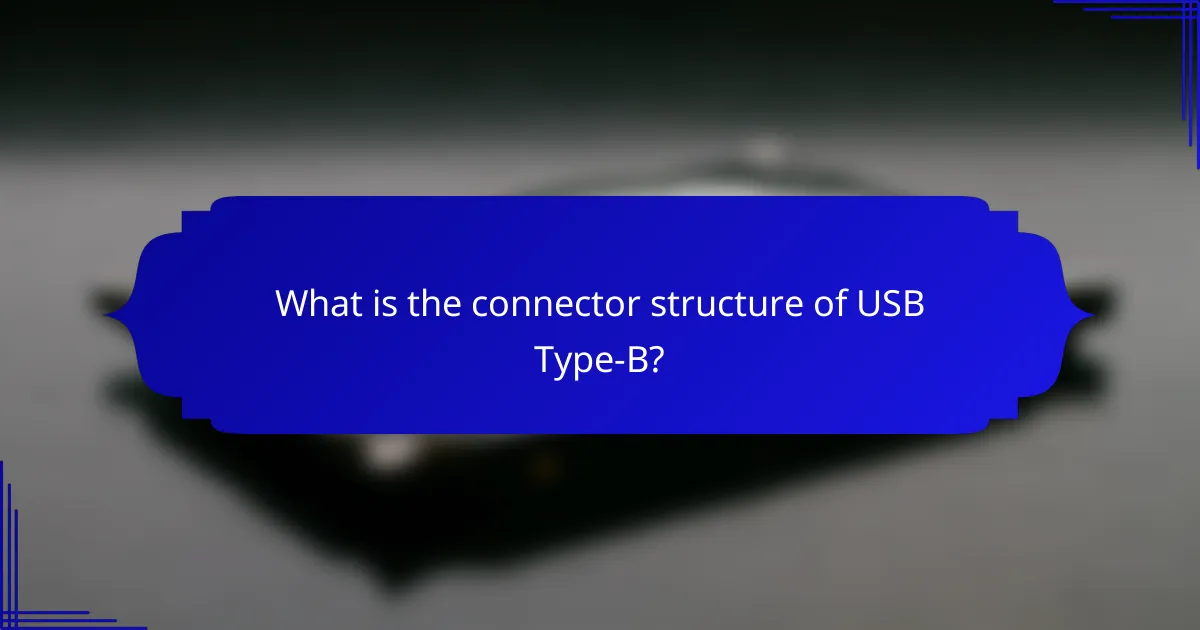
What is the connector structure of USB Type-B?
The USB Type-B connector structure is designed for connecting peripheral devices to computers and power sources. It features a distinctive square shape with beveled corners, allowing for a secure connection while accommodating data transfer and power delivery.
Physical dimensions
The USB Type-B connector typically measures about 11.5 mm in width and 8.5 mm in height. This size allows it to fit snugly into corresponding ports on devices like printers and external hard drives. The design ensures that the connector can withstand repeated insertions and removals without significant wear.
Connector materials
USB Type-B connectors are usually made from durable plastic for the housing, while the internal pins are often constructed from gold-plated or nickel-plated metal to enhance conductivity and resist corrosion. These materials contribute to the longevity and reliability of the connections, especially in environments where devices are frequently connected and disconnected.
Compatibility with devices
USB Type-B connectors are commonly used with printers, scanners, and some external storage devices. They are not compatible with USB Type-A ports, which are typically found on computers and chargers. When connecting devices, ensure that you have the correct cable type, as using an incompatible connector can lead to connection failures.
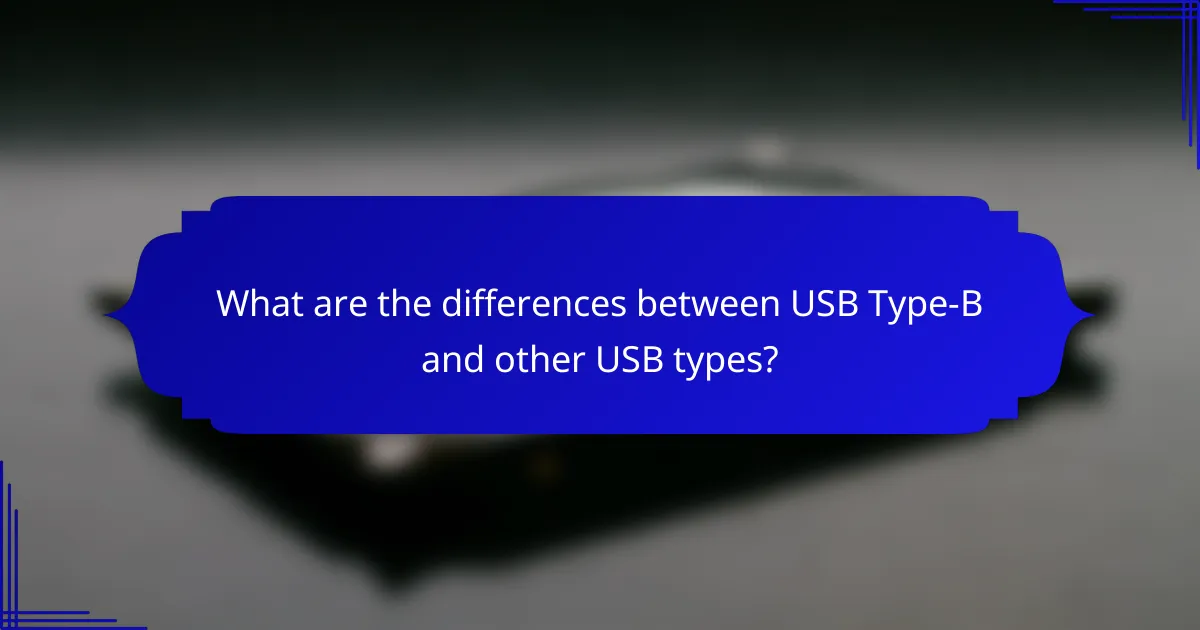
What are the differences between USB Type-B and other USB types?
USB Type-B connectors are primarily used for connecting printers and other peripherals, distinguishing them from other USB types like Type-A and Type-C. The main differences lie in their physical design, data transfer capabilities, and power delivery features.
Comparison with USB Type-A
USB Type-A connectors are the standard interface found on host devices like computers and chargers, while USB Type-B connectors are typically used on devices like printers and external hard drives. Type-A connectors are flat and rectangular, making them easy to insert in one orientation, whereas Type-B connectors are square with beveled corners, which helps prevent incorrect insertion.
In terms of data transfer, USB Type-A supports various versions, such as USB 2.0 and USB 3.0, with speeds ranging from 480 Mbps to 5 Gbps. USB Type-B connectors can also support these versions, but the specific speed depends on the device’s capabilities. When connecting devices, ensure that both ends support the same USB version for optimal performance.
Comparison with USB Type-C
USB Type-C is a newer connector type that offers a reversible design, allowing it to be plugged in either way. Unlike USB Type-B, which is primarily used for peripherals, Type-C is versatile and can be found on both host and device sides, facilitating a wider range of applications.
Type-C connectors support higher data transfer rates, up to 40 Gbps with USB 3.2 and Thunderbolt 3 standards, and can deliver significantly more power, up to 100 watts. This makes Type-C suitable for charging laptops and powering larger devices, whereas Type-B connectors are limited in power delivery and typically support lower wattages. When choosing between the two, consider the power and speed requirements of your devices.
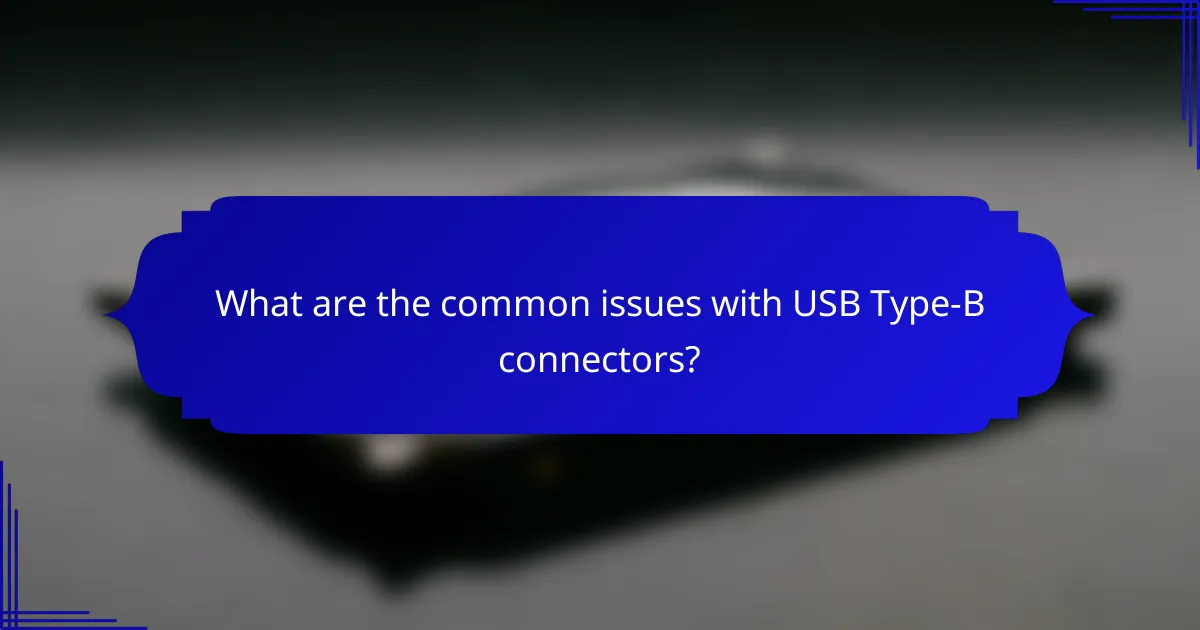
What are the common issues with USB Type-B connectors?
Common issues with USB Type-B connectors include connector wear and tear, which can lead to poor connections, and data transfer failures that disrupt communication between devices. Understanding these problems can help users maintain their devices and ensure reliable performance.
Connector wear and tear
USB Type-B connectors are subject to physical wear over time, especially with frequent plugging and unplugging. This wear can result in loose connections, making it difficult for devices to establish a stable link.
To mitigate wear, users should handle connectors gently and avoid excessive force when connecting or disconnecting. Regularly inspecting connectors for signs of damage can also help identify issues before they affect device performance.
Data transfer failures
Data transfer failures with USB Type-B connectors often stem from poor connections due to wear or debris in the port. These failures can manifest as slow transfer speeds or complete communication breakdowns between devices.
To minimize data transfer issues, ensure that connectors are clean and free from dust or lint. Using high-quality cables and avoiding overly long or damaged cables can also enhance reliability during data transfers.
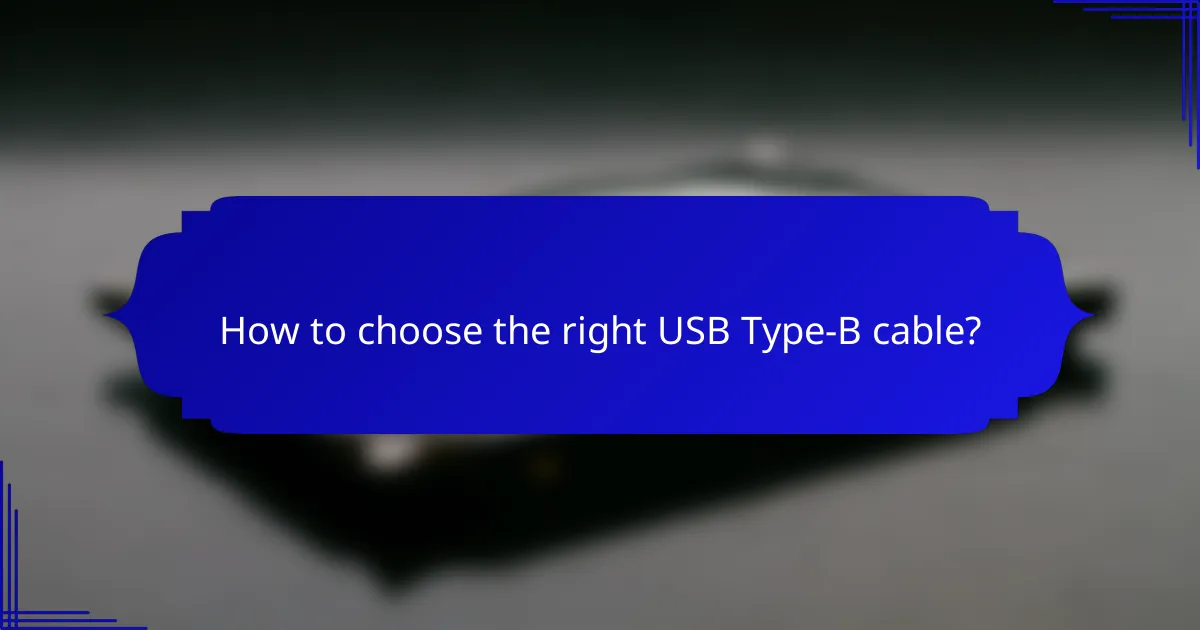
How to choose the right USB Type-B cable?
Choosing the right USB Type-B cable involves considering factors such as cable length, shielding options, and the specific devices you are connecting. Ensuring compatibility with your devices and understanding your data transfer and power needs are essential for optimal performance.
Cable length considerations
Cable length can significantly impact data transfer speed and power delivery. For USB Type-B cables, lengths typically range from a few centimeters to several meters. Generally, shorter cables (under 2 meters) are preferred for maintaining high data rates, while longer cables may experience signal degradation.
When selecting a cable, consider the distance between your devices. If you need to connect devices that are far apart, look for active USB cables that can boost the signal over longer distances, often up to 10 meters or more without significant loss.
Shielding options
Shielding is crucial for minimizing electromagnetic interference (EMI) and ensuring stable data transmission. USB Type-B cables can come with various shielding options, including unshielded, foil shielded, and braided shielded cables. Braided shielding typically offers the best protection against interference.
When choosing a cable, assess your environment. If you are in a high-interference area, such as near wireless devices or heavy machinery, opt for a well-shielded cable to maintain reliable performance. Additionally, check for cables that comply with USB standards for enhanced durability and signal integrity.