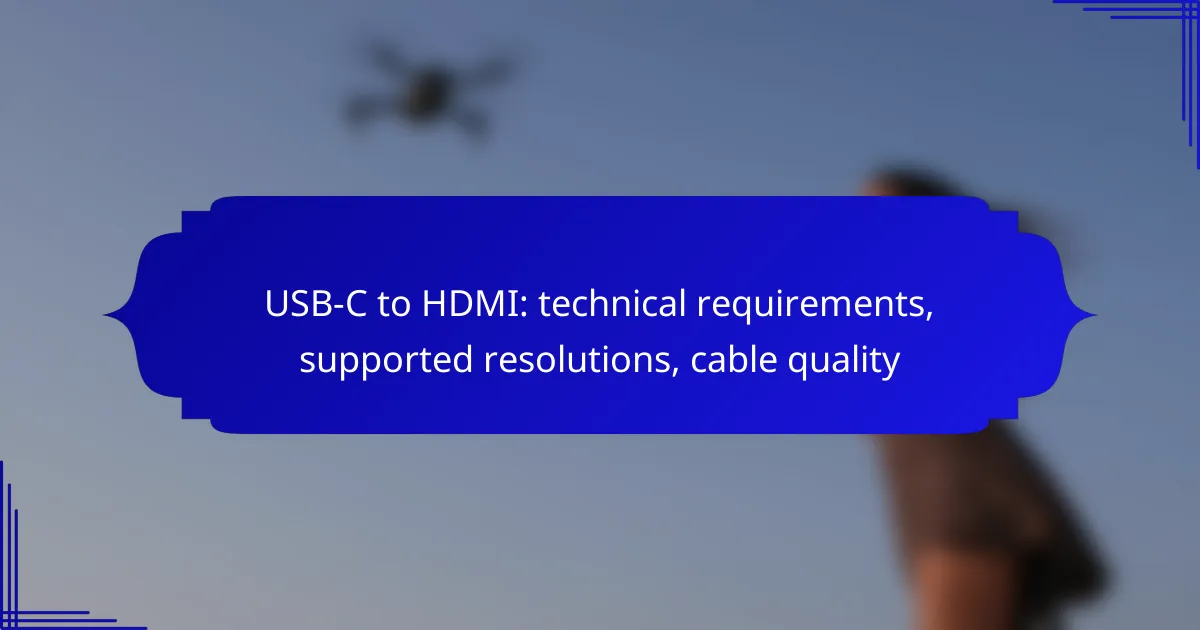USB-C to HDMI connections are essential for transmitting high-quality video and audio between devices, requiring adherence to specific technical standards for optimal performance. These cables can support various resolutions, including 4K and 1080p, depending on the capabilities of both the cable and the connected devices. When selecting a USB-C to HDMI cable, it is crucial to consider compatibility, supported resolutions, and overall build quality to ensure a reliable connection.
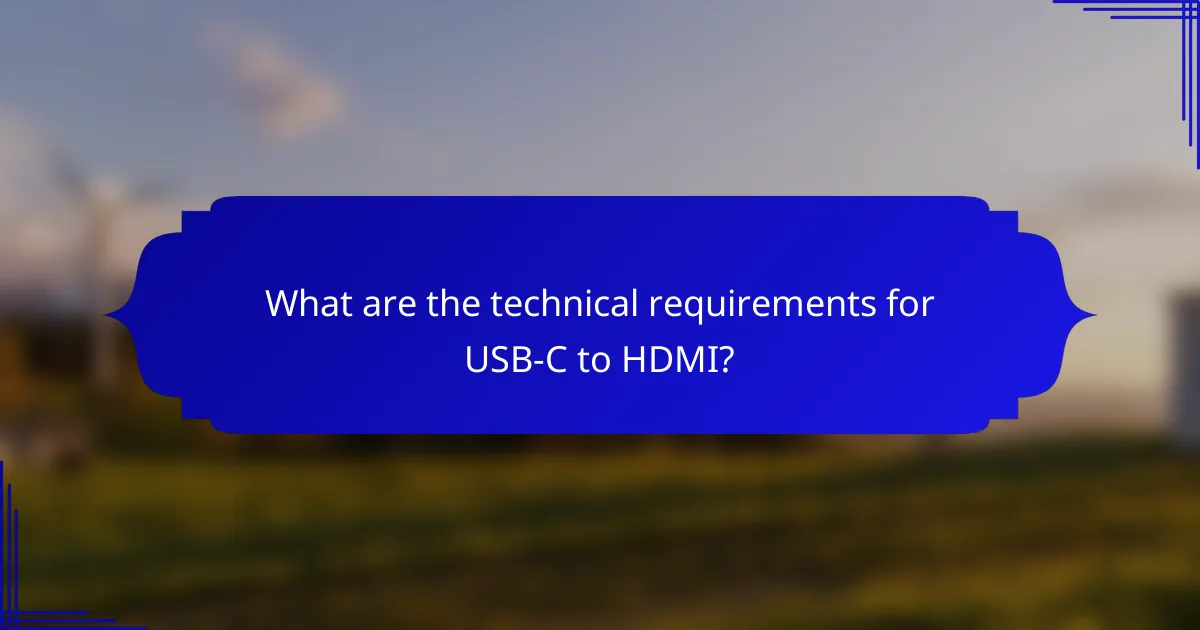
What are the technical requirements for USB-C to HDMI?
USB-C to HDMI connections require specific technical standards to function effectively. These include adherence to USB-C specifications, HDMI standards, and power delivery capabilities, ensuring compatibility across various devices.
USB-C specifications
USB-C connectors must support DisplayPort Alternate Mode to transmit video signals to HDMI. This allows the USB-C port to carry video and audio data, enabling a seamless connection to HDMI displays. Look for cables labeled as “USB-C to HDMI” that explicitly mention support for this mode.
Additionally, USB-C cables should ideally be rated for high bandwidth, such as USB 3.1 or later, to ensure optimal performance. This is particularly important for higher resolutions and refresh rates.
HDMI standards
For USB-C to HDMI connections, the HDMI standard must be compatible with the desired output resolution. HDMI 1.4 supports up to 4K resolution at 30Hz, while HDMI 2.0 can handle 4K at 60Hz. Higher standards like HDMI 2.1 support even greater resolutions and refresh rates.
When selecting a cable, ensure it meets the HDMI standard required by your display device to avoid limitations in video quality.
Power delivery capabilities
USB-C can deliver power alongside video, which is beneficial for charging devices while in use. Power delivery capabilities can vary, with some cables supporting up to 100W, allowing for efficient charging of laptops and other devices.
When using a USB-C to HDMI cable, check the power delivery rating to ensure it meets your device’s charging needs, especially for power-hungry devices like laptops.
Compatibility with devices
USB-C to HDMI cables are generally compatible with a wide range of devices, including laptops, tablets, and smartphones. However, not all USB-C ports support video output, so it’s essential to verify your device’s specifications.
Before purchasing a cable, check the manufacturer’s guidelines for both the source device and the display to confirm compatibility. This will help avoid issues with connectivity and performance.

What resolutions are supported by USB-C to HDMI cables?
USB-C to HDMI cables can support a variety of resolutions, including 4K and 1080p. The specific resolution depends on the capabilities of both the cable and the devices being connected.
4K resolution support
Many USB-C to HDMI cables support 4K resolution at 30Hz or 60Hz, depending on the cable quality and the HDMI version. For optimal performance, look for cables that comply with HDMI 2.0 or higher standards, which are designed to handle 4K at 60Hz.
When using 4K resolution, ensure that both the source device and the display support this resolution. Some older devices may only output lower resolutions, limiting the effectiveness of the cable.
1080p resolution support
USB-C to HDMI cables universally support 1080p resolution, which is commonly used for HD displays. This resolution is typically compatible with most devices, making it a reliable choice for streaming and gaming.
While 1080p is widely supported, the refresh rate can vary. Look for cables that can handle 60Hz for smoother visuals, especially during fast-paced action scenes in movies or games.
Variable refresh rates
Some USB-C to HDMI cables support variable refresh rates (VRR), which can enhance gaming experiences by reducing screen tearing and stuttering. This feature is particularly beneficial for gamers using compatible devices and displays.
To take advantage of VRR, ensure that both the source device and the display support this technology. Check for compatibility with standards like HDMI 2.1, which is designed to facilitate variable refresh rates effectively.

How to choose a quality USB-C to HDMI cable?
To choose a quality USB-C to HDMI cable, prioritize compatibility, supported resolutions, and build quality. Look for cables that meet the HDMI 2.0 or higher standard to ensure optimal performance and durability.
Brand recommendations
Some reputable brands for USB-C to HDMI cables include Anker, Belkin, and Cable Matters. These brands are known for their reliable products and good customer support. Reading user reviews can also help identify cables that consistently perform well.
Material quality
High-quality materials contribute to better signal transmission and durability. Look for cables with gold-plated connectors and braided nylon or PVC sheathing, which can enhance longevity and reduce interference. Avoid low-cost options that may use inferior materials, leading to poor performance.
Cable length considerations
Cable length can affect signal quality, especially over longer distances. For most home setups, a length of 1 to 2 meters is typically sufficient. If you need a longer cable, consider using an active HDMI cable or a signal booster to maintain quality over distances beyond 3 meters.
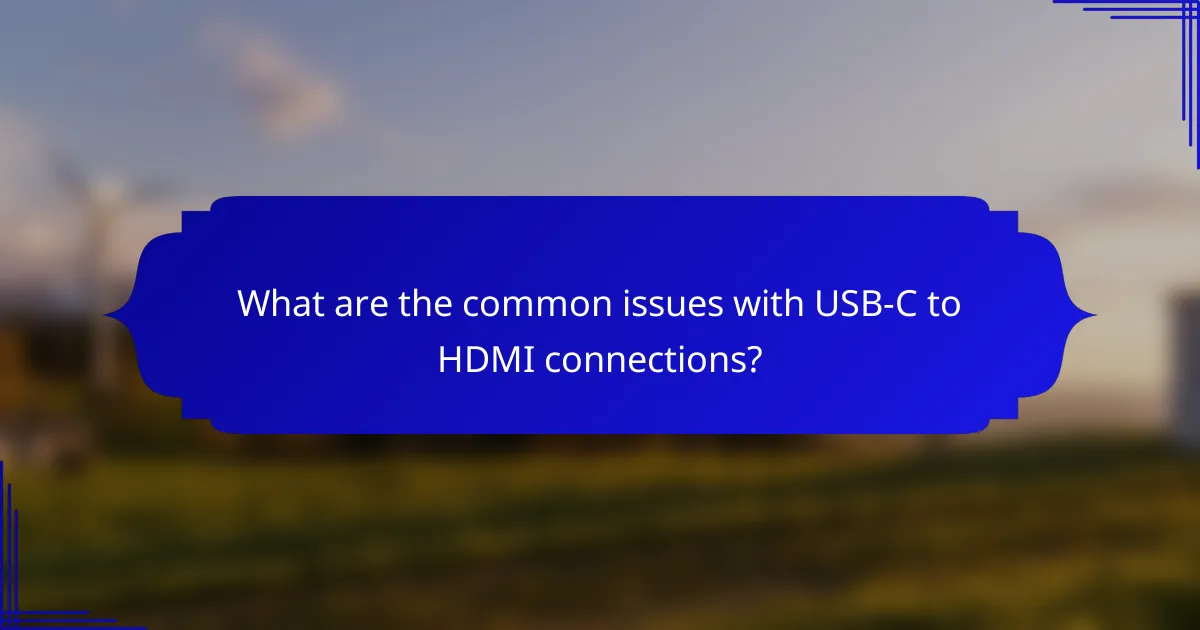
What are the common issues with USB-C to HDMI connections?
Common issues with USB-C to HDMI connections include resolution not displaying correctly, audio problems, and device incompatibility. Understanding these challenges can help you troubleshoot effectively and ensure a smooth connection.
Resolution not displaying
One frequent issue is that the connected display may not show the expected resolution. This can occur if the USB-C port does not support the required video output standards, such as DisplayPort Alt Mode. Always check the specifications of both the USB-C device and the HDMI display to ensure compatibility.
Another factor is the quality of the cable. Low-quality or non-certified cables may not support higher resolutions like 4K at 60Hz, leading to lower display quality. Opt for cables that explicitly state support for your desired resolution and refresh rate.
Audio issues
Audio problems can arise when using USB-C to HDMI connections, often due to incorrect settings on the source device. Ensure that the audio output is set to the HDMI device in the sound settings of your computer or mobile device.
Additionally, not all USB-C to HDMI adapters support audio transmission. Verify that your adapter is capable of passing audio signals, especially if you are using a third-party accessory.
Incompatibility with devices
Incompatibility issues can occur when the USB-C device or the HDMI display does not support the same video standards. For instance, some older HDMI displays may not support newer formats like HDMI 2.0, which can limit resolution and refresh rate options.
To avoid these issues, check the specifications of both devices before purchase. Using certified adapters and cables that meet the necessary standards can also help ensure compatibility across different devices.
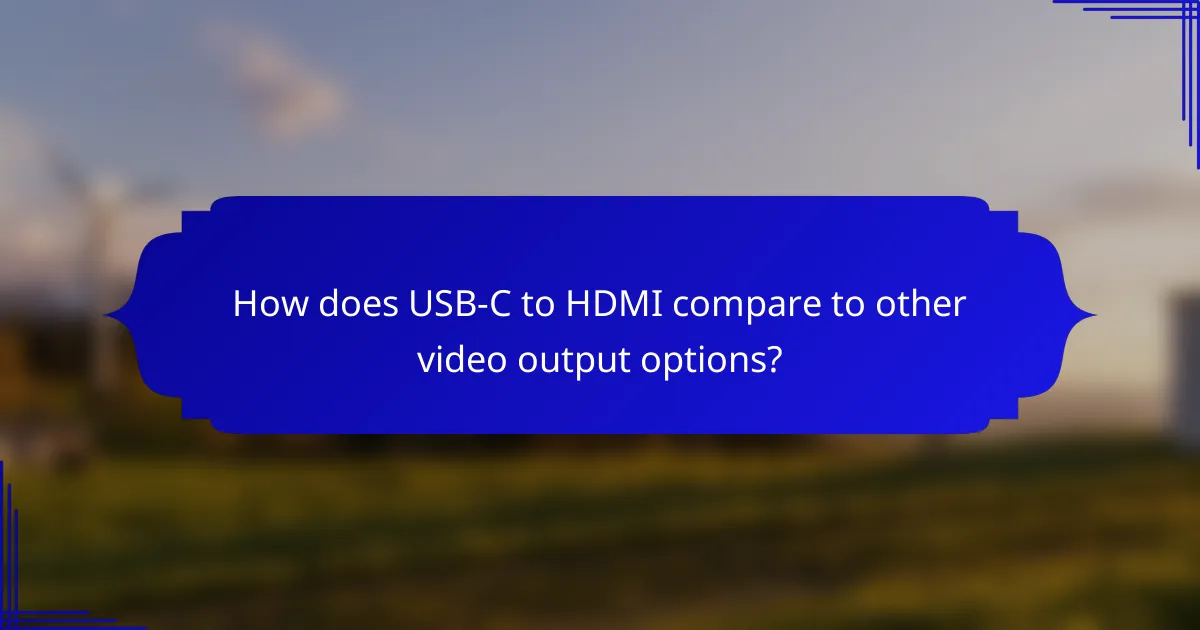
How does USB-C to HDMI compare to other video output options?
USB-C to HDMI offers a versatile and efficient way to connect devices for video output, often supporting higher resolutions and refresh rates compared to older standards. It stands out for its ability to transmit both video and audio through a single cable, making it a popular choice for modern devices.
USB-C vs DisplayPort
USB-C and DisplayPort are both capable of high-resolution video output, but they serve slightly different purposes. USB-C is a versatile connector that can handle data, power, and video, while DisplayPort is primarily focused on video and audio transmission.
When comparing the two, USB-C can support resolutions up to 8K at 60Hz with the right cable and device, while DisplayPort can also achieve similar resolutions, often with higher bandwidth. However, DisplayPort typically offers better support for multiple displays through daisy chaining.
For users, the choice may depend on device compatibility and specific needs. If your device supports both, consider using DisplayPort for multi-monitor setups, while USB-C is ideal for single connections and charging capabilities.