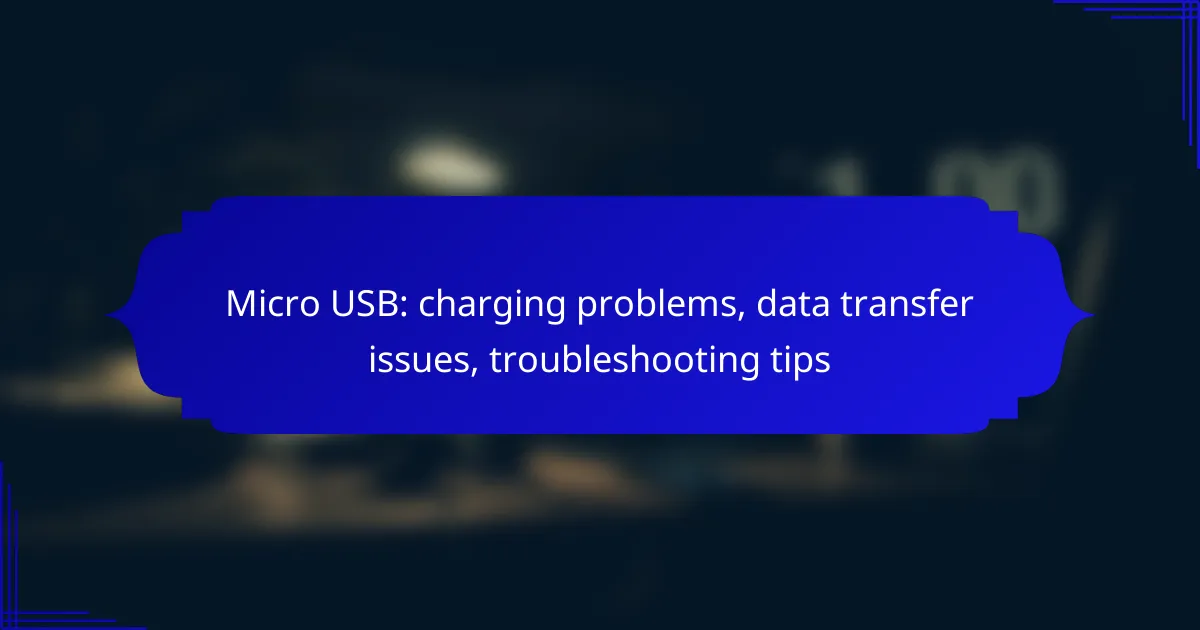Micro USB connections are commonly used for charging and data transfer, but they can encounter various issues such as inconsistent power delivery and connector damage. Understanding the common problems and their signs can help you troubleshoot effectively. By checking your cables, ports, and adapters, you can often resolve these issues quickly and ensure reliable performance for your devices.
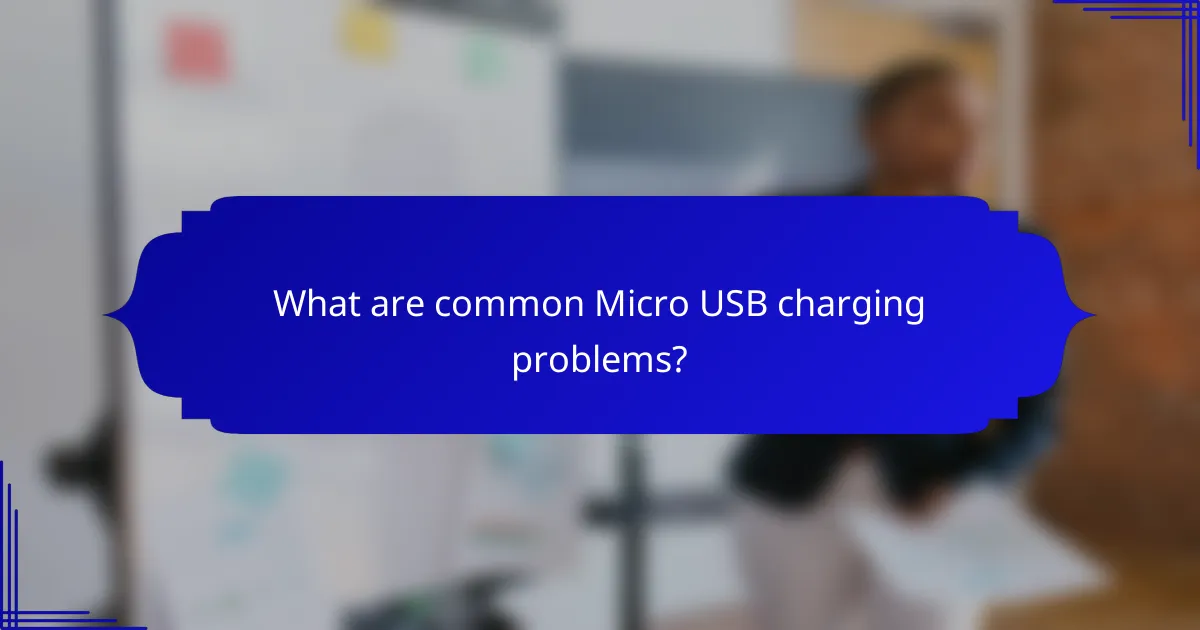
What are common Micro USB charging problems?
Common Micro USB charging problems include inconsistent power delivery, connector damage, faulty charging cables, defective power adapters, and device software issues. Identifying these issues can help ensure reliable charging and data transfer for your devices.
Inconsistent power delivery
Inconsistent power delivery can cause devices to charge slowly or not at all. This issue often arises from poor connections between the charger, cable, and device. To troubleshoot, ensure that all components are securely connected and free from debris.
Using a different power outlet or USB port may also help. If the problem persists, consider testing with another charger to determine if the original charger is the source of the inconsistency.
Connector damage
Connector damage is a frequent issue that can prevent proper charging. Inspect the Micro USB port on both the device and the cable for signs of wear, such as bent pins or debris accumulation. If you notice any damage, it may be necessary to replace the cable or repair the device’s port.
Regularly cleaning the connector with a soft brush or compressed air can help maintain a good connection and prolong the lifespan of the port.
Faulty charging cable
A faulty charging cable can lead to various charging problems, including intermittent connections and slow charging speeds. To check if the cable is the issue, try using a different Micro USB cable that is known to work properly.
Look for visible signs of wear, such as fraying or exposed wires, which indicate that the cable needs replacement. Investing in high-quality cables can also reduce the likelihood of future issues.
Defective power adapter
A defective power adapter can significantly impact charging performance. If your device is not charging, test the adapter with another compatible device to see if it functions correctly. If it does not, the adapter may need to be replaced.
Using adapters from reputable brands can help ensure safety and compatibility with your devices, reducing the risk of charging problems.
Device software issues
Device software issues can interfere with charging and data transfer capabilities. Ensure that your device’s operating system is up to date, as software updates often include fixes for known bugs that may affect charging.
If charging problems persist, consider performing a factory reset after backing up your data. This can resolve underlying software conflicts that may be causing the issue.
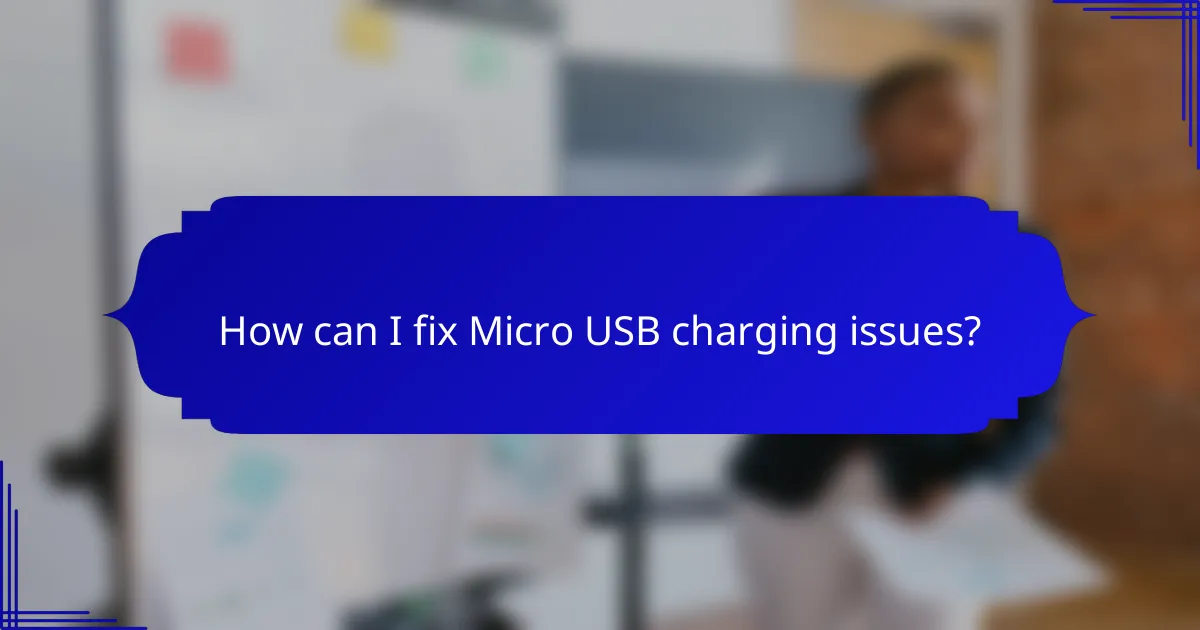
How can I fix Micro USB charging issues?
To fix Micro USB charging issues, start by checking the cable, port, and power adapter. Often, simple cleaning or using a different cable can resolve the problem quickly.
Inspect and clean the port
Begin by examining the Micro USB port on your device for any dust, lint, or debris that may be obstructing the connection. Use a flashlight to get a better view and gently clean the port with a toothpick or a soft brush.
Ensure that the device is powered off while cleaning to avoid any accidental damage. Regular maintenance can prevent future charging issues.
Try a different cable
If cleaning the port doesn’t help, test with a different Micro USB cable. Cables can wear out over time, leading to poor connectivity or charging failures.
Choose a high-quality cable that meets the USB standards for better performance. Avoid using very cheap or off-brand cables, as they may not deliver adequate power.
Use a compatible power adapter
Using the correct power adapter is crucial for effective charging. Ensure that the adapter provides the appropriate voltage and amperage for your device, typically around 5V and 1-2A for most smartphones.
Using an incompatible adapter can lead to slow charging or no charging at all. If possible, use the original adapter that came with your device.
Update device software
Sometimes, charging issues can stem from outdated software. Check for any available updates for your device’s operating system, as manufacturers often release fixes for known bugs.
Go to your device settings and navigate to the software update section to ensure you have the latest version. Keeping your software updated can enhance compatibility with charging accessories.
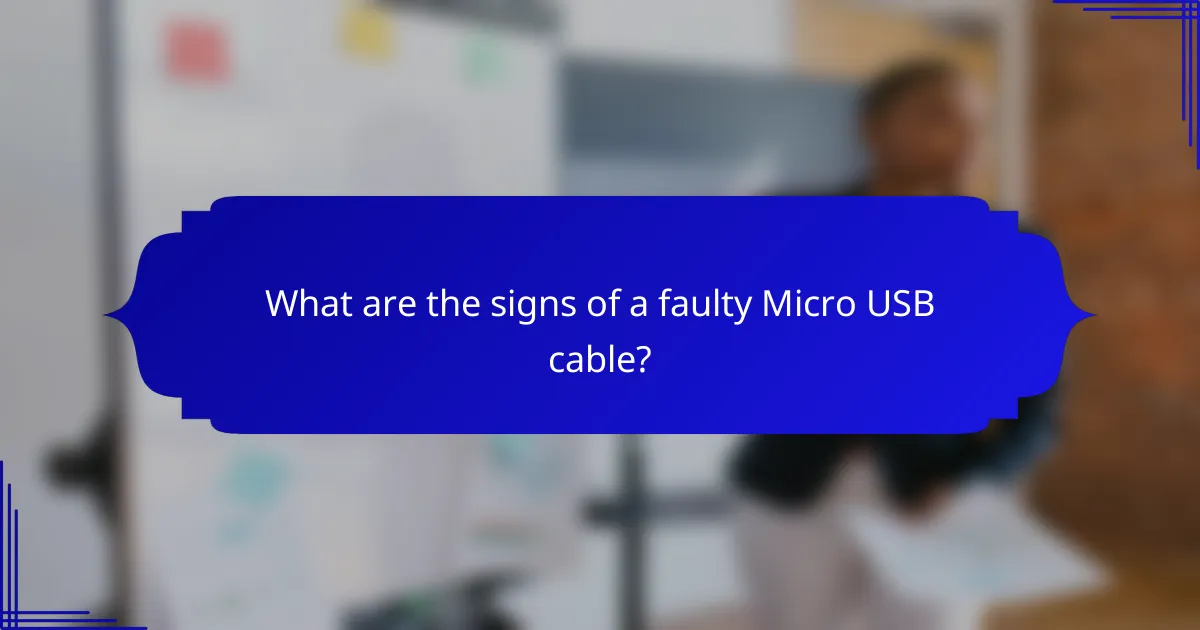
What are the signs of a faulty Micro USB cable?
Signs of a faulty Micro USB cable include visible damage, inconsistent connectivity, and slow charging speeds. Recognizing these indicators can help you determine whether to replace the cable or troubleshoot further.
Visible wear and tear
Visible wear and tear on a Micro USB cable often manifests as frayed wires, cracked connectors, or exposed insulation. These physical signs can lead to poor performance and should prompt immediate replacement.
Inspect both ends of the cable for any signs of damage. If the connectors appear discolored or bent, it may affect the cable’s ability to charge or transfer data effectively.
Intermittent connection
An intermittent connection occurs when the cable fails to maintain a stable link between the device and charger or computer. This can result in frequent disconnections during charging or data transfer.
To test for this issue, gently wiggle the cable while it is connected. If the connection drops or fluctuates, it indicates a problem with the cable that may require replacement.
Slow charging speed
Slow charging speed can be a sign of a faulty Micro USB cable, especially if the device takes significantly longer to charge than usual. This could be due to internal damage or wear affecting the cable’s efficiency.
Compare the charging time with a known good cable. If the difference is substantial, consider replacing the cable to restore optimal charging performance.
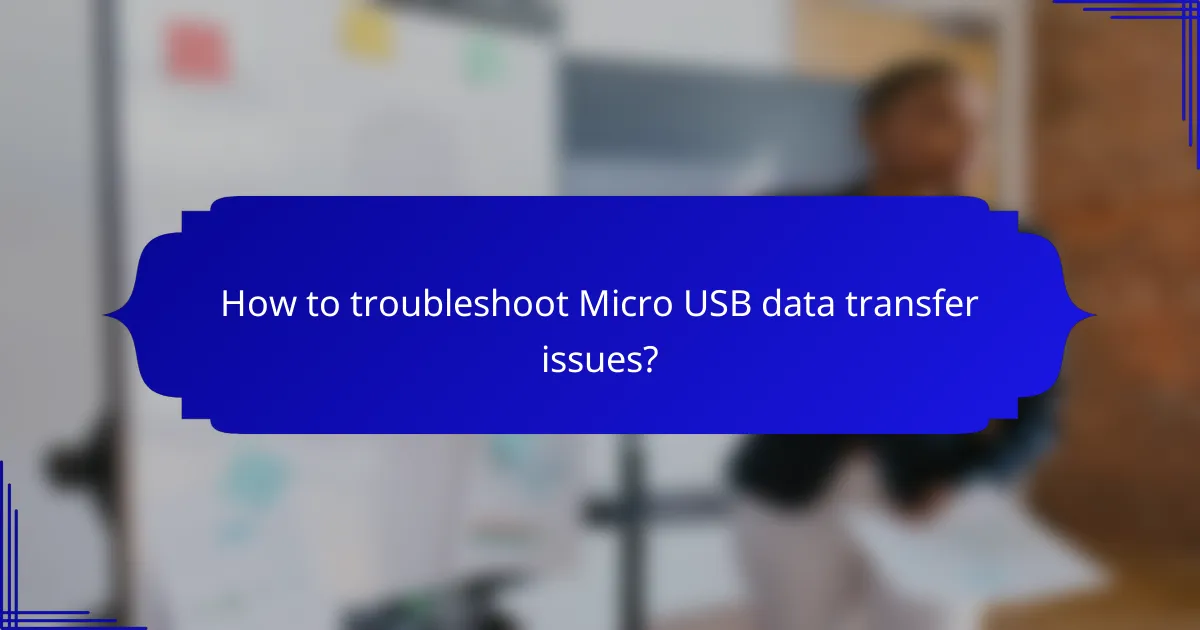
How to troubleshoot Micro USB data transfer issues?
Troubleshooting Micro USB data transfer issues often involves checking the device settings, cables, and drivers. By systematically addressing these areas, you can identify the root cause of the problem and restore functionality.
Check for driver updates
Outdated drivers can hinder data transfer capabilities. Ensure that your device’s drivers are up to date by visiting the manufacturer’s website or using device management tools available on your operating system.
For Windows users, you can access the Device Manager, locate the USB controllers, and select “Update driver” to search for the latest version. Mac users can check for updates through the System Preferences under Software Update.
Test with another device
To determine if the issue lies with your original device or the cable, test the Micro USB cable with another device. If data transfer works with a different device, the problem may be with the original device’s port or settings.
Conversely, if the cable fails to transfer data with another device, it may be defective. Trying multiple devices can help isolate the issue effectively.
Inspect the cable for damage
Physical damage to the Micro USB cable can lead to data transfer problems. Examine the cable for frays, bends, or exposed wires, as these can disrupt connectivity.
If the cable appears damaged, consider replacing it with a new one. Look for cables that meet USB standards for reliable performance, and avoid extremely low-cost options that may not provide adequate quality.
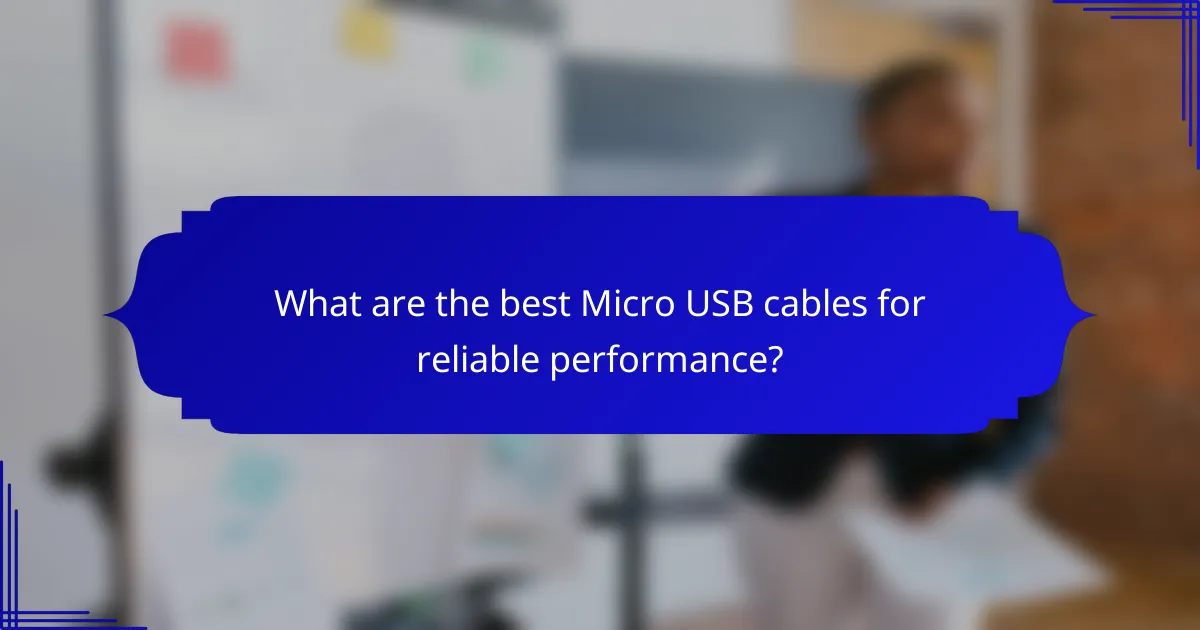
What are the best Micro USB cables for reliable performance?
The best Micro USB cables for reliable performance are those that ensure efficient charging and data transfer. Look for cables that are well-reviewed for durability and speed, as these factors significantly impact their effectiveness.
Anker PowerLine Micro USB Cable
The Anker PowerLine Micro USB Cable is known for its robust construction and fast charging capabilities. With a reinforced design, it can withstand over 10,000 bends, making it a durable choice for everyday use.
This cable supports quick charging and data transfer rates up to 480 Mbps, which is suitable for most devices. Users appreciate its length options, ranging from 0.9 meters to 3 meters, allowing flexibility based on your setup.
AmazonBasics Micro USB 2.0 Cable
The AmazonBasics Micro USB 2.0 Cable offers a budget-friendly option without compromising on quality. It is designed for reliable charging and data transfer, typically supporting speeds up to 480 Mbps.
This cable is available in various lengths, including 0.9 meters and 1.8 meters, catering to different user needs. While it may not have the same level of durability as premium cables, it still provides good performance for everyday tasks.