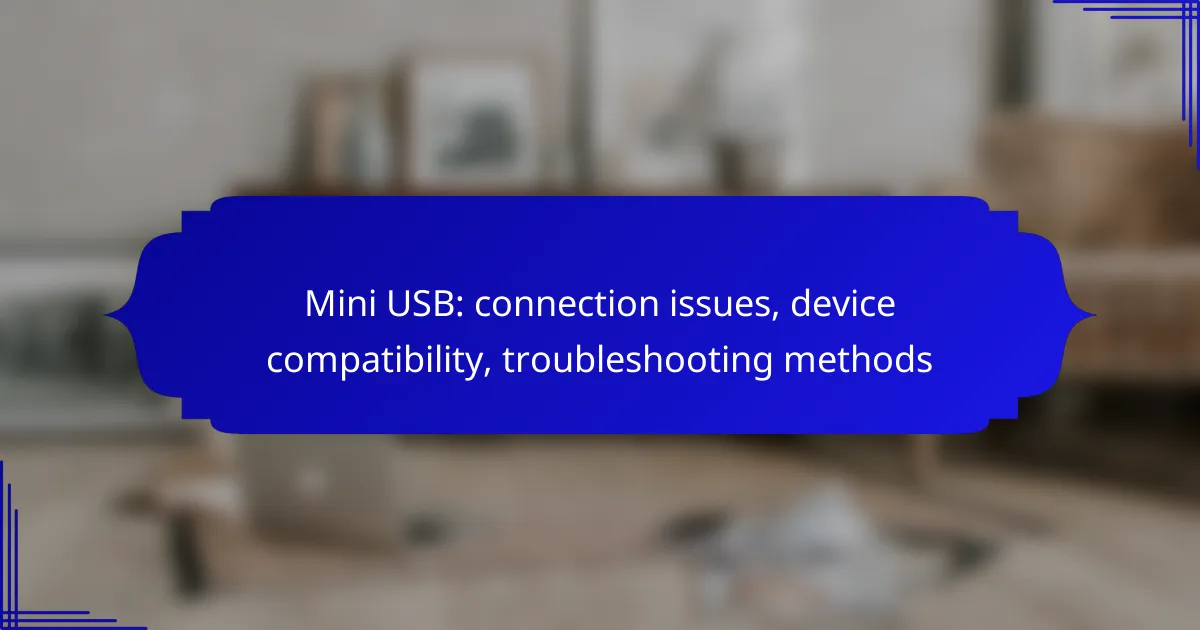Mini USB connections can sometimes present challenges, particularly with older devices like smartphones, cameras, and game controllers. To troubleshoot these issues effectively, it’s essential to check for cable and port damage, ensure device compatibility, and consider updating drivers. By following these methods, users can restore functionality and enhance performance with their Mini USB devices.
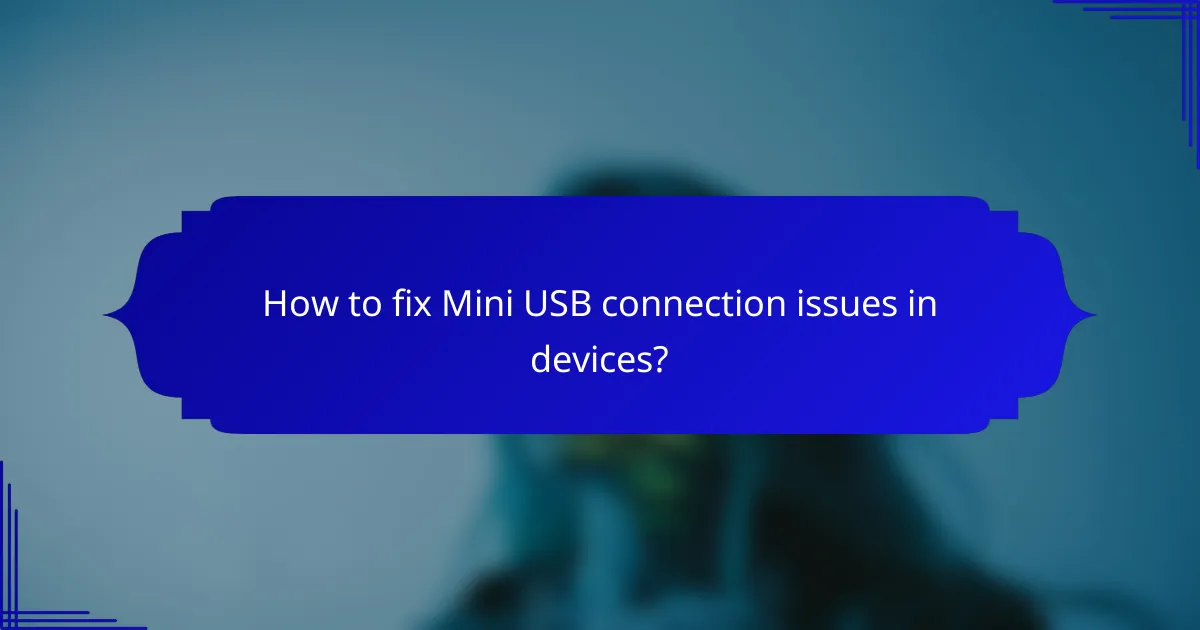
How to fix Mini USB connection issues in devices?
To resolve Mini USB connection issues, start by checking the cable and device ports for damage, ensuring compatibility, and updating drivers. Following these steps can help restore functionality and improve device performance.
Check cable integrity
Inspect the Mini USB cable for any visible signs of wear, such as fraying or bent connectors. A damaged cable can lead to intermittent connections or complete failure to recognize the device.
To test the cable, try using it with another compatible device. If it works elsewhere, the issue likely lies with the original device or its ports.
Inspect device ports
Examine the Mini USB ports on both the device and the cable for dirt, dust, or debris that may obstruct the connection. A clean port ensures a secure fit and reliable data transfer.
If you notice any physical damage to the ports, such as bent pins, this may require professional repair or replacement of the device.
Update device drivers
Outdated or corrupted drivers can cause connection issues with Mini USB devices. Check the manufacturer’s website for the latest drivers and install them to ensure compatibility with your operating system.
Regularly updating drivers can prevent future connection problems and enhance overall device performance.
Try different USB ports
If your device is not recognized, switch to a different USB port on your computer or hub. Some ports may provide better power or data transfer capabilities, especially if they are USB 3.0 or higher.
Testing multiple ports can help identify if the issue is with a specific port or the device itself.
Use a powered USB hub
A powered USB hub can provide additional power to devices that may require more energy than standard ports can supply. This is particularly useful for devices with higher power demands, such as external hard drives.
Using a powered hub can improve connectivity and reduce the likelihood of disconnections during use.
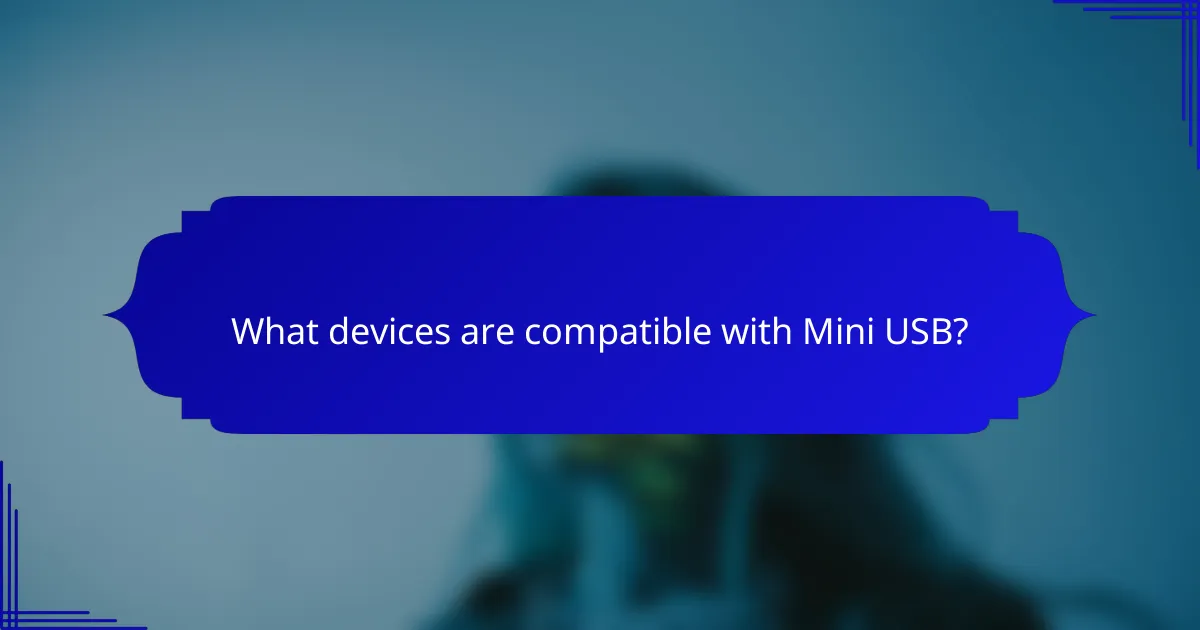
What devices are compatible with Mini USB?
Mini USB is compatible with a variety of devices, primarily older models of smartphones, cameras, portable speakers, and game controllers. These devices typically feature Mini USB ports for charging and data transfer, making them suitable for users with older technology.
Smartphones with Mini USB ports
Many older smartphones, particularly those released before the widespread adoption of micro USB and USB-C, utilize Mini USB ports. Examples include devices from brands like Motorola and HTC. If you have one of these models, ensure you have the correct Mini USB cable for charging and data transfer.
When using Mini USB with smartphones, be aware that compatibility with newer accessories may be limited, as most current devices have transitioned to more modern USB standards.
Cameras using Mini USB
Several digital cameras, especially older models from brands like Canon and Nikon, feature Mini USB ports for transferring images to computers and charging. These cameras typically require a Mini USB cable for connection, which may not be included in the box.
When connecting a camera via Mini USB, ensure that your computer has the necessary drivers installed to recognize the device. If you encounter issues, try using a different USB port or cable.
Portable speakers with Mini USB
Some portable speakers, particularly older models, come equipped with Mini USB ports for charging. Brands like JBL and Sony have produced speakers that utilize this connection type. If you own such a speaker, check the specifications to confirm compatibility with Mini USB chargers.
Keep in mind that using a higher voltage charger than recommended may damage the speaker. Always refer to the manufacturer’s guidelines for optimal charging practices.
Game controllers utilizing Mini USB
Game controllers for various gaming consoles, particularly older models, often feature Mini USB ports for wired connections and charging. Controllers from systems like PlayStation 3 and Xbox 360 typically use this standard.
When connecting a Mini USB controller, ensure your gaming console is updated to the latest firmware to avoid compatibility issues. If the controller is not recognized, try a different USB port or check the cable for damage.
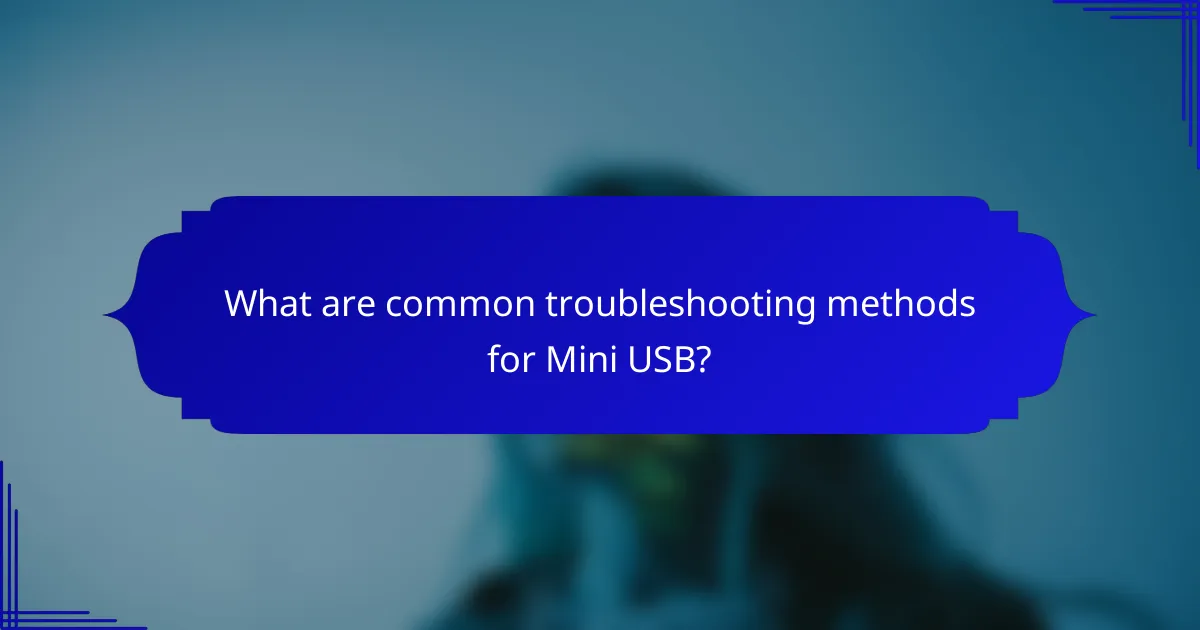
What are common troubleshooting methods for Mini USB?
Common troubleshooting methods for Mini USB connection issues include resetting device settings, testing with alternative cables, and checking for software updates. These steps can help identify and resolve compatibility problems effectively.
Reset device settings
Resetting device settings can often resolve Mini USB connection issues by restoring default configurations. This process varies by device; for smartphones, it typically involves navigating to the settings menu and selecting the option to reset network settings.
Be cautious, as resetting may erase saved Wi-Fi networks and Bluetooth pairings. Always note down important settings before proceeding with the reset.
Test with alternative cables
Using alternative Mini USB cables is a straightforward way to determine if the original cable is faulty. Cables can wear out over time or sustain damage that affects connectivity.
When testing, ensure the replacement cable is compatible with your device. Look for cables that meet the USB 2.0 or USB 3.0 standards for optimal performance.
Check for software updates
Software updates can fix bugs that affect Mini USB functionality. Regularly check for updates on your device, as manufacturers often release patches that enhance compatibility and performance.
To check for updates, navigate to the settings menu and look for the software update section. Keeping your device’s software current can prevent many connection issues.
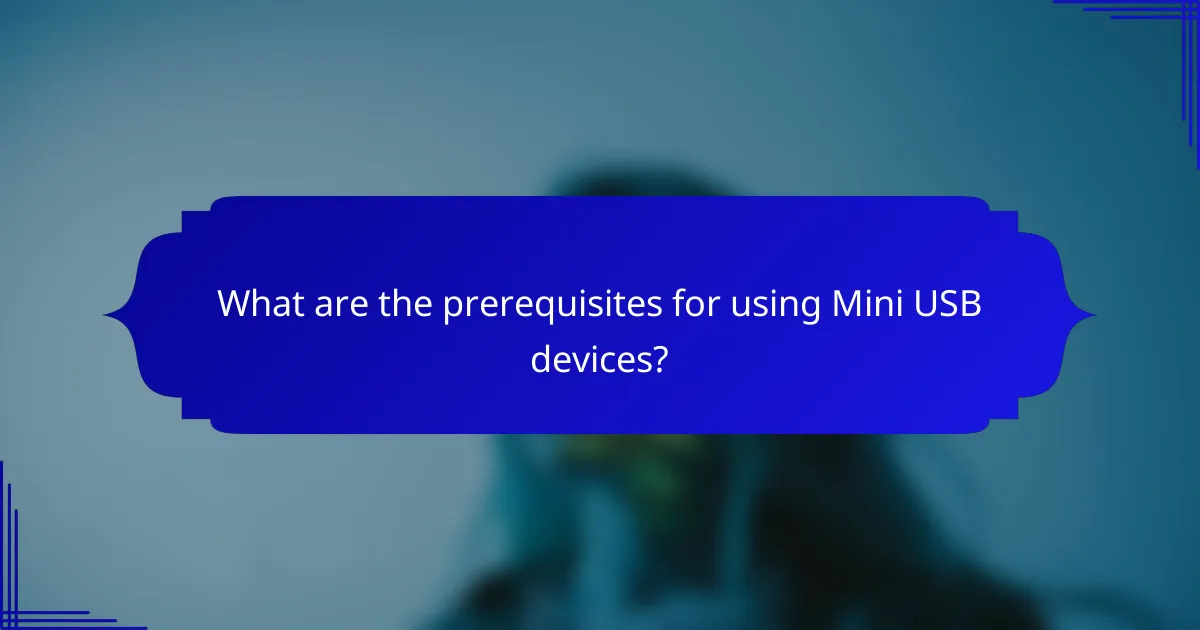
What are the prerequisites for using Mini USB devices?
To use Mini USB devices effectively, ensure that your hardware supports the Mini USB standard and that you have the necessary cables and adapters. Additionally, check for compatibility with your operating system and any required drivers.
Compatible operating systems
Mini USB devices are generally compatible with major operating systems such as Windows, macOS, and various Linux distributions. Most modern versions of these systems support Mini USB connections natively.
For optimal performance, ensure your operating system is updated to the latest version, as this can resolve compatibility issues. Older operating systems may require additional configuration or updates to recognize Mini USB devices.
Required drivers for devices
Many Mini USB devices, such as cameras and external drives, may need specific drivers to function correctly. These drivers can often be found on the manufacturer’s website or included with the device.
Before connecting a Mini USB device, check if you need to install any drivers. For Windows users, the Device Manager can help identify if a driver is missing or needs updating. Always download drivers from reputable sources to avoid security risks.
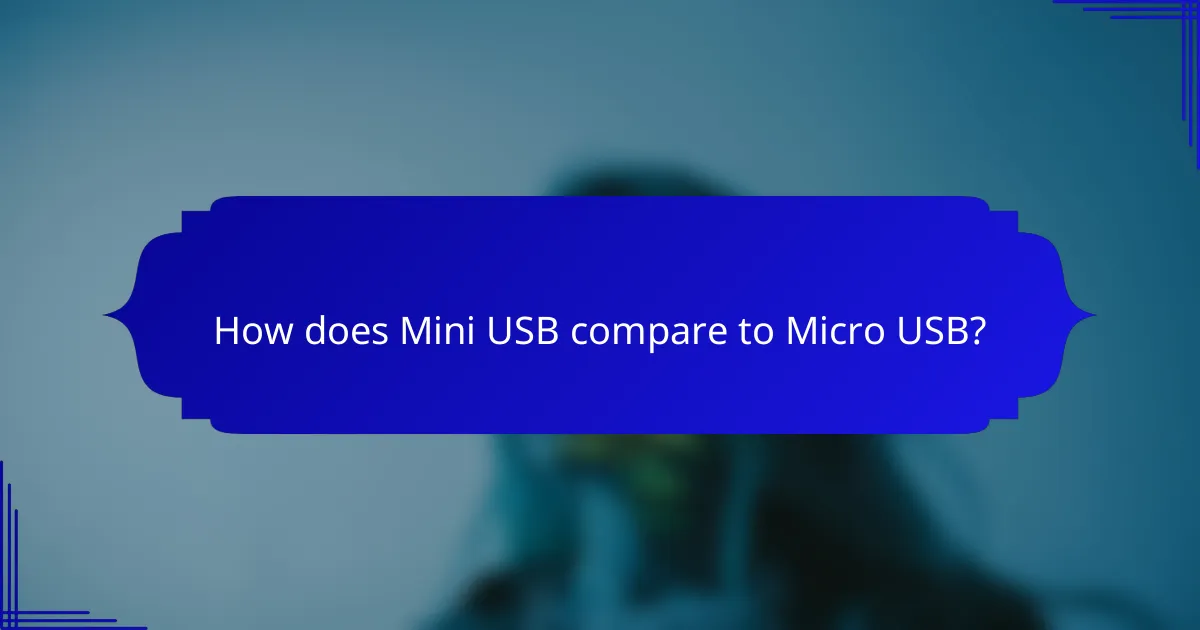
How does Mini USB compare to Micro USB?
Mini USB and Micro USB are both types of USB connectors, but they differ significantly in size and application. Micro USB is generally smaller and more widely used in modern devices, while Mini USB is less common and typically found in older technology.
Size differences
Mini USB connectors are larger than Micro USB connectors, with Mini USB measuring approximately 3.0 mm in height and 7.0 mm in width, while Micro USB is about 1.8 mm high and 6.8 mm wide. This size difference makes Micro USB more suitable for compact devices like smartphones and tablets.
Due to their smaller size, Micro USB connectors are often preferred in designs where space is limited. Mini USB connectors, although bulkier, can still be found in some legacy devices, such as older cameras and MP3 players.
Data transfer speeds
Both Mini USB and Micro USB can support various data transfer speeds, but Micro USB typically offers faster rates. Micro USB 2.0 can achieve speeds up to 480 Mbps, while Mini USB 2.0 generally supports lower speeds, often around 480 Mbps as well but with less efficiency.
For devices requiring faster data transfer, Micro USB is the better choice. However, the actual speed can also depend on the device’s hardware and the quality of the cable used.
Common usage scenarios
Micro USB is commonly used in smartphones, tablets, and many modern electronic devices due to its compact size and efficiency. It has become the standard for charging and data transfer in many consumer electronics.
Mini USB, on the other hand, is often found in older devices like digital cameras and some gaming controllers. While it is less prevalent today, it may still be encountered in specific applications or legacy systems.
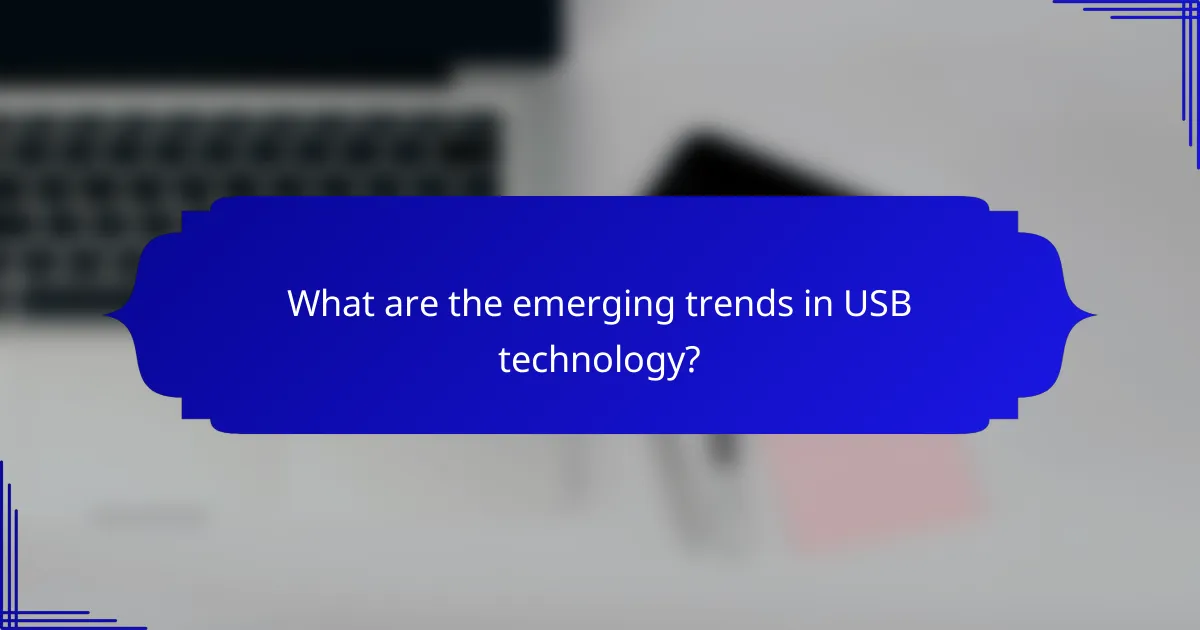
What are the emerging trends in USB technology?
Emerging trends in USB technology focus on the widespread adoption of USB-C and advancements in data transfer speeds and power delivery. These developments aim to enhance device compatibility and streamline connections across various electronics.
Shift towards USB-C adoption
The shift towards USB-C adoption is driven by its versatility and improved functionality compared to previous USB standards. USB-C connectors support faster data transfer rates, higher power delivery, and can transmit video signals, making them suitable for a wide range of devices.
Many manufacturers are transitioning to USB-C to standardize connections across smartphones, laptops, and peripherals. This trend simplifies the user experience, as one cable type can serve multiple devices, reducing clutter and confusion.
However, users should be aware of compatibility issues with older devices that may not support USB-C. It’s advisable to check device specifications and consider using adapters if necessary to ensure seamless connectivity.