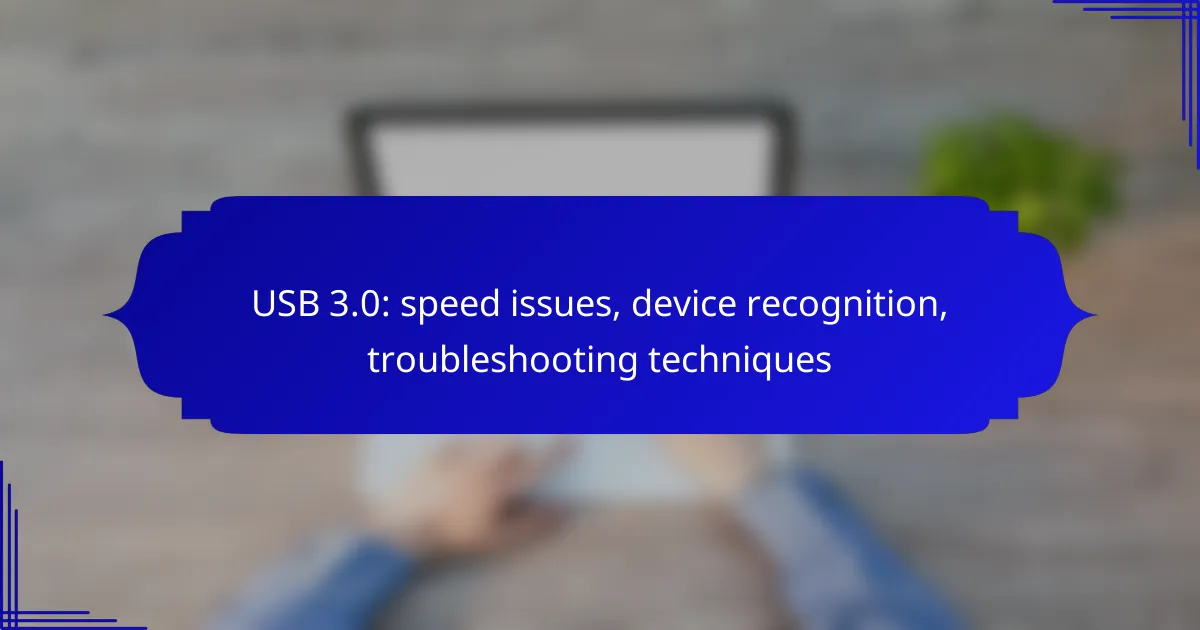USB 3.0 technology offers enhanced data transfer speeds, but users may encounter various issues that affect performance and device recognition. Common problems include cable quality, compatibility, and driver issues, which can hinder optimal functionality. To effectively troubleshoot these challenges, it’s essential to check device manager settings, update drivers, and test different ports to pinpoint the root cause.
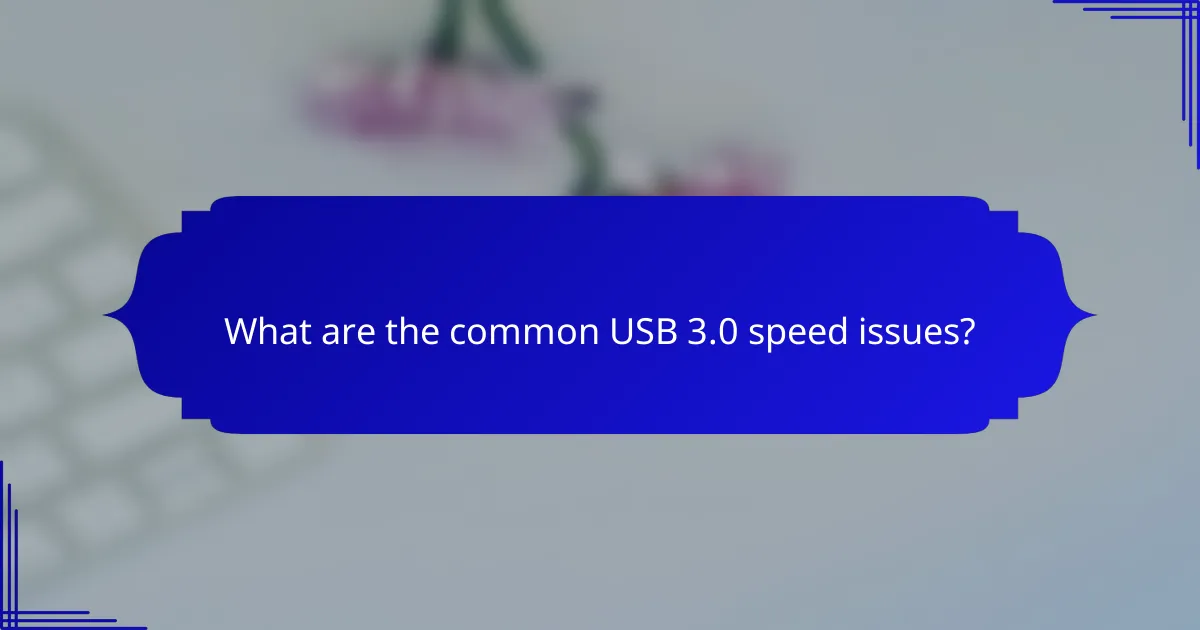
What are the common USB 3.0 speed issues?
Common USB 3.0 speed issues often stem from various factors that can hinder optimal data transfer rates. These can include limitations in data transfer rates, device compatibility, cable quality, port malfunctions, and driver issues.
Data transfer rate limitations
USB 3.0 theoretically supports data transfer speeds up to 5 Gbps, but real-world performance may be significantly lower. Factors such as the type of data being transferred, the performance of the connected devices, and the overall system load can affect actual speeds.
For example, transferring large files may take longer than expected if the source or destination device is slower than USB 3.0 capabilities. Users should monitor transfer speeds during operations to identify potential bottlenecks.
Device compatibility problems
Not all devices are fully compatible with USB 3.0, which can lead to slower speeds. Older devices may only support USB 2.0, resulting in a maximum transfer speed of 480 Mbps, regardless of the USB 3.0 connection.
To ensure optimal performance, check the specifications of both the host and connected devices. Using USB 3.0 devices with USB 3.0 ports is essential for achieving the best speeds.
Cable quality impact
The quality of the USB cable can significantly influence data transfer rates. Poorly manufactured or damaged cables may not support the full capabilities of USB 3.0, leading to slower speeds or intermittent connections.
When selecting a cable, look for those specifically labeled as USB 3.0 or higher. Avoid using excessively long cables, as they can also degrade performance.
Port malfunction
USB ports can sometimes malfunction, which can affect speed and device recognition. Dust, debris, or physical damage can prevent a proper connection, leading to slower transfer rates or failure to recognize devices.
Regularly inspect and clean USB ports to ensure they are free from obstructions. If a port consistently underperforms, testing with another port or device can help identify the issue.
Driver issues
Outdated or corrupted drivers can hinder USB 3.0 performance. Drivers are essential for the operating system to communicate effectively with connected devices, and any issues can lead to reduced speeds or device recognition problems.
Regularly updating drivers through the device manager or the manufacturer’s website can help maintain optimal performance. Users should also check for firmware updates for their USB devices to ensure compatibility with the latest standards.
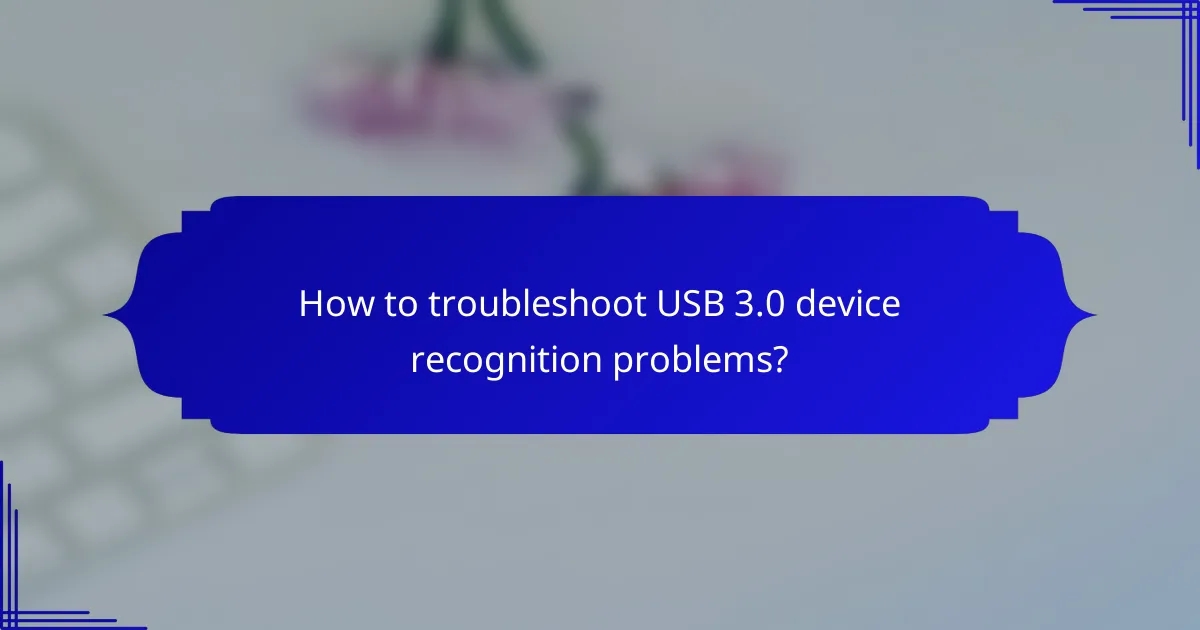
How to troubleshoot USB 3.0 device recognition problems?
To troubleshoot USB 3.0 device recognition issues, start by checking your device manager settings and ensuring your drivers are up to date. If problems persist, testing different ports and inspecting physical connections can help identify the root cause.
Check device manager settings
Open the Device Manager on your computer to see if the USB device is recognized. Look for any warning symbols next to the USB controllers or devices, which may indicate a problem. If the device is not listed, it may not be properly connected or powered.
Right-click on the USB controller and select “Properties” to view its status. If it shows as disabled, enable it. You can also try uninstalling the device and then reconnecting it to allow Windows to reinstall the drivers automatically.
Update USB drivers
Outdated or corrupted USB drivers can lead to recognition issues. Visit the manufacturer’s website for your computer or motherboard to download the latest USB drivers. Installing these updates can resolve compatibility problems with USB 3.0 devices.
Alternatively, you can use the Device Manager to update drivers automatically. Right-click on the USB controller, select “Update driver,” and choose the option to search automatically for updated driver software.
Test with different ports
Sometimes, specific USB ports may malfunction. To determine if the issue lies with a particular port, try connecting the USB device to different USB 3.0 ports on your computer. If the device works in another port, the original port may be faulty.
Additionally, if your computer has USB 2.0 ports, test the device there as well. While it may not operate at full speed, this can help confirm whether the device itself is functioning correctly.
Inspect physical connections
Ensure that the USB cable and connectors are in good condition. Look for any visible damage, such as fraying or bent pins, which can prevent proper connection. If possible, try using a different USB cable to rule out cable issues.
Also, check that the USB device is securely plugged in. A loose connection can lead to intermittent recognition problems. If the device has an external power source, ensure it is connected and functioning properly.
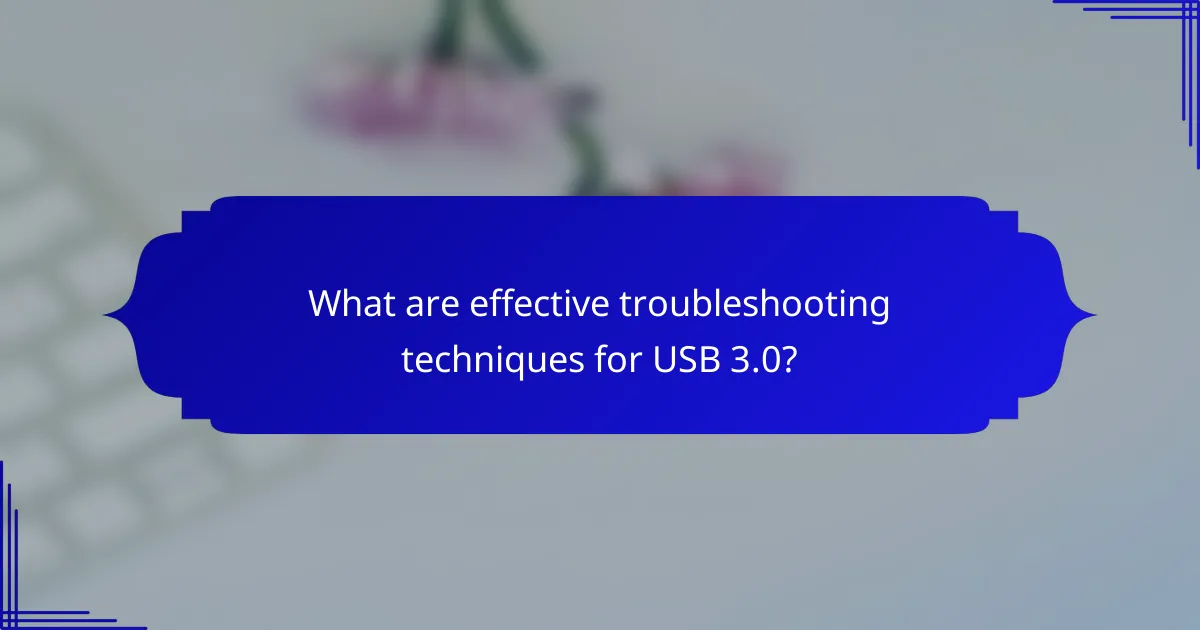
What are effective troubleshooting techniques for USB 3.0?
Effective troubleshooting techniques for USB 3.0 include using built-in tools, resetting ports, checking for system updates, and running hardware diagnostics. These methods can help identify and resolve common issues related to speed and device recognition.
Use Windows Troubleshooter
The Windows Troubleshooter is a built-in tool that can automatically detect and fix USB-related problems. To access it, go to Settings, select Update & Security, then Troubleshoot, and choose Hardware and Devices.
Follow the on-screen instructions to run the troubleshooter. This process can resolve issues like device recognition failures and speed discrepancies without requiring advanced technical skills.
Reset USB ports
Resetting USB ports can resolve connectivity issues and improve performance. To do this, disconnect all USB devices, shut down your computer, and unplug it from the power source for a few minutes.
After waiting, reconnect the power and turn on the computer. This simple reset can clear temporary glitches affecting USB functionality.
Check for Windows updates
Keeping your operating system updated is crucial for optimal USB performance. Windows updates often include drivers and patches that enhance compatibility and speed for USB devices.
To check for updates, navigate to Settings, select Update & Security, and click on Check for updates. Install any available updates and restart your computer to apply changes.
Run hardware diagnostics
Running hardware diagnostics can help identify underlying issues with your USB ports or connected devices. Many manufacturers provide diagnostic tools that can be downloaded from their websites.
Use these tools to perform a thorough check on your USB hardware. If issues are detected, follow the recommended steps to resolve them, which may include replacing faulty components or updating drivers.
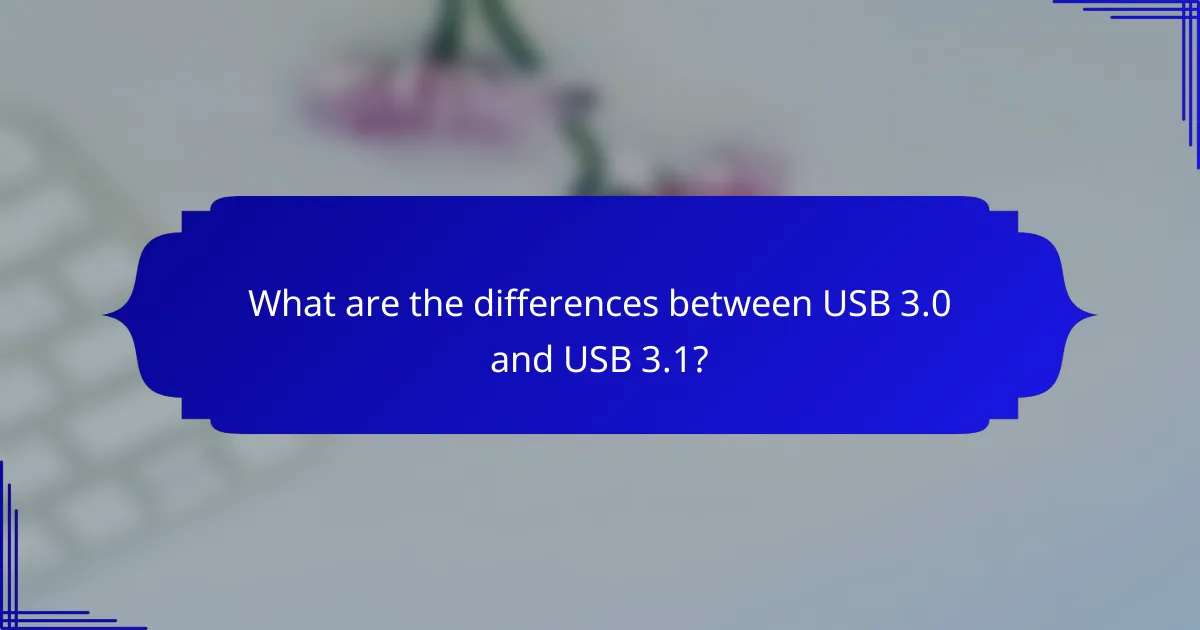
What are the differences between USB 3.0 and USB 3.1?
USB 3.1 offers several improvements over USB 3.0, primarily in speed and functionality. The key differences include enhanced data transfer rates, better power delivery options, and new connector types that improve usability.
Speed enhancements in USB 3.1
USB 3.1 can achieve data transfer speeds of up to 10 Gbps, which is double the maximum speed of USB 3.0 at 5 Gbps. This increase allows for faster file transfers, making it ideal for high-bandwidth applications such as video editing and large data backups.
Additionally, USB 3.1 supports more efficient data encoding, which contributes to its improved performance. Users can expect quicker access times and reduced latency when using USB 3.1 devices compared to their USB 3.0 counterparts.
Backward compatibility features
USB 3.1 maintains backward compatibility with USB 3.0 and USB 2.0 devices. This means that users can connect older devices to a USB 3.1 port without any issues, although the transfer speeds will default to the maximum capability of the older device.
When using a USB 3.1 port with a USB 3.0 device, users should ensure that they are using a compatible cable to avoid performance bottlenecks. It’s advisable to check the specifications of both the device and the cable to maximize efficiency.
Connector types comparison
USB 3.1 introduces new connector types, notably USB Type-C, which is reversible and can carry power, data, and video signals. This versatility makes USB Type-C a popular choice for modern devices, including smartphones and laptops.
In contrast, USB 3.0 primarily uses Type-A and Type-B connectors, which can be less convenient due to their non-reversible nature. Users transitioning to USB 3.1 may find the new connector types enhance their overall experience with improved ease of use and functionality.