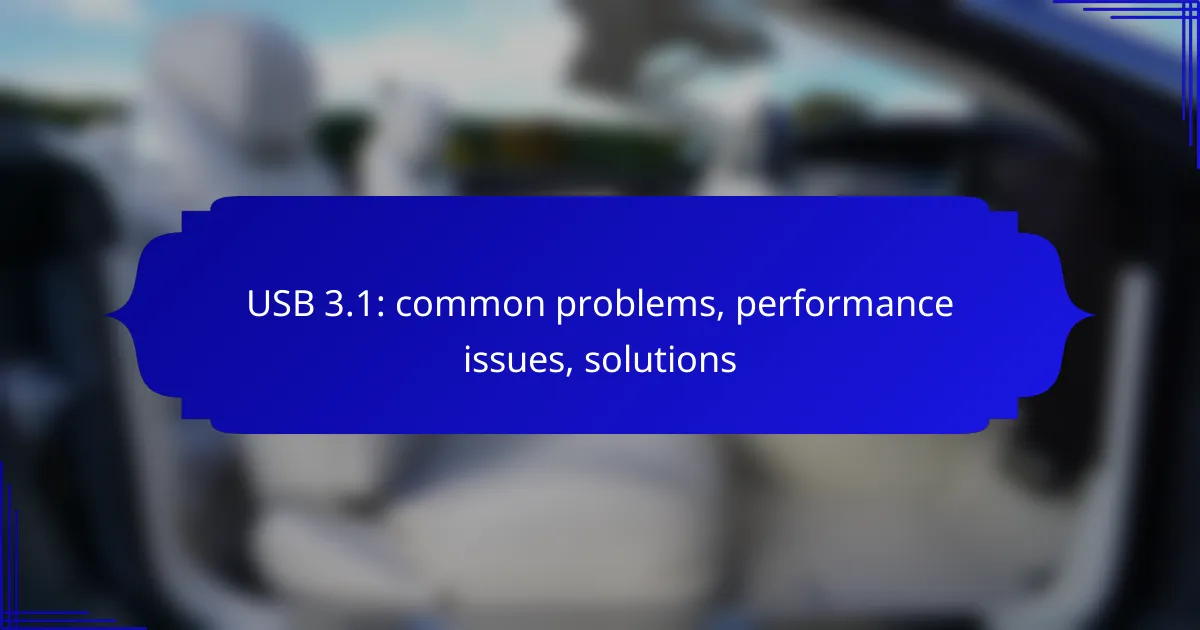USB 3.1 technology offers impressive data transfer speeds, but users often encounter common problems such as connection issues, data transfer failures, and device compatibility challenges. Understanding the root causes of these issues, including outdated drivers and poor cable quality, is crucial for enhancing performance and ensuring a smooth user experience. By addressing these factors, users can unlock the full potential of their USB 3.1 devices.
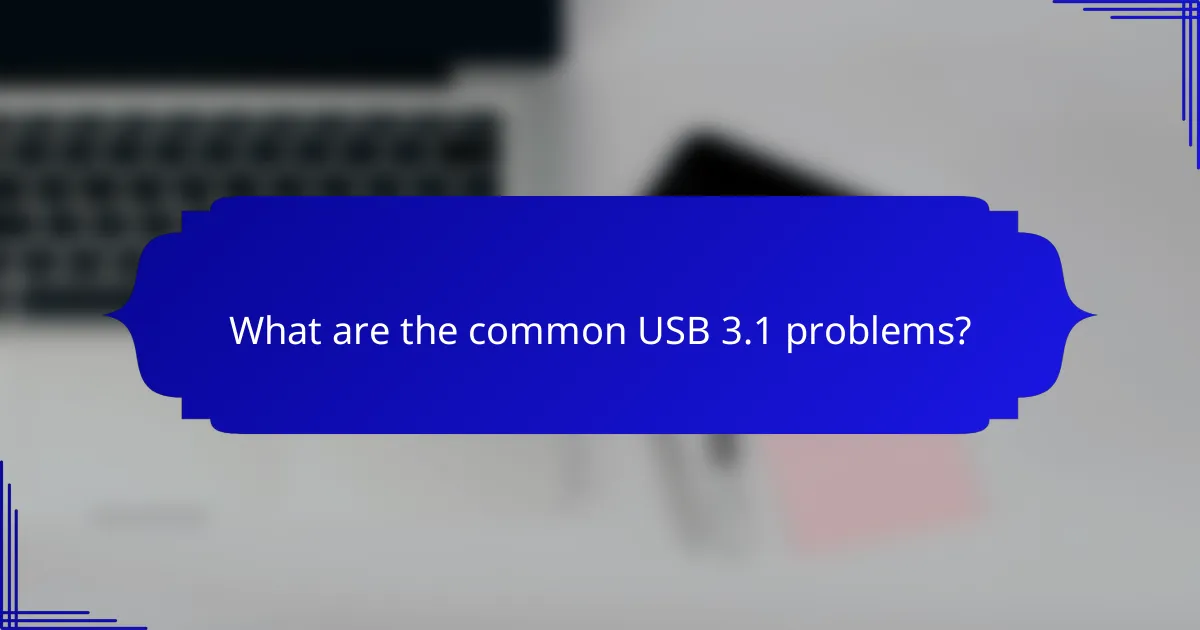
What are the common USB 3.1 problems?
Common USB 3.1 problems include connection issues, data transfer failures, and device compatibility problems. These challenges can hinder performance and user experience, making it essential to understand their causes and solutions.
Connection issues
Connection issues with USB 3.1 often arise from faulty cables, ports, or devices. Ensure that the cable is certified for USB 3.1 and check for any visible damage. Additionally, try connecting to different ports or devices to isolate the problem.
Sometimes, connection problems can stem from power supply issues. Ensure that the device is receiving adequate power, especially for high-demand peripherals like external hard drives.
Data transfer failures
Data transfer failures can occur due to interruptions during the transfer process or incompatible file formats. To minimize these failures, avoid using multiple devices on the same bus and ensure that the file types are supported by the receiving device.
Another common cause of data transfer failures is outdated drivers. Regularly update your USB drivers and firmware to ensure compatibility and optimal performance.
Device compatibility problems
Device compatibility problems can arise when connecting USB 3.1 devices to older USB ports. While USB 3.1 is backward compatible, performance may be limited to USB 2.0 speeds. Check the specifications of both the device and the port to ensure compatibility.
Additionally, some devices may require specific drivers to function correctly. Always consult the manufacturer’s website for the latest drivers and compatibility information before connecting new hardware.
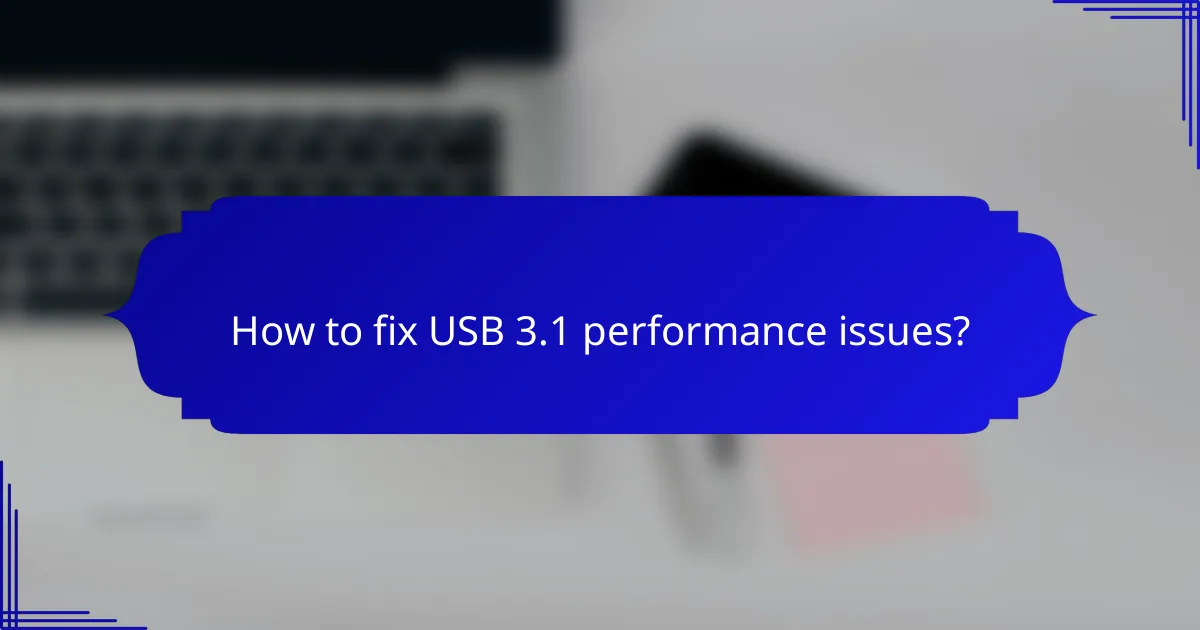
How to fix USB 3.1 performance issues?
To fix USB 3.1 performance issues, start by identifying the root cause, which may include outdated drivers, poor cable quality, or incorrect power settings. Addressing these factors can significantly enhance data transfer speeds and overall functionality.
Update USB drivers
Outdated USB drivers can lead to performance bottlenecks. Regularly check for updates through your device manager or the manufacturer’s website to ensure you have the latest drivers installed.
To update drivers, right-click on the Start menu, select Device Manager, and find the Universal Serial Bus controllers section. Right-click on each USB device and choose “Update driver.” Follow the prompts to search automatically for updated driver software.
Check cable quality
The quality of your USB cable can greatly affect performance. Use certified USB 3.1 cables that are designed to handle higher data transfer rates. Poor-quality or damaged cables can result in slower speeds or connection issues.
Inspect cables for any visible damage, such as fraying or bent connectors. If possible, test with a different, high-quality cable to see if performance improves.
Adjust power settings
Power settings can impact USB performance, especially on laptops. Ensure that your device is set to high-performance mode, which can prevent USB ports from entering a low-power state that may limit functionality.
To adjust power settings, go to Control Panel, select Power Options, and choose the High Performance plan. Additionally, check the USB settings under the advanced power settings to disable USB selective suspend, which can hinder performance.
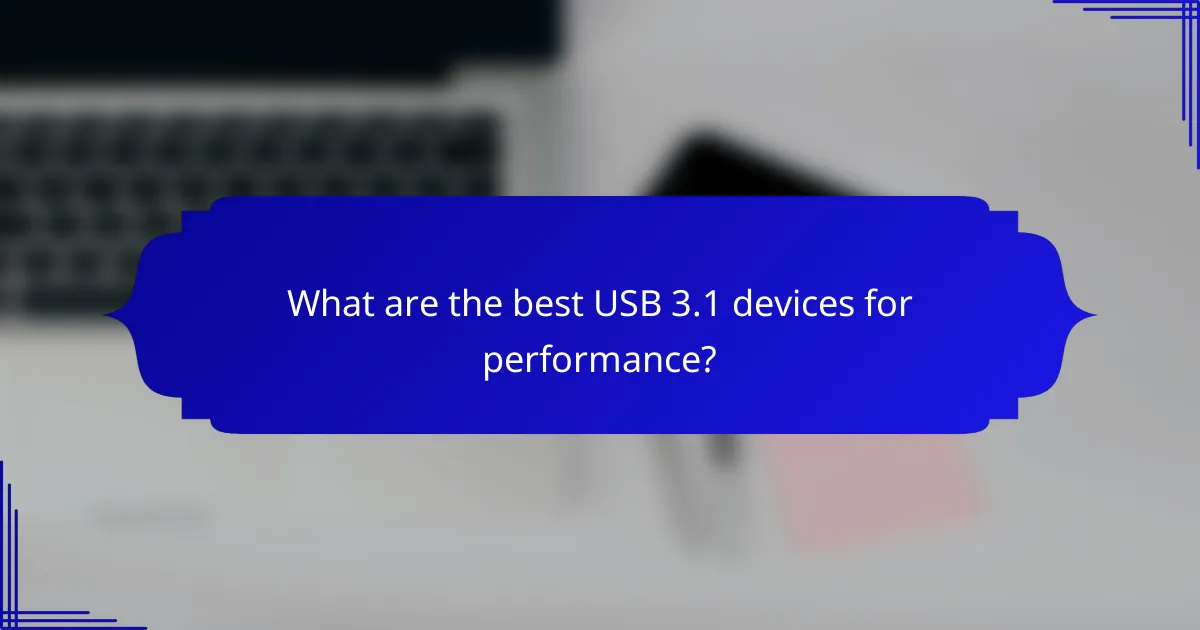
What are the best USB 3.1 devices for performance?
The best USB 3.1 devices for performance typically include high-speed external SSDs that leverage the full potential of the USB 3.1 standard. Notable options include the Samsung T5 SSD and the SanDisk Extreme Portable SSD, both known for their speed and reliability.
Samsung T5 SSD
The Samsung T5 SSD is recognized for its compact design and impressive read/write speeds, reaching up to 540 MB/s. This makes it suitable for tasks that require fast data transfer, such as video editing or large file backups.
When considering the Samsung T5, note its durability; it features a shock-resistant metal casing that can withstand drops from a height of about 2 meters. This resilience, combined with its lightweight nature, makes it an excellent choice for users on the go.
SanDisk Extreme Portable SSD
The SanDisk Extreme Portable SSD offers similar performance, with read speeds up to 550 MB/s, making it ideal for photographers and videographers who need to transfer large files quickly. Its IP55 rating for water and dust resistance adds an extra layer of protection for outdoor use.
Additionally, the SanDisk Extreme is available in various storage capacities, ranging from 250 GB to 2 TB, allowing users to choose a model that fits their needs. When selecting this SSD, consider your storage requirements and how often you will be transferring large files to maximize its benefits.
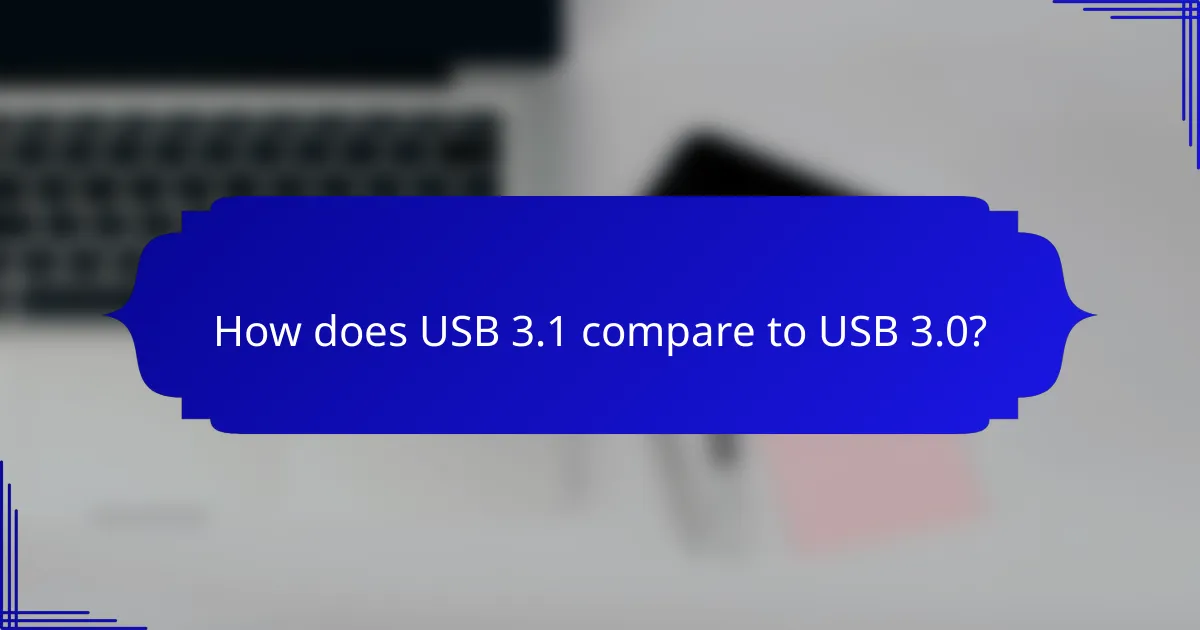
How does USB 3.1 compare to USB 3.0?
USB 3.1 offers significant improvements over USB 3.0, primarily in data transfer rates and power delivery capabilities. While USB 3.0 supports speeds up to 5 Gbps, USB 3.1 can reach up to 10 Gbps, making it a more efficient choice for high-bandwidth applications.
Higher data transfer rates
The most notable advantage of USB 3.1 is its higher data transfer rates, which can reach up to 10 Gbps. This is double the maximum speed of USB 3.0, allowing for quicker file transfers and better performance with data-heavy applications.
For instance, transferring large files, such as high-definition videos or extensive databases, can be completed in a fraction of the time with USB 3.1 compared to USB 3.0. Users should consider upgrading to USB 3.1 if they frequently work with large files or require faster data access.
Improved power delivery
USB 3.1 also enhances power delivery, allowing devices to draw more power through the same connection. This can support devices that require higher power, such as external hard drives or charging smartphones faster.
With USB Power Delivery (USB PD) technology, USB 3.1 can deliver up to 100 watts of power, which is beneficial for powering larger devices or charging multiple devices simultaneously. Users should ensure their cables and devices are compatible with USB PD to take full advantage of this feature.
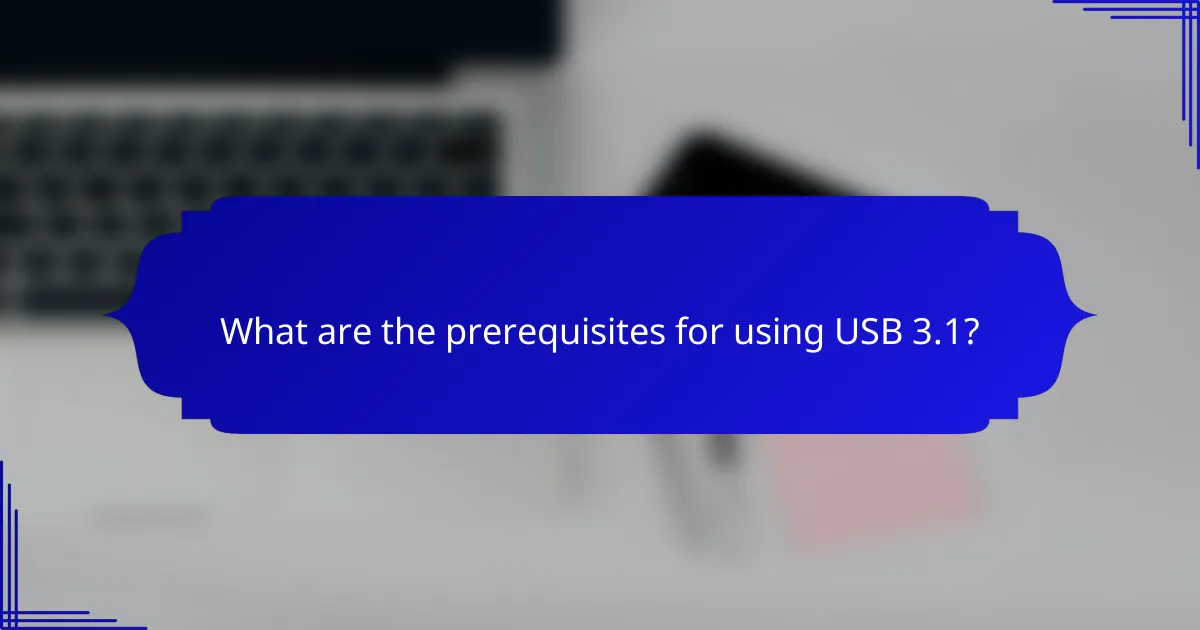
What are the prerequisites for using USB 3.1?
To effectively use USB 3.1, you need a compatible motherboard and USB 3.1 cables. These components ensure that you can take full advantage of the higher data transfer speeds and improved power delivery offered by the USB 3.1 standard.
Compatible motherboard
A compatible motherboard is essential for utilizing USB 3.1 technology. Most modern motherboards released in the last few years support USB 3.1, but it’s crucial to verify that your specific model has the necessary ports and chipset.
When selecting a motherboard, look for specifications that explicitly mention USB 3.1 Gen 1 or Gen 2 support. Gen 2 offers faster speeds, up to 10 Gbps, compared to Gen 1’s 5 Gbps. This distinction can significantly impact performance when transferring large files.
USB 3.1 cables
Using USB 3.1 cables is vital for achieving the maximum performance of the USB 3.1 standard. These cables are designed to handle higher data rates and power delivery compared to older USB versions. Ensure that any cable you purchase is certified for USB 3.1 to avoid compatibility issues.
When shopping for USB 3.1 cables, consider the length and quality. Shorter cables generally provide better performance, while longer cables may introduce latency. Aim for cables that are no longer than 2 meters for optimal results. Additionally, check for features like shielding to minimize interference during data transfer.
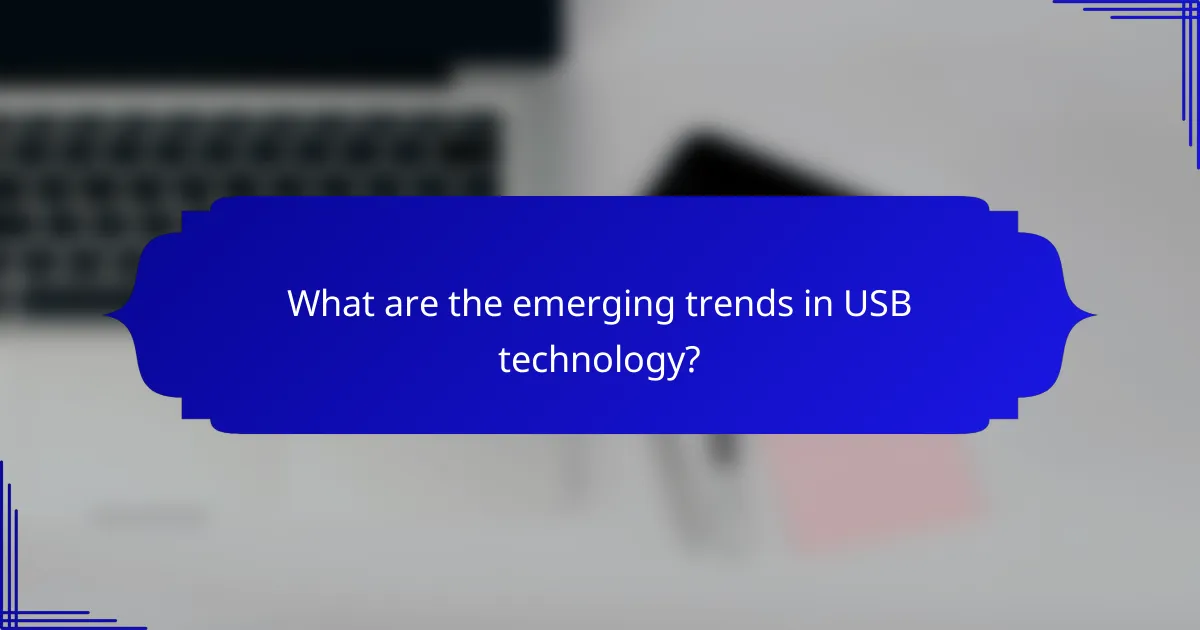
What are the emerging trends in USB technology?
Emerging trends in USB technology focus on increased data transfer speeds, enhanced power delivery, and improved compatibility across devices. The introduction of USB4 is a significant development, promising to unify various USB standards and provide greater efficiency in data handling.
USB4 integration
USB4 integrates multiple protocols, allowing for higher data transfer rates of up to 40 Gbps, which is double that of USB 3.2. This integration means that USB4 can support Thunderbolt 3 devices, making it a versatile option for users with varied hardware needs.
When considering USB4, it’s essential to ensure that your devices and cables are compatible. Not all USB-C cables support the full capabilities of USB4, so look for cables specifically labeled for USB4 or Thunderbolt 3 to maximize performance.
Adopting USB4 can simplify your setup by reducing the number of cables needed for different devices. However, be aware that while USB4 is backward compatible with previous USB standards, the performance will revert to the lowest standard in use, which may affect speed and functionality.