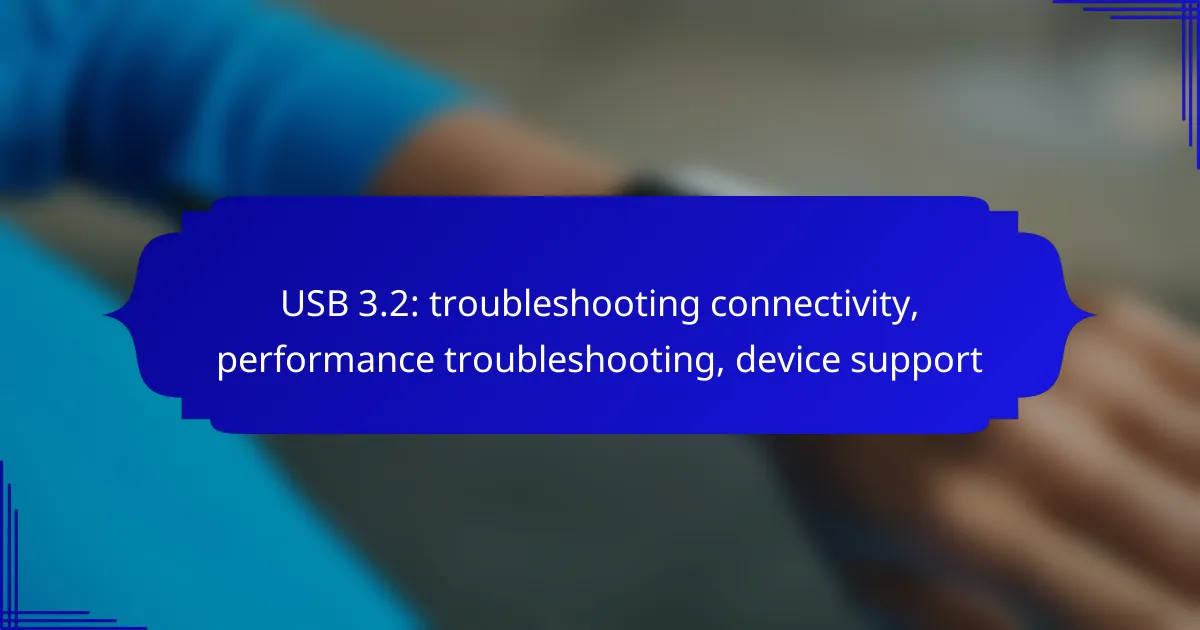USB 3.2 offers enhanced connectivity and performance, but troubleshooting issues can be essential for optimal use. Start by verifying the compatibility of your cables and devices, as well as ensuring that your ports are functioning correctly. Common performance issues, such as bandwidth limitations and slow data transfer speeds, can significantly impact device efficiency, so addressing these factors is crucial for a seamless experience.
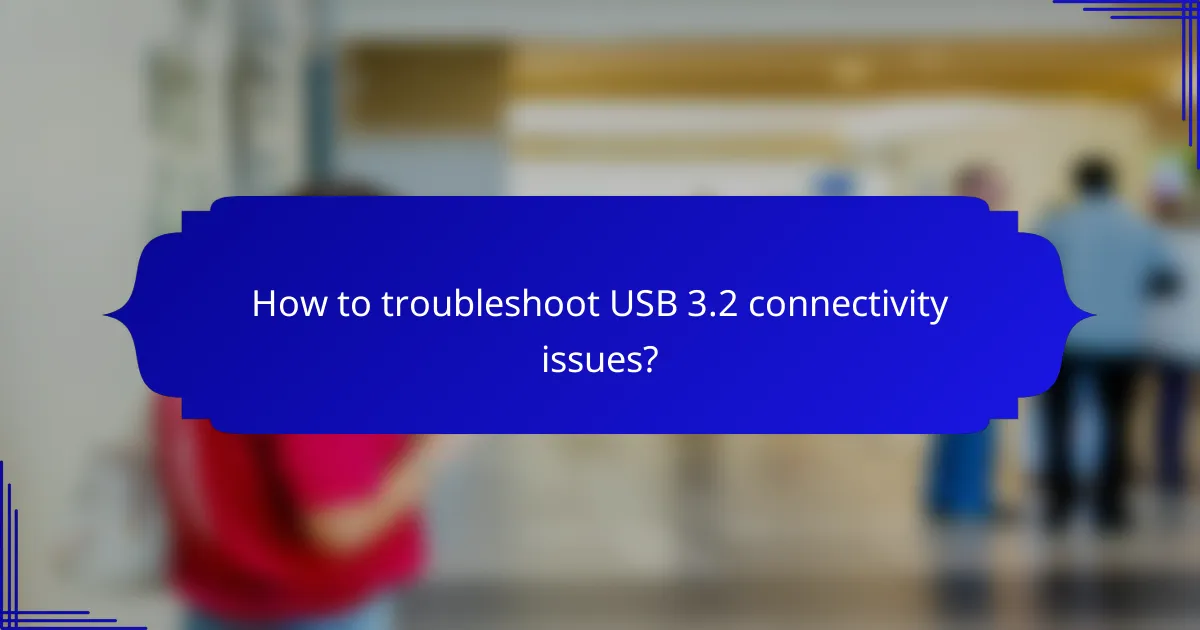
How to troubleshoot USB 3.2 connectivity issues?
To troubleshoot USB 3.2 connectivity issues, start by checking the compatibility of your cables and devices, as well as ensuring that your ports are functioning correctly. Addressing these key areas can often resolve common problems and improve performance.
Check cable compatibility
Ensure that your USB cable supports the USB 3.2 standard, as using older cables can limit performance and connectivity. Look for cables labeled as USB 3.2 or higher, as they are designed to handle the increased data transfer rates.
Additionally, consider the type of connector your devices use. USB-C is common for USB 3.2, but if you’re using older USB-A connectors, ensure that the cable is compatible with both the device and the port.
Inspect port functionality
Check the USB ports on your devices for any visible damage or debris that could obstruct the connection. Dust or dirt can prevent proper contact, leading to connectivity issues.
Try connecting the USB device to different ports on your computer or hub. If one port works while another does not, the faulty port may need repair or replacement.
Update device drivers
Outdated or corrupted drivers can cause connectivity problems with USB 3.2 devices. Visit the manufacturer’s website to download the latest drivers for your hardware.
For Windows users, you can also use the Device Manager to check for driver updates. Right-click on the USB device, select ‘Update Driver,’ and follow the prompts to search for updates automatically.
Test with different devices
If you’re experiencing issues, try connecting your USB 3.2 device to another computer or device. This can help determine whether the problem lies with the original device or the USB device itself.
Using a different USB 3.2 device on the same port can also help identify if the issue is specific to one device or a broader problem with the port or system.
Verify power supply
Some USB devices, especially those requiring more power, may not function correctly if the power supply is insufficient. Ensure that your device is connected to a powered USB hub or directly to a power source if needed.
Check the specifications of your USB device to see if it requires external power and make sure that it is adequately supplied to avoid connectivity issues.
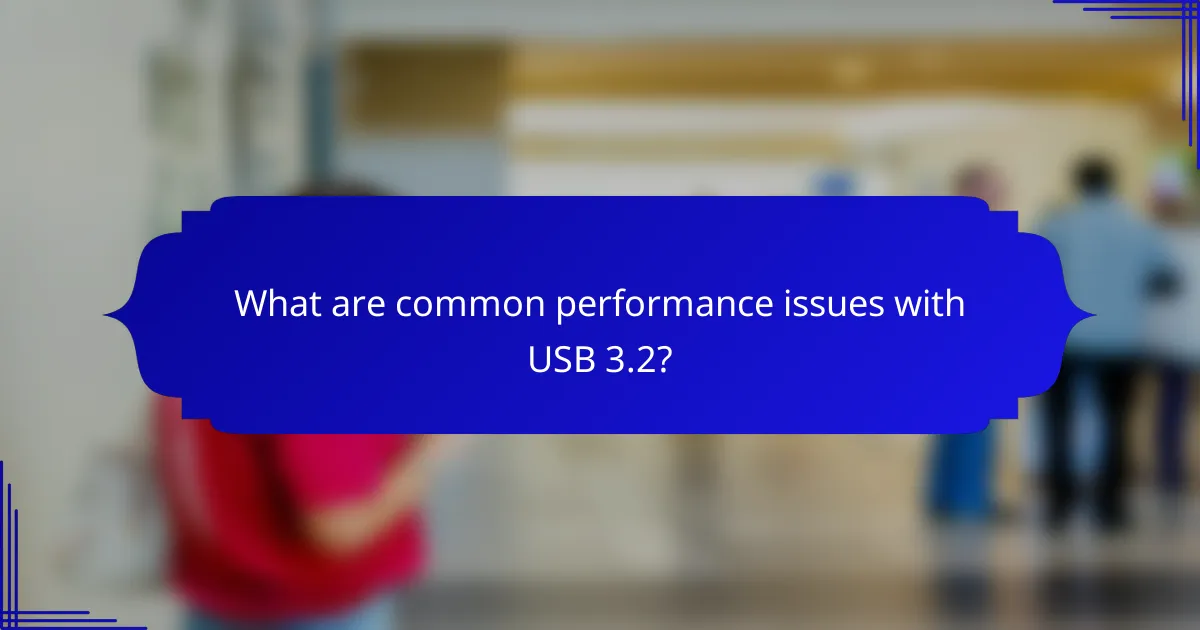
What are common performance issues with USB 3.2?
Common performance issues with USB 3.2 include bandwidth limitations, device overheating, slow data transfer speeds, and high system resource usage. These factors can significantly impact the efficiency and reliability of USB connections, affecting overall device performance.
Identify bandwidth limitations
Bandwidth limitations can arise when multiple devices share the same USB controller or when devices exceed the maximum throughput of the USB 3.2 standard, which is up to 20 Gbps. To identify these limitations, check the specifications of your devices and the USB ports they are connected to.
Consider using a dedicated USB hub with its own power supply to alleviate bandwidth issues. This can help distribute the load more effectively and improve performance when multiple devices are in use.
Check for device overheating
Overheating can lead to throttling, where devices reduce their performance to cool down. USB 3.2 devices, especially high-performance ones, can generate significant heat during operation. Ensure that devices have adequate ventilation and are not placed in enclosed spaces.
If a device frequently overheats, consider using cooling pads or relocating it to a cooler environment. Regularly inspect the device for dust buildup, which can impede airflow and contribute to overheating.
Assess data transfer speeds
Data transfer speeds can vary based on the type of files being transferred, the devices involved, and the quality of the USB cable. For optimal performance, use high-quality cables rated for USB 3.2 and ensure that both the host and device support the same USB version.
To assess transfer speeds, perform tests with large files and compare the results against the expected speeds of USB 3.2. If speeds are significantly lower, investigate potential issues with the cable or the devices themselves.
Evaluate system resource usage
High system resource usage can negatively impact USB 3.2 performance, especially if the CPU or RAM is heavily utilized. Monitor system performance using task manager tools to identify any applications that may be consuming excessive resources while using USB devices.
Close unnecessary applications and processes to free up system resources. Additionally, consider upgrading hardware if resource usage consistently limits USB performance, particularly in data-intensive tasks.
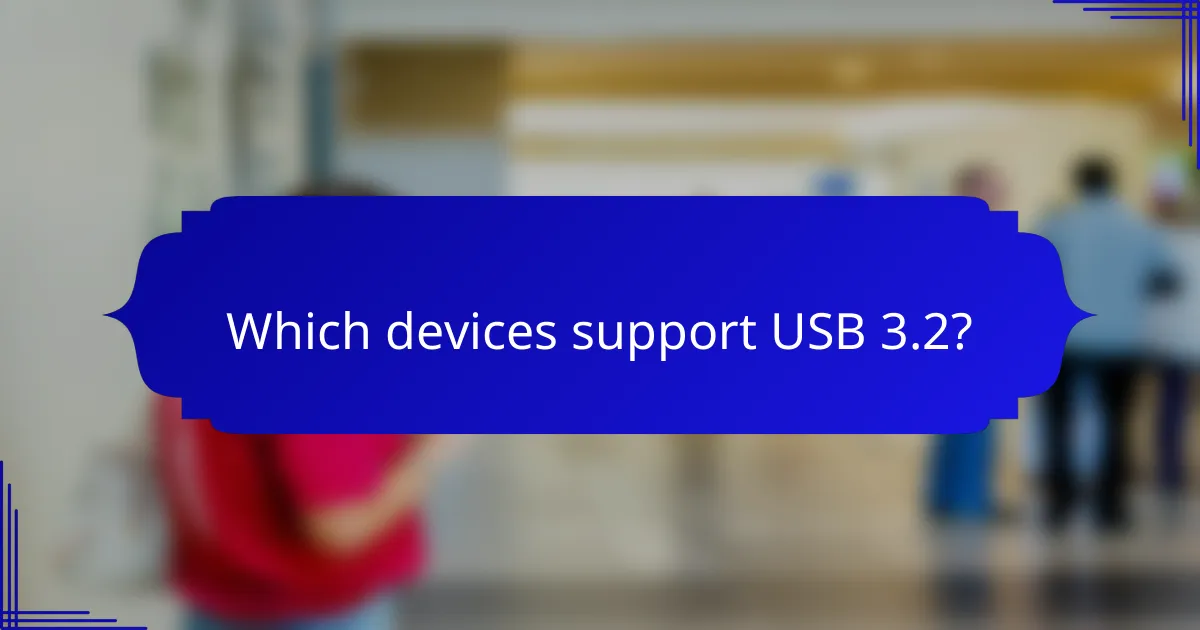
Which devices support USB 3.2?
USB 3.2 is supported by a variety of devices including modern laptops, external drives, and peripherals. To ensure compatibility, look for devices that explicitly state USB 3.2 support in their specifications.
List of compatible laptops
Many recent laptops come equipped with USB 3.2 ports, enhancing data transfer speeds and connectivity options. Brands like Dell, HP, Lenovo, and Apple have models that support this standard, particularly in their latest offerings.
When selecting a laptop, check for USB 3.2 Gen 1 or Gen 2 ports, as these indicate the version of USB 3.2 supported. For example, the Dell XPS series and MacBook Pro models released in the last few years typically feature USB 3.2 compatibility.
List of compatible external drives
External drives that support USB 3.2 are widely available and can significantly improve data transfer rates compared to older USB versions. Brands like Samsung, Western Digital, and Seagate offer external SSDs and HDDs that utilize USB 3.2 technology.
When choosing an external drive, look for specifications that mention USB 3.2 Gen 1 or Gen 2. These drives can often achieve speeds exceeding 1 Gbps, making them ideal for large file transfers and backups.
List of compatible peripherals
USB 3.2 is also compatible with various peripherals, including printers, scanners, and gaming accessories. Many modern devices, such as the Logitech G Pro wireless gaming mouse and HP LaserJet printers, support USB 3.2 for faster communication.
Ensure that any peripheral you purchase explicitly lists USB 3.2 support in its specifications. This will help you take full advantage of the increased speed and efficiency that USB 3.2 offers over previous versions.
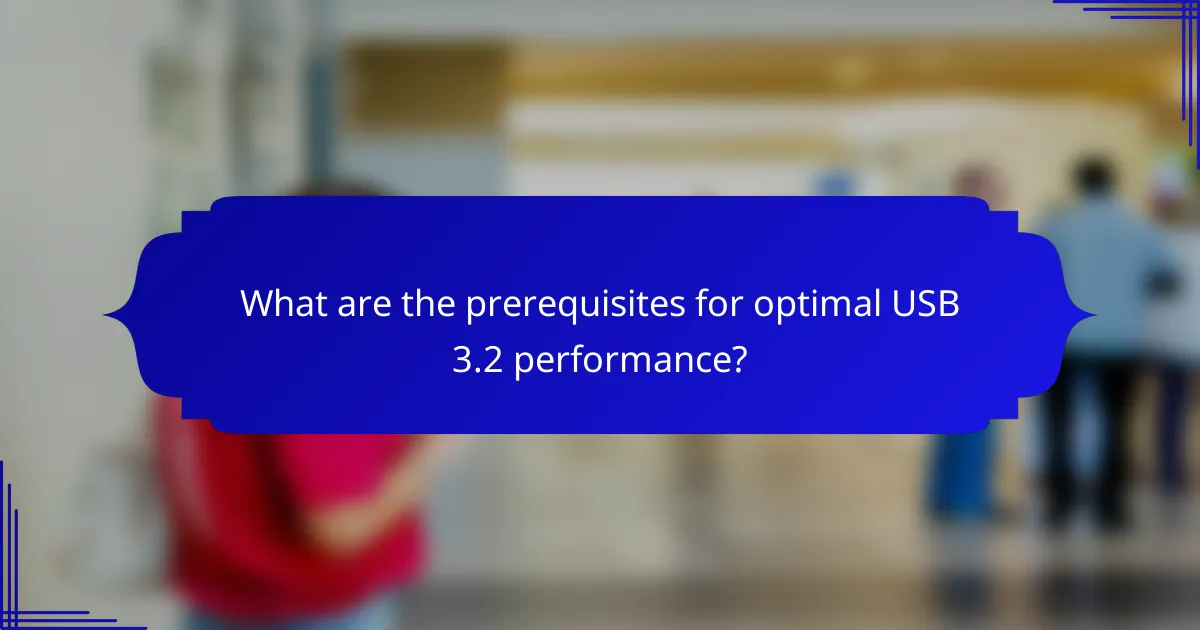
What are the prerequisites for optimal USB 3.2 performance?
To achieve optimal USB 3.2 performance, ensure that your hardware supports the standard and that you are using suitable cables. Compatibility between devices and quality of components significantly affect data transfer speeds and reliability.
Ensure motherboard support
Your motherboard must support USB 3.2 to take full advantage of its capabilities. Check the specifications of your motherboard to confirm it has USB 3.2 ports, as older models may only support USB 3.0 or 2.0.
Additionally, ensure that the chipset is updated with the latest firmware. This can improve compatibility and performance with USB 3.2 devices, allowing for faster data transfer rates.
Use high-quality cables
Using high-quality cables is essential for maximizing USB 3.2 performance. Look for cables that are certified for USB 3.2 to ensure they can handle the required data transfer speeds, which can reach up to 20 Gbps.
Avoid low-cost or generic cables, as they may not support the full bandwidth and can lead to connectivity issues. Consider cables with reinforced connectors and shielding to reduce interference and improve durability.
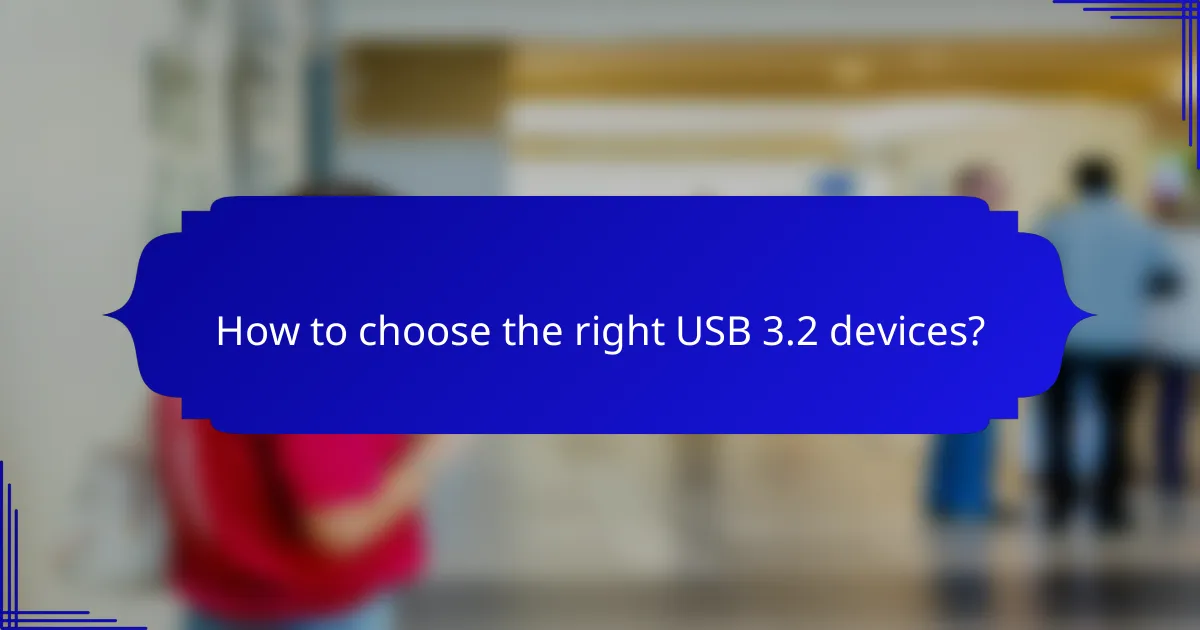
How to choose the right USB 3.2 devices?
Choosing the right USB 3.2 devices involves considering compatibility, speed requirements, and brand reliability. Look for devices that meet your specific needs, whether for data transfer, storage, or peripheral connectivity.
Compare brands like Samsung and SanDisk
When comparing brands like Samsung and SanDisk, consider their reputation for quality and performance. Samsung often emphasizes speed and durability in its USB 3.2 offerings, while SanDisk is known for reliable storage solutions with a focus on affordability.
Check user reviews and expert opinions to gauge real-world performance. Both brands typically offer a range of products, from flash drives to external SSDs, catering to different needs and budgets.
Evaluate specifications and features
Evaluating specifications is crucial when selecting USB 3.2 devices. Look for transfer speeds, which can range from 5 Gbps to 20 Gbps, depending on the device type and USB 3.2 version. Ensure that the device supports the features you need, such as backward compatibility with USB 3.1 or USB 2.0.
Consider additional features like encryption, rugged designs, or waterproof capabilities, especially if you plan to use the device in various environments. A well-rounded device should balance speed, capacity, and durability to meet your specific use case.
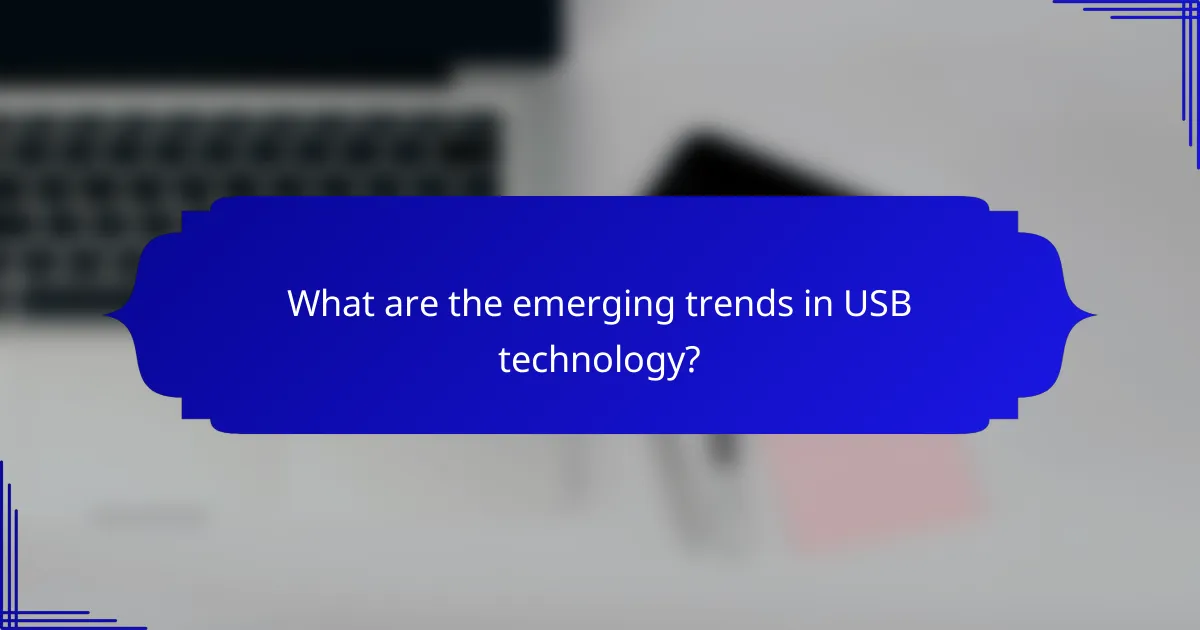
What are the emerging trends in USB technology?
Emerging trends in USB technology focus on increased data transfer speeds, improved power delivery, and enhanced compatibility across devices. As USB standards evolve, users can expect greater efficiency and versatility in connecting various hardware.
Adoption of USB4 standards
The adoption of USB4 standards marks a significant advancement in USB technology, offering data transfer speeds of up to 40 Gbps. This new standard is designed to unify the USB ecosystem, allowing for better compatibility with existing USB devices while providing enhanced performance.
USB4 also supports multiple data and display protocols, enabling users to connect a variety of devices, such as monitors and external storage, through a single port. This integration simplifies connectivity and reduces the need for multiple cables.
Integration with Thunderbolt technology
Integration with Thunderbolt technology enhances USB capabilities by allowing for higher data transfer rates and improved power delivery. Thunderbolt 3 and 4 utilize the USB-C connector, making it easier for users to connect devices without worrying about compatibility issues.
This synergy enables users to achieve speeds of up to 40 Gbps while providing the ability to daisy-chain multiple devices. However, it is essential to ensure that both the host and the connected devices support Thunderbolt to take full advantage of these features.