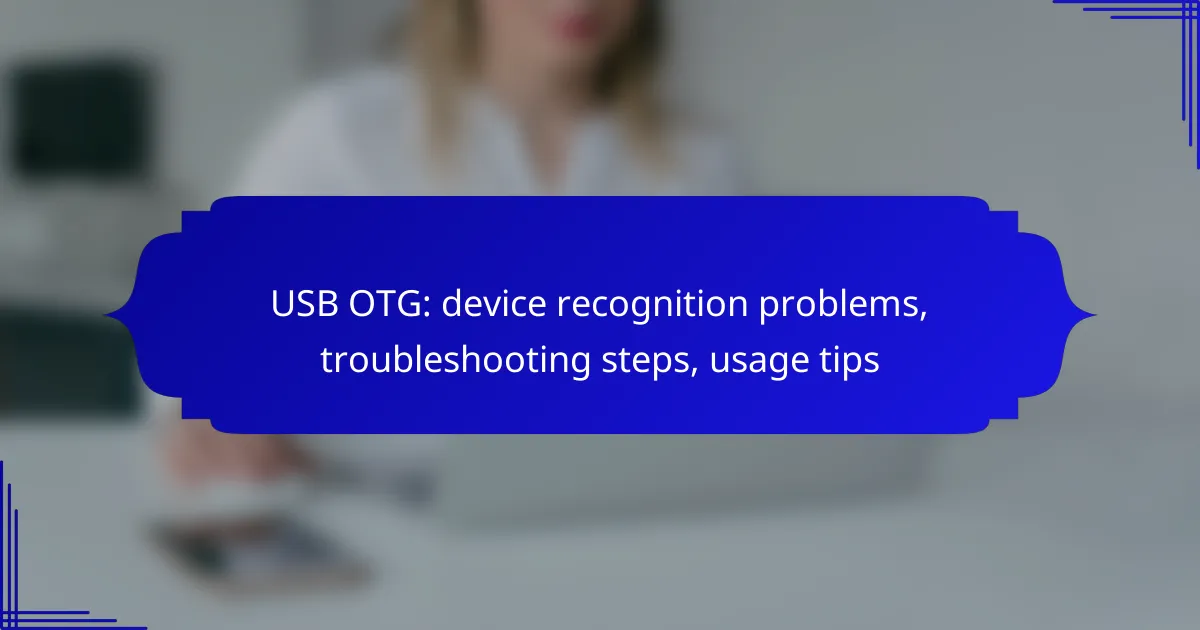USB OTG (On-The-Go) device recognition problems can hinder connectivity and functionality between devices. By understanding the common issues and following systematic troubleshooting steps, users can resolve these challenges effectively. Additionally, implementing best practices can enhance compatibility and optimize the performance of your USB OTG setup.
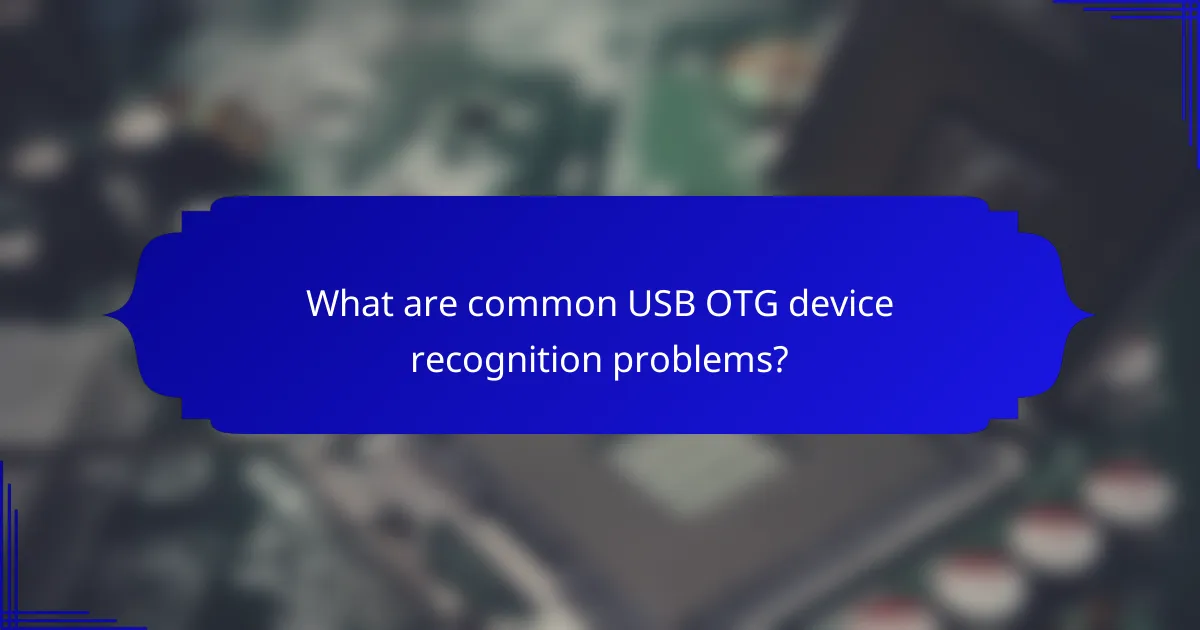
What are common USB OTG device recognition problems?
USB OTG (On-The-Go) device recognition problems can arise from various factors, leading to devices not being detected or functioning properly. Understanding these issues can help in troubleshooting and ensuring smooth connectivity between devices.
Incompatible devices
Incompatible devices are a frequent cause of USB OTG recognition issues. Not all devices support OTG functionality; for instance, older smartphones or tablets may lack this feature. Always check the specifications of both the host device and the peripheral to confirm compatibility.
To verify compatibility, look for the OTG logo on the device or consult the manufacturer’s documentation. If a device is not OTG-compatible, it will not be recognized when connected.
Insufficient power supply
An insufficient power supply can prevent USB OTG devices from being recognized. Many peripherals, such as external hard drives, require more power than what a smartphone can provide. In such cases, using a powered USB hub can resolve the issue.
Additionally, ensure that the host device has sufficient battery life. Low battery levels can limit power output, affecting device recognition. Aim to keep the host device charged above 20% for optimal performance.
Faulty USB OTG cable
A faulty USB OTG cable can lead to connectivity issues, resulting in devices not being recognized. Cables can wear out over time or may be poorly manufactured. Always use high-quality, certified OTG cables to minimize this risk.
To troubleshoot, try using a different OTG cable or test the current cable with another device. If the new cable works, the original cable was likely the issue.
Software compatibility issues
Software compatibility issues can hinder USB OTG device recognition. The host device may require specific drivers or software updates to properly communicate with the connected peripheral. Check for any available updates on the host device to ensure compatibility.
Some devices may also require enabling OTG support in the settings. Look for options related to USB settings or OTG functionality in the device’s settings menu.
Corrupted file system
A corrupted file system on the USB OTG device can prevent it from being recognized. If the device was improperly ejected or has experienced a power failure, this may lead to corruption. Running a file system check on the device using a computer can help identify and fix these issues.
If corruption is detected, consider reformatting the device. However, be aware that this will erase all data on it. Always back up important files before proceeding with a format.
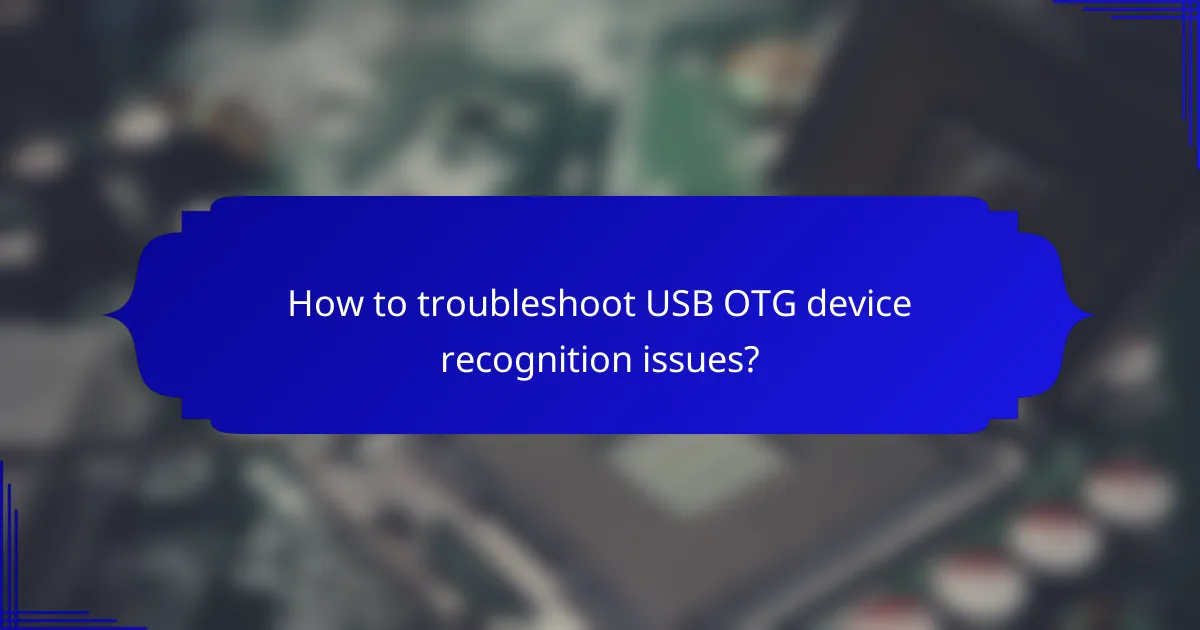
How to troubleshoot USB OTG device recognition issues?
To troubleshoot USB OTG device recognition issues, start by ensuring that both your device and the USB OTG cable are compatible. If the device fails to recognize the USB OTG, follow a systematic approach to identify and resolve the problem.
Check device compatibility
Verify that your device supports USB OTG functionality. Most modern smartphones and tablets have this capability, but older models may not. You can check the manufacturer’s specifications or look for the USB OTG logo on the device.
Additionally, ensure that the USB drive or peripheral you are connecting is compatible with your device. Some devices may only support specific file systems, such as FAT32 or exFAT, which could affect recognition.
Test with different USB OTG cables
Using a different USB OTG cable can help determine if the issue lies with the cable itself. Cables can wear out or become damaged over time, leading to connectivity problems. Try using a known working OTG cable to see if the device recognizes the USB accessory.
It’s also advisable to use cables that are certified for your device type, as non-certified cables may not provide reliable connections.
Restart devices
Restarting both your smartphone or tablet and the USB device can resolve temporary glitches that may prevent recognition. A simple reboot can refresh the device’s system and clear any minor software issues.
After restarting, reconnect the USB OTG device to see if it is recognized. This step is often overlooked but can be effective in troubleshooting.
Update device firmware
Keeping your device’s firmware up to date is crucial for optimal performance and compatibility with USB OTG devices. Check for any available software updates in your device settings and install them if necessary.
Firmware updates can fix bugs and improve device functionality, including better support for USB OTG connections.
Format USB drive
If the USB drive is still not recognized, consider formatting it to a compatible file system. Most devices work well with FAT32, which is widely supported across various platforms.
Before formatting, back up any important data on the USB drive, as this process will erase all existing files. After formatting, reconnect the USB drive to check if it is now recognized by your device.
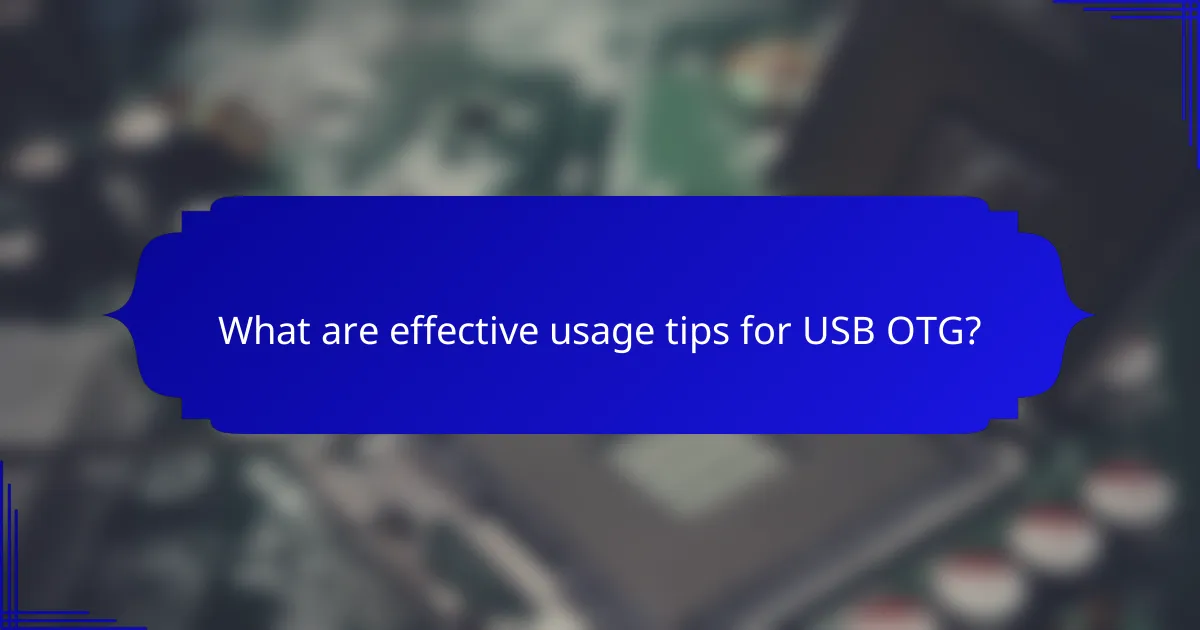
What are effective usage tips for USB OTG?
To effectively use USB On-The-Go (OTG), ensure you follow best practices that enhance device compatibility and performance. These tips will help you avoid common issues and maximize the functionality of your OTG setup.
Use high-quality OTG adapters
Selecting high-quality OTG adapters is crucial for reliable connections between devices. Poorly made adapters can lead to inconsistent data transfer and device recognition problems. Look for adapters from reputable brands that support the necessary standards for your devices.
When purchasing, check for user reviews and ratings to ensure the adapter has a good track record. It’s often worth spending a little more on a durable, well-reviewed product to avoid frustration down the line.
Regularly update apps
Keeping your apps updated is essential for optimal USB OTG functionality. Developers frequently release updates that fix bugs and improve compatibility with various devices. Regular updates can resolve issues related to file access and device recognition.
Enable automatic updates on your device to ensure you always have the latest versions of your apps. This practice minimizes the risk of encountering problems when connecting USB devices.
Safely eject USB devices
Always safely eject USB devices after use to prevent data corruption and device damage. This process ensures that all data transfers are complete and that the device can be removed without issues. Most devices have an option to safely eject in the settings or notifications menu.
Neglecting this step can lead to lost files or malfunctioning devices, so make it a habit to eject properly every time you finish using an OTG connection.
Keep devices charged
Maintaining a sufficient charge on both your mobile device and USB peripherals is vital for smooth operation. Low battery levels can cause connectivity issues or even prevent devices from being recognized altogether. Aim to keep your devices charged above 20% for optimal performance.
Consider using a power bank if you frequently use OTG devices on the go. This ensures that you have enough power to support both your device and any connected peripherals.
Utilize file management apps
File management apps can significantly enhance your experience with USB OTG by providing better control over file transfers and organization. These apps allow you to easily navigate between your device storage and USB drives, making it simpler to manage files.
Look for file managers that support various file types and offer features like batch transfers and cloud integration. Popular options include Solid Explorer and ES File Explorer, which can streamline your workflow and minimize errors during file handling.
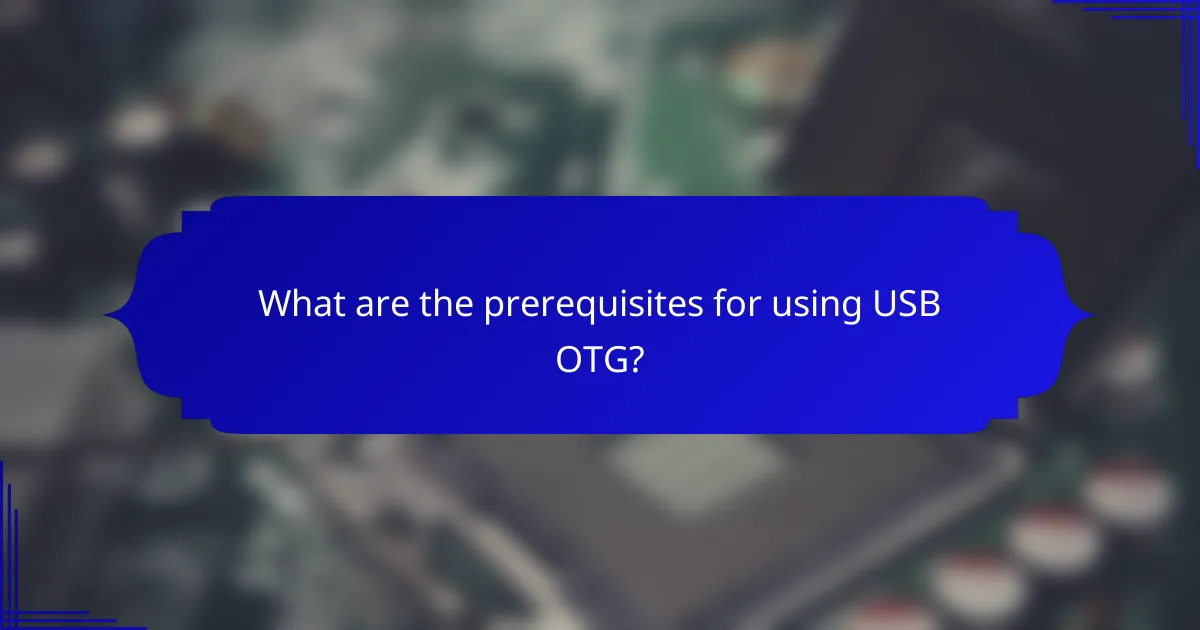
What are the prerequisites for using USB OTG?
To use USB On-The-Go (OTG), your device must support the OTG standard, and you need a compatible USB OTG cable. These prerequisites ensure that your device can recognize and communicate with other USB peripherals effectively.
Device must support USB OTG
Not all devices are equipped with USB OTG functionality. To check if your device supports it, look for the USB OTG logo or consult the manufacturer’s specifications. Most modern smartphones and tablets running Android 3.1 or later typically have this capability.
If your device does not support USB OTG, you will not be able to connect USB peripherals such as flash drives, keyboards, or mice. Consider upgrading to a newer model if OTG functionality is essential for your needs.
Compatible USB OTG cable required
Using a compatible USB OTG cable is crucial for establishing a connection between your device and the USB peripheral. These cables typically have a micro-USB or USB-C connector on one end and a standard USB port on the other. Ensure that the cable is specifically designed for OTG use.
When purchasing an OTG cable, avoid generic options that may not meet the required specifications. Look for cables from reputable brands to ensure reliable performance and compatibility with your devices.
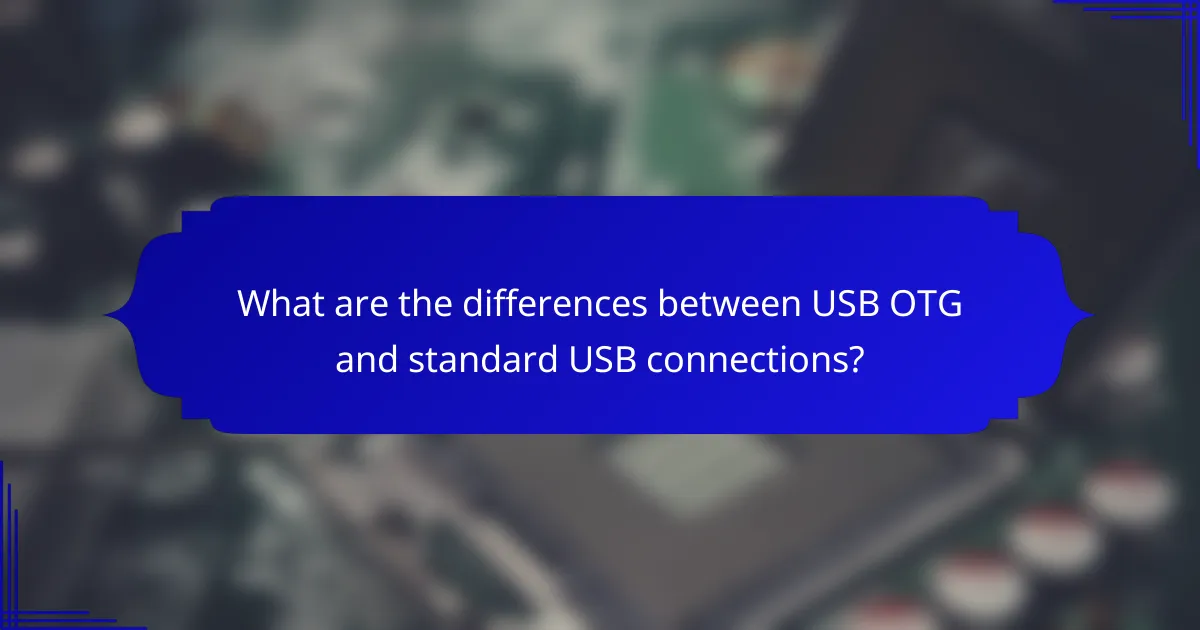
What are the differences between USB OTG and standard USB connections?
USB OTG (On-The-Go) allows devices to communicate directly with each other, while standard USB connections typically involve a host device and peripherals. This distinction enables a range of functionalities, such as connecting smartphones to USB drives or cameras without needing a computer.
OTG allows device-to-device communication
USB OTG facilitates direct communication between two devices, such as a smartphone and a USB flash drive. This capability means that users can transfer files, manage storage, or even control one device from another without intermediary hardware. For instance, a smartphone can read data from an external hard drive directly.
When using OTG, ensure that both devices support the feature. Most modern smartphones and tablets are OTG-compatible, but it’s advisable to check the specifications or consult the manufacturer’s guidelines.
Standard USB connects to hosts only
In contrast, standard USB connections are designed for a host device, like a computer, to connect with peripherals, such as printers or keyboards. This setup typically follows a master-slave relationship, where the host controls the communication and power supply. For example, a laptop can send data to a printer but cannot directly communicate with another laptop via standard USB.
Standard USB connections are widely used and generally more straightforward, but they lack the flexibility of OTG. Users should be aware that while standard USB is prevalent, it does not support the same level of device interaction as OTG connections.