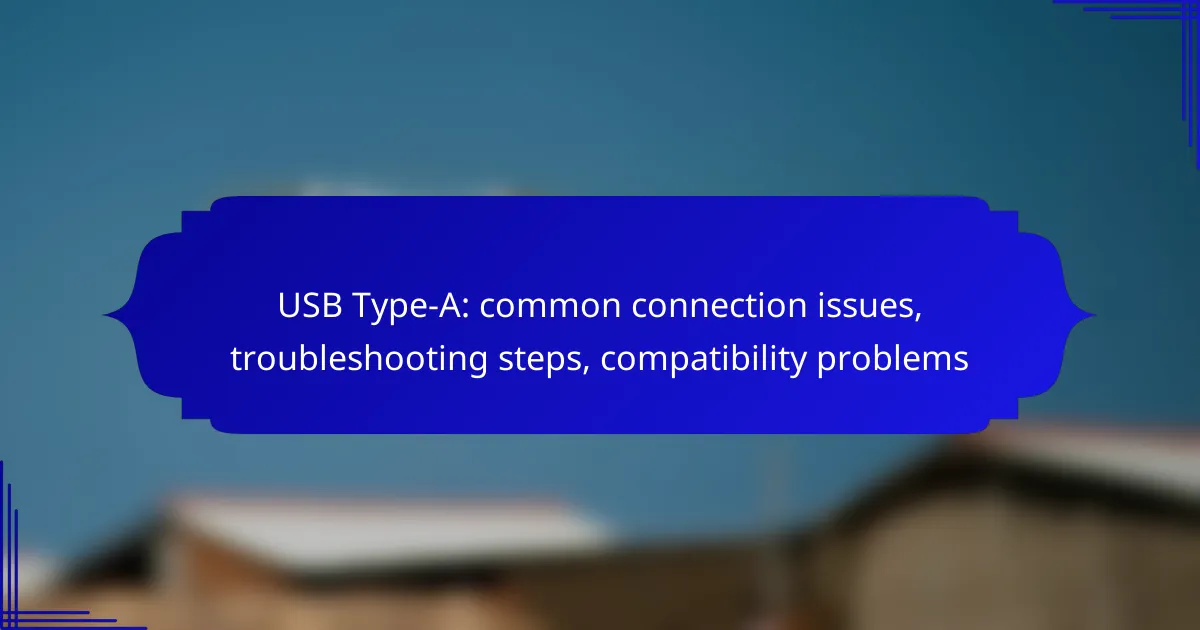USB Type-A connections are widely used but can encounter various issues such as loose connections, driver conflicts, and compatibility problems. Identifying these common challenges is crucial for effective troubleshooting, which may involve checking physical connections, updating drivers, or testing different ports. Understanding the nuances of USB Type-A compatibility can also help ensure seamless communication between devices and peripherals.
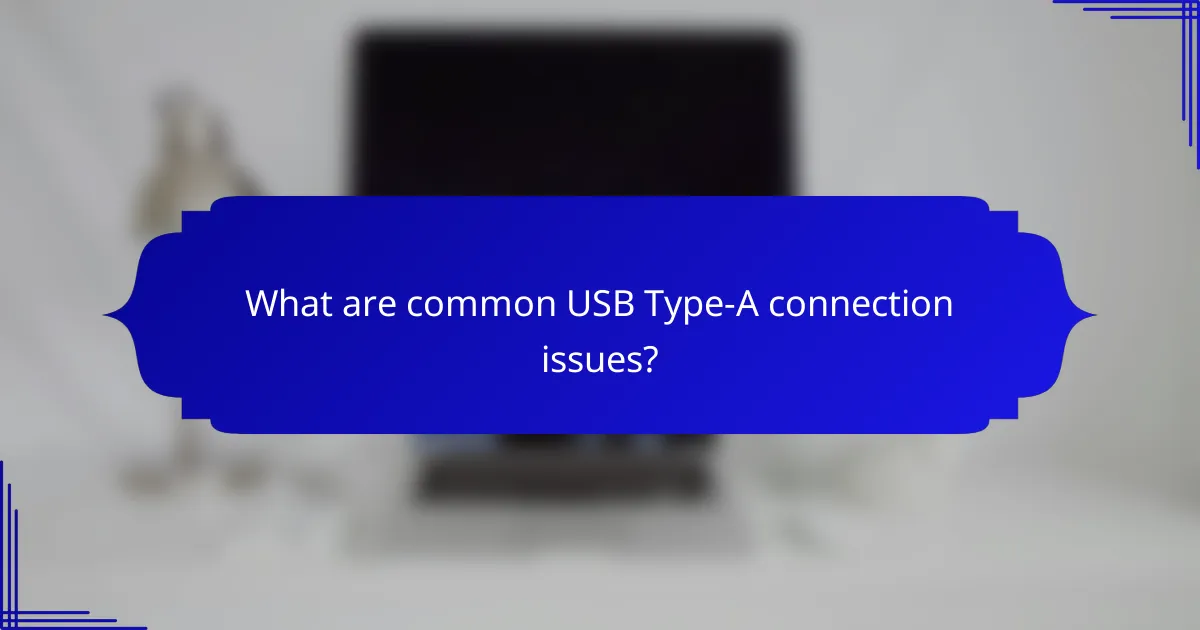
What are common USB Type-A connection issues?
Common USB Type-A connection issues include loose connections, driver conflicts, power supply problems, physical damage, and device compatibility challenges. Understanding these issues can help in troubleshooting and ensuring reliable connections.
Loose connections
Loose connections occur when the USB Type-A plug is not securely inserted into the port. This can lead to intermittent connectivity or complete disconnection. Always ensure that the connector is fully seated in the port to avoid these issues.
To check for loose connections, gently wiggle the cable while observing the device’s response. If the connection is unstable, consider using a different USB cable or port.
Driver conflicts
Driver conflicts can arise when the operating system fails to recognize the USB device due to outdated or corrupted drivers. This can prevent the device from functioning properly. Regularly updating drivers through the device manager can mitigate this issue.
If a device is not recognized, uninstalling and reinstalling the driver may resolve the conflict. Always ensure that the latest drivers from the manufacturer’s website are used.
Power supply problems
Power supply problems can affect USB Type-A devices, especially those that require more power to operate. Insufficient power can lead to devices not being detected or functioning erratically. Using powered USB hubs can help in such cases.
Check if the USB port provides adequate power by connecting the device to a different port or hub. If the device has a power adapter, ensure it is connected and functioning properly.
Physical damage
Physical damage to the USB Type-A connector or port can lead to connection issues. Bent pins, broken connectors, or debris in the port can hinder proper connectivity. Inspect both the USB plug and the port for any visible damage.
If damage is suspected, consider replacing the cable or cleaning the port gently with compressed air. Avoid using damaged connectors, as they can cause further issues or even short-circuit devices.
Device compatibility
Device compatibility issues can arise when connecting USB Type-A devices to ports that do not support their specifications. For example, USB 3.0 devices may not perform optimally when connected to USB 2.0 ports. Always check the specifications of both the device and the port.
To ensure compatibility, refer to the device’s manual or the manufacturer’s website. If necessary, use adapters that support the required standards to bridge compatibility gaps.
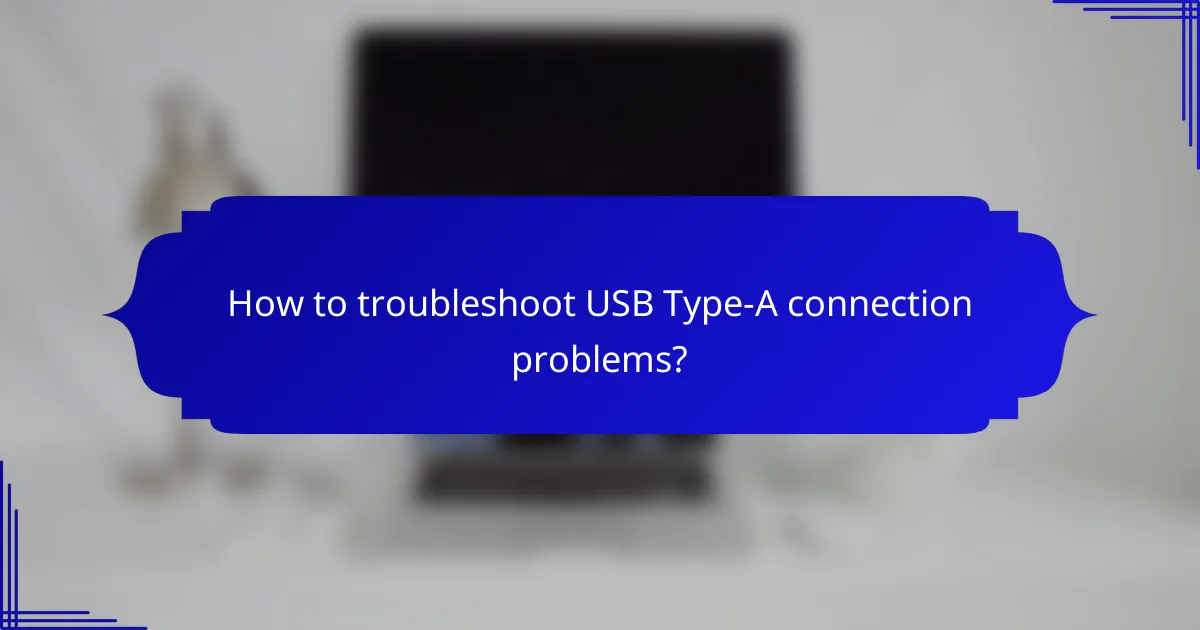
How to troubleshoot USB Type-A connection problems?
Troubleshooting USB Type-A connection issues involves checking physical connections, updating device drivers, and testing different ports. These steps can help identify and resolve common problems that prevent devices from communicating effectively.
Check physical connections
Start by ensuring that the USB Type-A connector is securely plugged into both the device and the port. Loose connections can lead to intermittent functionality or complete failure to recognize the device.
Inspect the USB cable for any visible signs of wear or damage. A frayed or broken cable can disrupt data transfer and power supply, leading to connection issues.
Update device drivers
Outdated or corrupted device drivers can cause USB Type-A connection problems. Check your operating system’s device manager for any alerts related to USB devices and update the drivers as needed.
Visit the manufacturer’s website for the latest drivers specific to your device. Regular updates can enhance compatibility and performance, reducing the likelihood of connection issues.
Test with different ports
If a USB Type-A device is not recognized, try connecting it to a different USB port on your computer. Sometimes, individual ports may fail due to hardware issues or power limitations.
Using a variety of ports can help determine if the problem lies with the device, the cable, or the original port. This method is a quick way to isolate the issue.
Use a powered USB hub
A powered USB hub can provide additional power to devices that require more energy than the standard USB port can supply. If your device is not functioning properly, consider using a powered hub to see if it resolves the issue.
This is especially useful for devices like external hard drives or high-performance peripherals that may struggle with power limitations from standard ports.
Inspect for hardware damage
Examine both the USB Type-A connector and the port for any signs of physical damage, such as bent pins or debris. Such damage can prevent a proper connection and may require repair or replacement.
If you suspect hardware issues, testing the device on another computer can help confirm whether the problem is with the device or the original system’s hardware.
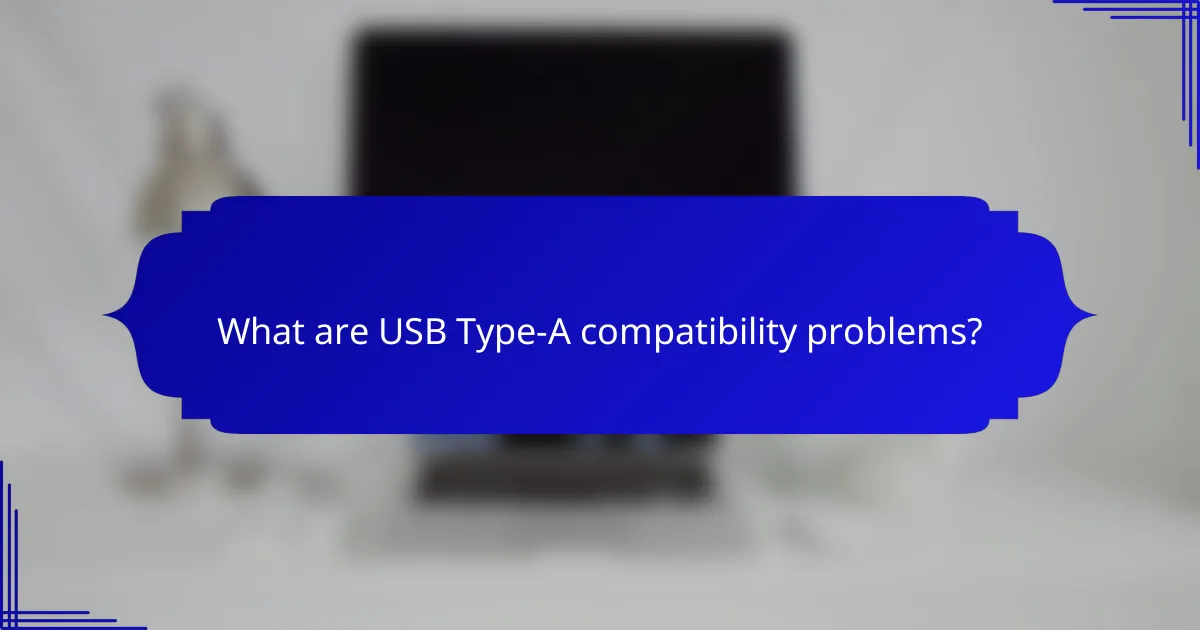
What are USB Type-A compatibility problems?
USB Type-A compatibility problems arise when devices or peripherals do not function correctly due to differences in technology, standards, or system requirements. These issues can hinder connectivity and performance, making it essential to understand the common causes and solutions.
Device type limitations
Different device types may have specific requirements that affect compatibility with USB Type-A connections. For instance, some older devices may only support USB 2.0, while newer ones may use USB 3.0 or higher. Always check the specifications of both the host device and the peripheral to ensure they can communicate effectively.
Additionally, certain devices may require proprietary drivers or software to function properly. If a device is not recognized, verify that the necessary drivers are installed and up to date.
USB version mismatches
USB Type-A connectors come in various versions, including USB 2.0, 3.0, and 3.1, each with different data transfer speeds and power capabilities. Connecting a USB 3.0 device to a USB 2.0 port will limit the device to USB 2.0 speeds, which may not be sufficient for high-bandwidth applications.
To avoid issues, ensure that both the cable and the ports support the same USB version. If you experience slow transfer speeds or connectivity problems, consider upgrading to a compatible USB version.
Operating system restrictions
Operating systems can impose restrictions on USB Type-A compatibility based on driver support and system architecture. For example, some older operating systems may not support newer USB standards, leading to functionality issues with modern devices.
Check the compatibility of your operating system with the USB device you are trying to use. Updating your OS or installing the latest drivers can often resolve these restrictions and improve performance.
Peripheral compatibility
Not all USB Type-A peripherals are universally compatible, even if they share the same connector type. For instance, some devices may require specific power levels or data protocols that are not supported by all USB ports.
When purchasing new peripherals, look for compatibility information, and consider whether they are designed to work with your existing hardware. If you encounter issues, consult the manufacturer’s guidelines for troubleshooting steps specific to that device.

What factors affect USB Type-A performance?
USB Type-A performance can be influenced by several factors, including cable quality, port specifications, and power delivery capabilities. Understanding these elements helps in troubleshooting connection issues and ensuring optimal functionality.
Cable quality
The quality of the USB Type-A cable significantly impacts data transfer speeds and reliability. Higher-quality cables typically use better materials and construction techniques, which can reduce signal loss and interference.
When selecting a cable, look for those that meet USB standards, such as USB 2.0 or USB 3.0, depending on your needs. Avoid using damaged or excessively worn cables, as they can lead to inconsistent performance.
Port specifications
USB Type-A ports come in various specifications, which dictate their capabilities. For example, USB 2.0 ports support speeds up to 480 Mbps, while USB 3.0 ports can handle up to 5 Gbps.
Ensure that the port you are using matches the specifications of your device and cable. Using a lower-spec port with a higher-spec cable may result in reduced performance.
Power delivery capabilities
Power delivery is crucial for devices that require charging or higher power levels. USB Type-A ports typically provide a standard output of 5V, with varying current ratings depending on the port type.
For devices that need more power, such as external hard drives, ensure that the USB Type-A port can deliver sufficient current. Using a powered USB hub can help if you encounter power limitations with your current setup.
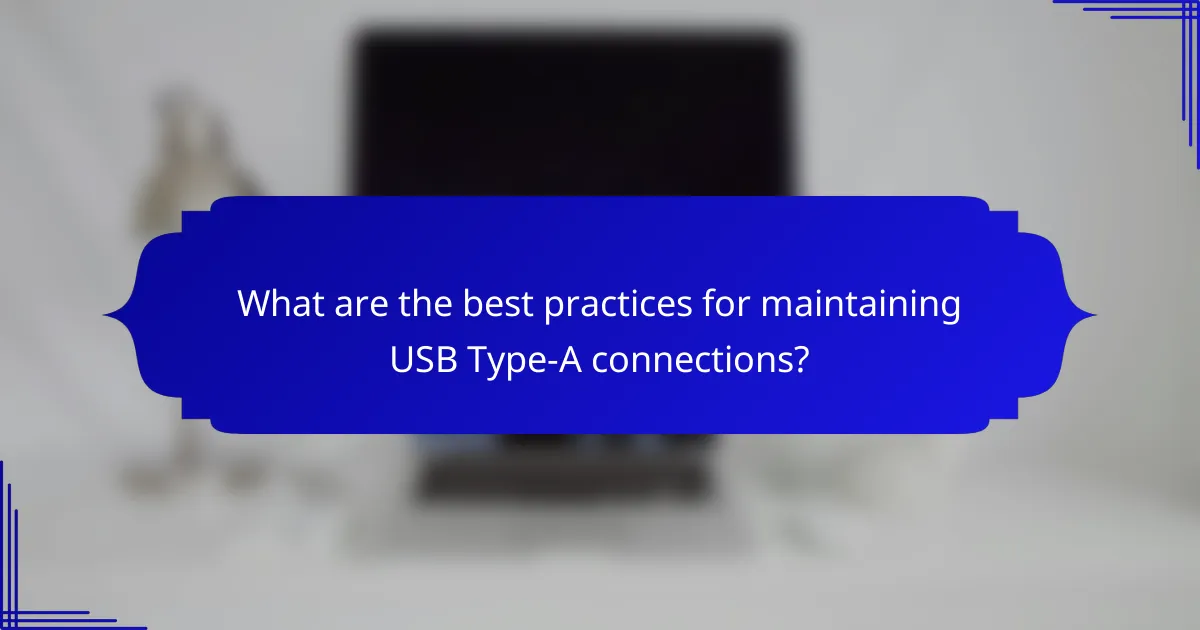
What are the best practices for maintaining USB Type-A connections?
To maintain USB Type-A connections effectively, ensure that ports and connectors are clean and undamaged. Regularly inspect cables for wear and avoid excessive bending or pulling to prolong their lifespan.
Regularly clean USB ports and connectors
Dust and debris can accumulate in USB ports and connectors, leading to poor connections. Use a can of compressed air to gently blow out any particles from the ports. For connectors, a soft cloth can help remove grime without causing damage.
Avoid physical stress on cables
Physical stress on USB cables can lead to internal damage. Avoid bending cables sharply and do not pull on them when disconnecting. Instead, grasp the connector firmly and pull it straight out to minimize wear.
Use quality cables and connectors
Investing in high-quality USB Type-A cables can significantly reduce connection issues. Look for cables that are certified by relevant standards, such as USB-IF, to ensure reliability and compatibility. Cheaper cables may save money initially but can lead to frequent problems.
Check for compatibility with devices
Ensure that your USB Type-A devices are compatible with each other. While most USB Type-A connections are standardized, some devices may have specific requirements or limitations. Always refer to the manufacturer’s specifications to avoid issues.
Update device drivers and firmware
Outdated drivers or firmware can cause connectivity problems. Regularly check for updates for your devices and install them as needed. This can enhance compatibility and performance with USB Type-A connections.