USB Type-B device recognition issues can stem from various factors, including connectivity problems, driver conflicts, or hardware malfunctions. By understanding these common challenges and the impact of cable quality, users can effectively troubleshoot and enhance their device connections for optimal performance.
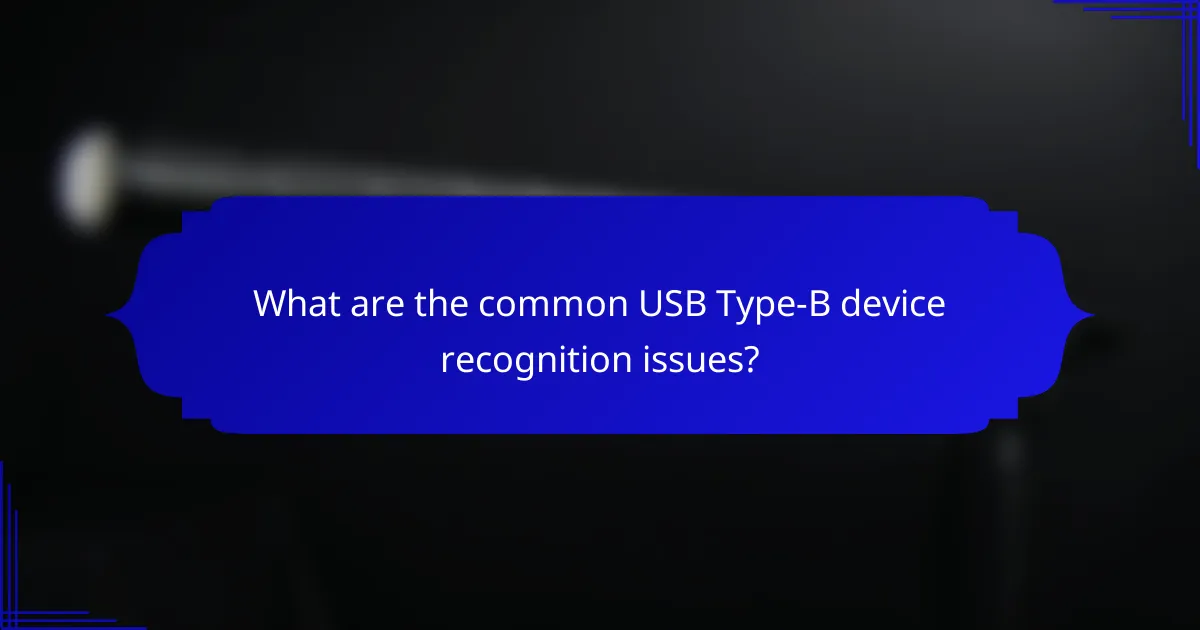
What are the common USB Type-B device recognition issues?
USB Type-B device recognition issues often arise from connectivity problems, driver conflicts, or hardware malfunctions. Understanding these common issues can help in troubleshooting and ensuring reliable device connections.
Driver compatibility problems
Driver compatibility problems occur when the installed drivers do not match the USB Type-B device or the operating system. This mismatch can prevent the device from being recognized by the computer.
To resolve this, check for updates on the manufacturer’s website or use device management tools to ensure the latest drivers are installed. Regularly updating your operating system can also help maintain compatibility.
Faulty USB ports
Faulty USB ports can lead to device recognition failures. If the port is damaged or dirty, it may not establish a proper connection with the USB Type-B device.
Inspect the USB port for physical damage and clean it gently with compressed air. Testing the device on a different port can also help determine if the issue lies with the port itself.
Incompatible devices
Incompatible devices can cause recognition issues, especially if the USB Type-B device requires specific protocols or features not supported by the host system. For instance, some devices may need USB 3.0 support to function correctly.
Always verify the compatibility of the device with your system specifications. Checking the user manual or the manufacturer’s website can provide clarity on device requirements.
Power supply issues
Power supply issues can prevent USB Type-B devices from being recognized, particularly for devices that require more power than what the USB port can provide. Insufficient power can lead to intermittent connections or complete failure to recognize the device.
Using a powered USB hub or ensuring the device is connected to a power source can help mitigate this issue. Always check if the device has specific power requirements listed in its documentation.
Cable damage
Cable damage is a common cause of USB Type-B device recognition problems. A frayed or broken cable can disrupt the data transmission necessary for the device to be recognized.
Inspect the cable for visible signs of wear and tear. If you suspect damage, replacing the cable with a high-quality alternative can often resolve the issue. Look for cables that meet the appropriate USB standards for your device.
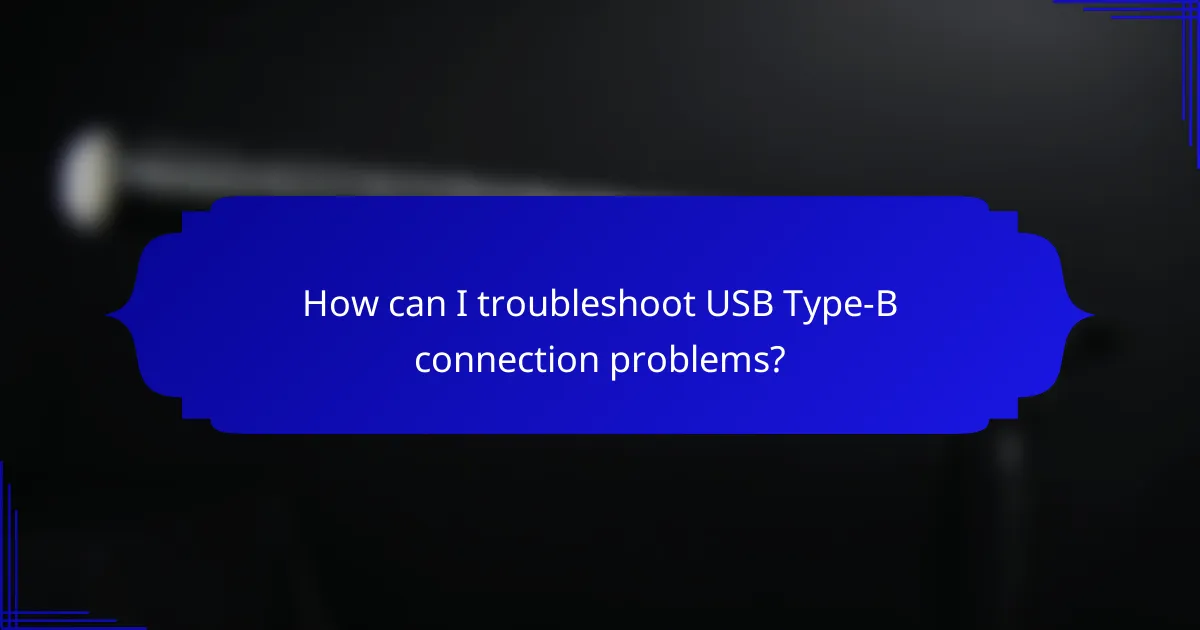
How can I troubleshoot USB Type-B connection problems?
To troubleshoot USB Type-B connection issues, start by checking device settings and inspecting the USB cable. These steps can help identify whether the problem lies with the device, the cable, or the connection itself.
Check device settings
Ensure that the device you are connecting is powered on and properly configured. Check for any settings that may disable USB ports or specific functionalities related to the USB Type-B connection.
For computers, verify that the USB ports are enabled in the BIOS or UEFI settings. On some devices, you may also need to adjust settings in the operating system to recognize the USB Type-B device.
Inspect the USB cable
Examine the USB Type-B cable for any visible damage, such as fraying or bent connectors. A damaged cable can lead to intermittent connections or complete failures.
Consider using a different USB Type-B cable to see if the issue persists. Quality can vary significantly, so opting for cables from reputable brands may reduce connection problems.
Test with different ports
If your device has multiple USB ports, try connecting the USB Type-B device to a different port. Sometimes, specific ports may be malfunctioning or not providing enough power.
For laptops, ensure that you are testing both USB 2.0 and USB 3.0 ports, as compatibility issues can arise depending on the device and cable used.
Update drivers
Outdated or corrupted drivers can cause recognition issues with USB Type-B devices. Check the manufacturer’s website for the latest drivers and install any updates available for your operating system.
Using device management tools, you can also uninstall and then reinstall the USB drivers, which may resolve conflicts and improve connectivity.
Restart devices
Sometimes, simply restarting the devices involved can resolve connection issues. Power off both the USB Type-B device and the host device, then turn them back on after a few seconds.
This process can clear temporary glitches and refresh the connection, allowing the devices to recognize each other properly.

What are the signs of poor USB Type-B cable quality?
Poor USB Type-B cable quality can manifest through various issues that affect device performance and connectivity. Common signs include frequent disconnections, slow data transfer rates, physical wear and tear, and inconsistent power delivery.
Frequent disconnections
Frequent disconnections often indicate a faulty USB Type-B cable. This can happen due to loose connections, damaged connectors, or internal wire breaks. If devices repeatedly lose connection, it may be time to replace the cable.
To troubleshoot, try using the cable with different devices. If disconnections persist across multiple devices, the cable is likely the culprit.
Slow data transfer rates
Slow data transfer rates can signal poor cable quality, especially if the cable is not rated for the required speed. USB Type-B cables come in various standards, such as USB 2.0 and USB 3.0, with the latter offering significantly faster speeds.
Check the specifications of your cable and ensure it matches the requirements of your devices. Upgrading to a higher-rated cable can improve transfer speeds considerably.
Physical wear and tear
Physical wear and tear on a USB Type-B cable can lead to connectivity issues. Look for frayed ends, exposed wires, or bent connectors, which can compromise performance. Regularly inspect your cables for signs of damage.
To prolong cable life, avoid bending or twisting them excessively and store them properly when not in use. If you notice significant wear, replacing the cable is advisable.
Inconsistent power delivery
Inconsistent power delivery can affect the performance of devices connected via USB Type-B cables. This issue may present as devices failing to charge properly or powering off unexpectedly. Such problems often arise from low-quality cables that cannot handle the required current.
Ensure that the cable is rated for the power needs of your devices. For devices requiring higher power, consider using cables designed for fast charging to ensure stable power delivery.

How to choose a high-quality USB Type-B cable?
To choose a high-quality USB Type-B cable, prioritize factors like certification, connector durability, and appropriate length. These elements can significantly affect device recognition and overall performance.
Check for certification
Look for USB Type-B cables that are certified by recognized standards, such as USB-IF (USB Implementers Forum). Certification ensures that the cable meets specific performance and safety criteria, reducing the risk of device recognition issues.
Uncertified cables may not support the required data transfer speeds or power delivery, leading to unreliable connections. Always verify the certification label before purchasing.
Look for reinforced connectors
Reinforced connectors enhance the durability of USB Type-B cables, making them less prone to damage from bending or frequent plugging and unplugging. Cables with strain relief features at the connector ends are particularly beneficial.
Choosing cables with robust connectors can prevent common issues such as intermittent connectivity or complete failure, ensuring a more reliable connection with your devices.
Consider cable length
The length of a USB Type-B cable can impact both performance and convenience. Generally, shorter cables (under 2 meters) are preferable for optimal data transfer speeds and power delivery.
If you need a longer cable, ensure it is of high quality to minimize signal loss. Cables longer than 3 meters may require active components to maintain performance.
Read customer reviews
Customer reviews provide valuable insights into the real-world performance of USB Type-B cables. Look for feedback on durability, reliability, and compatibility with devices similar to yours.
Pay attention to reviews that mention specific issues, such as device recognition problems or cable failures, as these can guide you in selecting a cable that meets your needs effectively.
