USB-C to HDMI connections can sometimes fail due to a variety of issues, including incompatible cables, device compatibility, and faulty ports. Troubleshooting these problems involves checking physical components and settings, as well as understanding potential compatibility limitations between devices. By addressing these factors, you can effectively resolve connectivity issues and ensure a smooth connection.
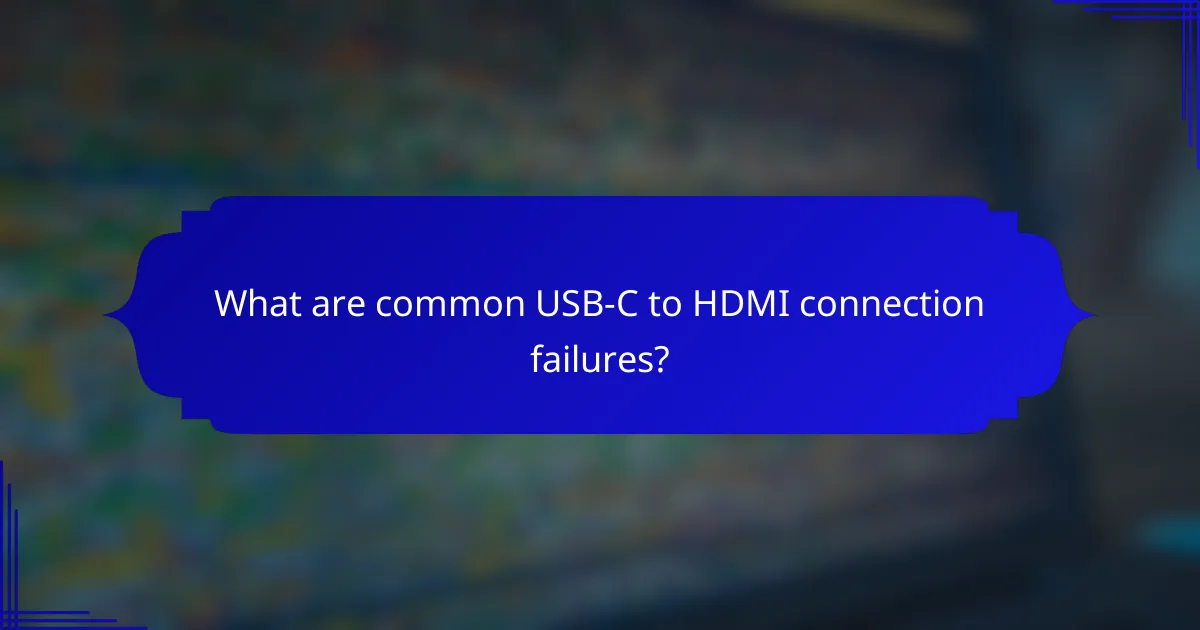
What are common USB-C to HDMI connection failures?
Common USB-C to HDMI connection failures often stem from incompatible cables, device compatibility issues, faulty HDMI ports, insufficient power supply, or driver problems. Understanding these factors can help troubleshoot and resolve connectivity issues effectively.
Incompatible cable types
Using the wrong type of USB-C to HDMI cable can lead to connection failures. Not all USB-C cables support video output; some are designed solely for data transfer. Always check for cables that explicitly state compatibility with HDMI video output.
To ensure compatibility, look for cables that adhere to the DisplayPort Alt Mode standard, as these are more likely to support video transmission. Avoid generic or low-quality cables that may not meet the required specifications.
Device compatibility issues
Device compatibility can significantly affect the success of a USB-C to HDMI connection. Not all devices with USB-C ports support video output, so it’s essential to verify that both the source device and the display are compatible.
Consult the manufacturer’s specifications for your devices to confirm support for HDMI output. If you’re using a laptop, tablet, or smartphone, ensure it has the necessary hardware and software capabilities to transmit video over USB-C.
Faulty HDMI ports
Faulty HDMI ports can prevent a successful connection between devices. If the HDMI port on either the source device or the display is damaged or dirty, it may not establish a proper connection.
Inspect the HDMI ports for any visible damage or debris. If possible, test the HDMI cable with another device to rule out cable issues, and try connecting to a different HDMI port on the display if available.
Insufficient power supply
An insufficient power supply can lead to connection failures, especially with devices that require more power to function correctly. Some USB-C to HDMI adapters need external power to operate effectively.
Ensure that your source device is adequately charged or connected to a power source. If using an adapter, check if it requires an additional power connection and make sure it is plugged in.
Driver issues
Driver issues can hinder the functionality of USB-C to HDMI connections. Outdated or missing drivers for your graphics card or USB-C controller can prevent proper video output.
Regularly update your device’s drivers through the manufacturer’s website or device management settings. If problems persist, consider reinstalling the drivers to ensure they are functioning correctly.
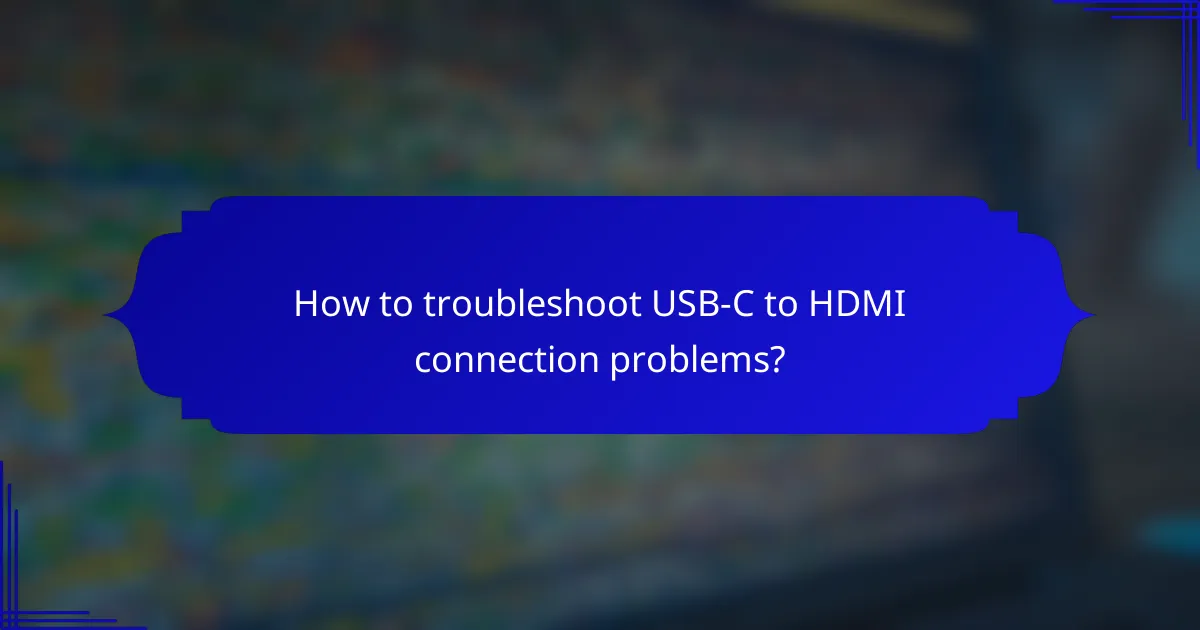
How to troubleshoot USB-C to HDMI connection problems?
To troubleshoot USB-C to HDMI connection problems, start by checking the physical components and settings of your devices. Many issues arise from faulty cables, incorrect settings, or compatibility problems.
Check cable and adapter functionality
Begin by inspecting your USB-C to HDMI cable and any adapters for visible damage. Look for frayed wires, bent connectors, or loose fittings that may disrupt the signal.
If possible, test the cable with another device to confirm it works properly. Using a different cable or adapter can help identify whether the original is faulty.
Verify device settings
Ensure that the source device is set to output video through the USB-C port. This often involves adjusting display settings in the operating system or using specific function keys on laptops.
Check the display settings on the receiving device as well, ensuring it is set to the correct HDMI input. Sometimes, devices may not automatically switch to the active input.
Test with different devices
To isolate the issue, connect your USB-C to HDMI setup with different devices. For example, try using a different laptop or smartphone to see if the problem persists.
If the connection works with another device, the original source device may have compatibility issues or settings that need adjustment.
Update drivers and firmware
Outdated drivers or firmware can lead to connection failures. Check for updates for your operating system, graphics drivers, and any relevant device firmware.
Visit the manufacturer’s website for your devices to find the latest updates. Regularly updating software can resolve compatibility issues and improve overall performance.

What are the compatibility issues with USB-C to HDMI?
USB-C to HDMI compatibility issues often arise from device brand limitations, HDMI version differences, and operating system restrictions. Understanding these factors can help you troubleshoot connection failures effectively.
Device brand limitations
Different brands may implement USB-C ports differently, leading to compatibility problems. For instance, some devices may only support video output through proprietary adapters or cables, while others may not support HDMI at all.
When purchasing a USB-C to HDMI adapter, ensure it is compatible with your specific device brand. Checking manufacturer specifications can save time and prevent frustration.
HDMI version differences
HDMI has several versions, each with varying capabilities. For example, HDMI 1.4 supports 4K resolution at 30Hz, while HDMI 2.0 can handle 4K at 60Hz. Using an adapter that does not match the HDMI version of your display can lead to resolution or refresh rate limitations.
To avoid issues, verify the HDMI version supported by both your source device and the display. Using a compatible adapter ensures optimal performance.
Operating system restrictions
Operating systems may impose limitations on USB-C to HDMI connections. For example, some versions of Windows or macOS may require specific drivers or updates to enable video output through USB-C ports.
Always ensure your operating system is up to date and check for any necessary drivers related to USB-C functionality. This can help mitigate connection issues and enhance compatibility.
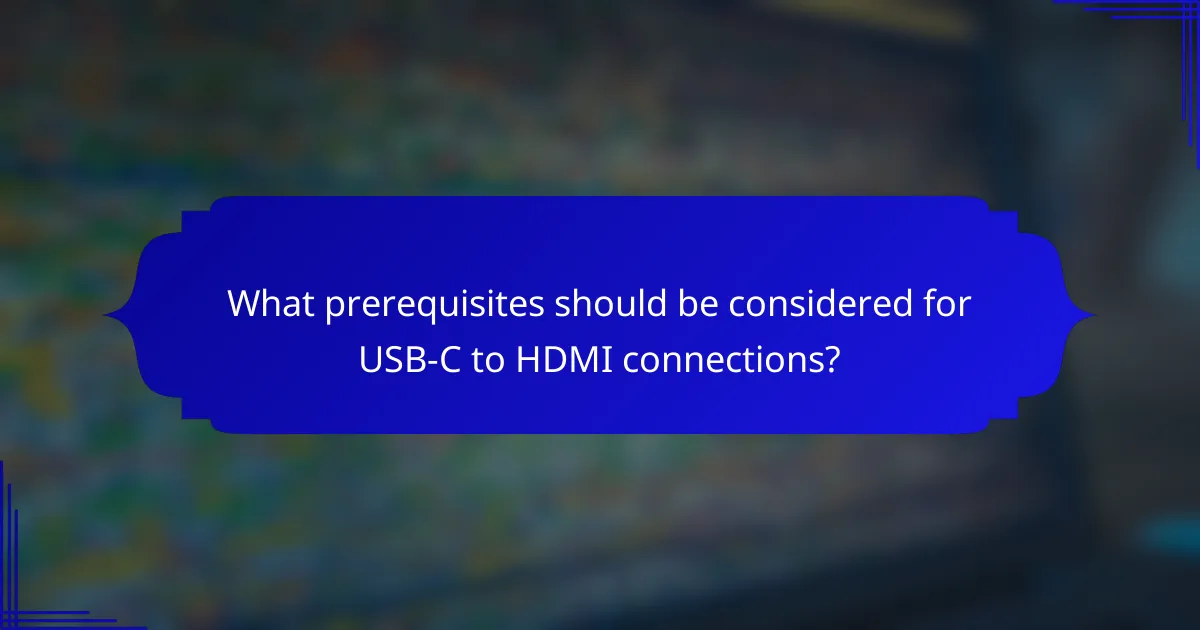
What prerequisites should be considered for USB-C to HDMI connections?
When establishing USB-C to HDMI connections, it’s essential to ensure compatibility between devices, the correct cable type, and support for desired resolutions. Understanding these prerequisites will help prevent connection failures and enhance the overall experience.
Supported resolutions
USB-C to HDMI connections can support a range of resolutions, typically up to 4K at 60Hz, depending on the devices involved. Many modern laptops and smartphones can output 1080p or 4K, but older models may only support lower resolutions like 720p. Always check the specifications of both the source device and the display to confirm supported resolutions.
For optimal performance, ensure that both the USB-C port and the HDMI display support the same resolution. If there is a mismatch, the output may default to a lower resolution, which can affect image quality.
Required cable specifications
Using the correct cable is crucial for a successful USB-C to HDMI connection. Look for cables that are explicitly labeled as USB-C to HDMI, as they are designed to handle video and audio signals. Standard USB-C cables may not support video output, leading to connection failures.
Additionally, ensure that the cable supports the desired resolution and refresh rate. For instance, a cable rated for HDMI 2.0 will typically support 4K at 60Hz, while HDMI 1.4 may only support 4K at 30Hz. Always verify the specifications before purchasing to avoid compatibility issues.
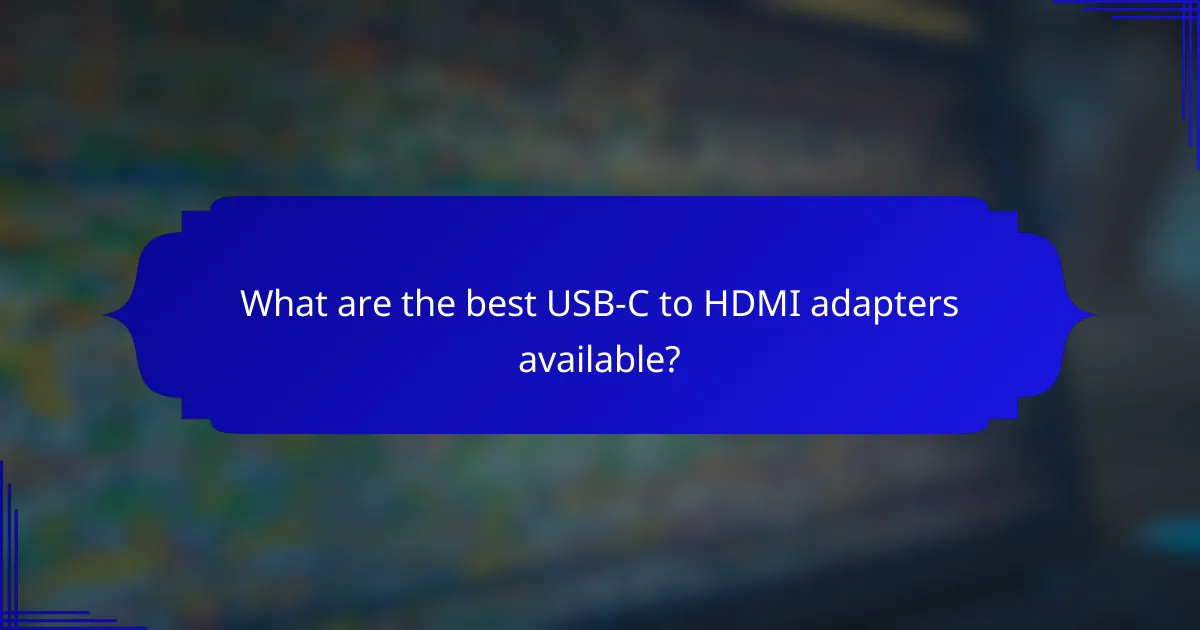
What are the best USB-C to HDMI adapters available?
Some of the best USB-C to HDMI adapters include brands like Anker, Apple, and Belkin. These adapters are known for their reliability, compatibility with various devices, and support for high-definition video output.
Connection failures
Connection failures with USB-C to HDMI adapters can stem from several issues, including faulty cables, incompatible devices, or incorrect settings. Ensure that the adapter is securely connected to both the source device and the display.
Check for any visible damage on the cable or connectors. If possible, test the adapter with another device or display to isolate the problem. Sometimes, simply unplugging and replugging the adapter can resolve the issue.
Troubleshooting steps
When troubleshooting USB-C to HDMI connection issues, start by confirming that both the source device and the display support HDMI output. Next, check the display settings on your device to ensure it is set to the correct output mode.
If the connection still fails, try using a different USB-C port on your device, as some ports may not support video output. Additionally, updating your device’s drivers or firmware can often resolve compatibility issues.
Compatibility issues
Compatibility issues with USB-C to HDMI adapters often arise due to differences in standards. Not all USB-C ports support video output; some are data-only. Verify that your device’s USB-C port is compatible with HDMI.
Also, consider the HDMI version supported by both the adapter and the display. For instance, HDMI 2.0 supports 4K resolution at 60Hz, while HDMI 1.4 is limited to 30Hz at 4K. Always check the specifications before purchasing an adapter to ensure it meets your needs.
