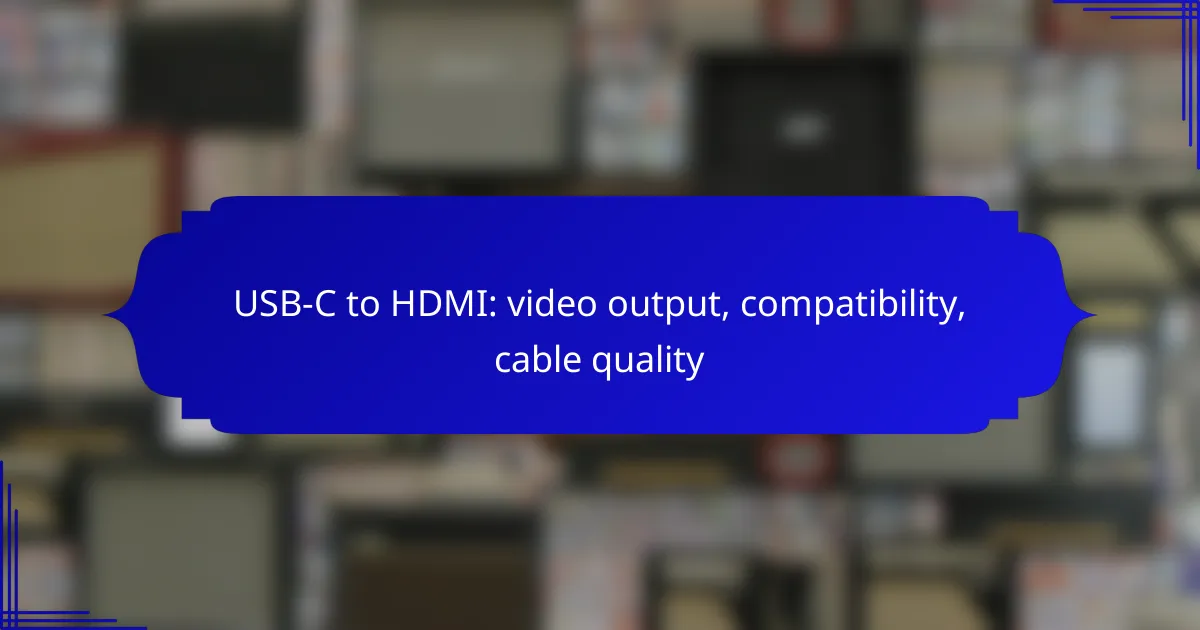USB-C to HDMI cables are essential for connecting devices with USB-C ports to HDMI displays, enabling high-quality video output. These cables support resolutions up to 4K and are compatible with a variety of modern laptops, smartphones, and tablets, making them versatile for different viewing needs. When choosing a cable, consider its quality and compatibility to ensure optimal performance and reliability.
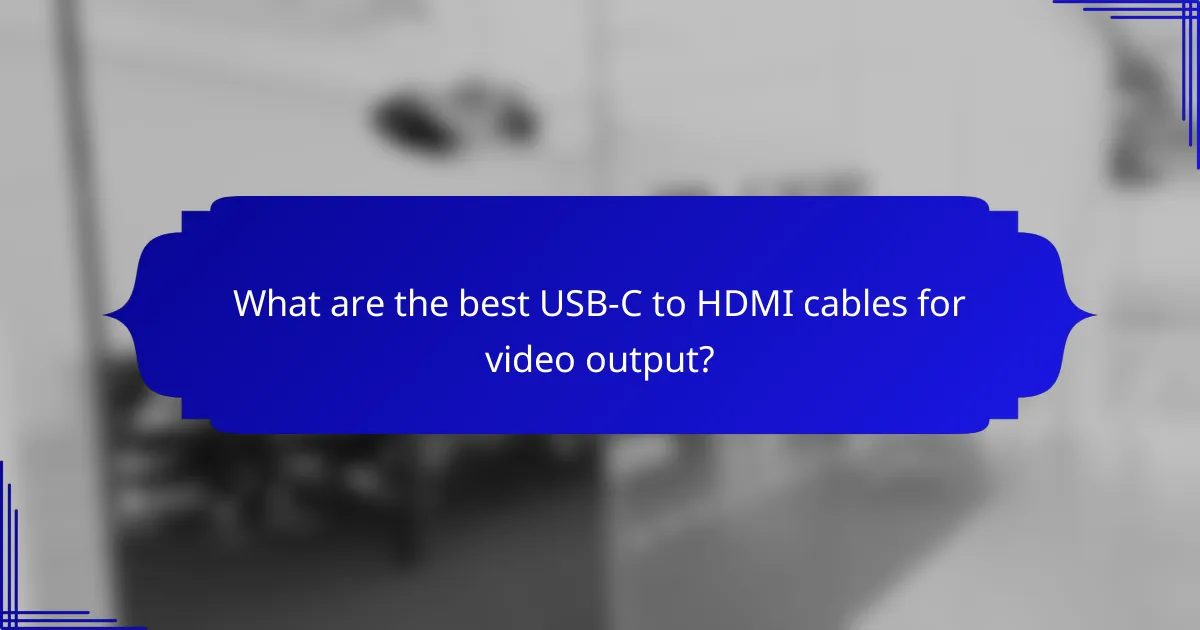
What are the best USB-C to HDMI cables for video output?
The best USB-C to HDMI cables for video output provide reliable connectivity and high-quality video transmission. Look for options that support 4K resolution and are compatible with a range of devices, ensuring versatility and performance.
Anker USB-C to HDMI Cable
Anker’s USB-C to HDMI cable is known for its durability and high performance, supporting resolutions up to 4K at 60Hz. This cable is ideal for connecting laptops, tablets, and smartphones to HDMI-enabled displays.
When using Anker’s cable, ensure that your device supports DisplayPort Alt Mode, which is necessary for video output. The cable is typically around 6 feet long, providing flexibility in setup.
Belkin USB-C to HDMI Adapter
Belkin offers a USB-C to HDMI adapter that is compact and easy to carry, making it a great choice for on-the-go users. It supports 4K video at 30Hz, which is suitable for most presentations and media playback.
This adapter is compatible with a variety of devices, including MacBooks and Chromebooks. It’s essential to check that your device has the necessary USB-C port capabilities for optimal performance.
Apple USB-C Digital AV Multiport Adapter
The Apple USB-C Digital AV Multiport Adapter allows users to connect their USB-C devices to HDMI displays while also providing additional USB ports. It supports 4K video output at 30Hz, making it a versatile option for Apple users.
This adapter is particularly useful for connecting MacBooks to external monitors or TVs. Keep in mind that it may be priced higher than other options, reflecting its build quality and brand reliability.
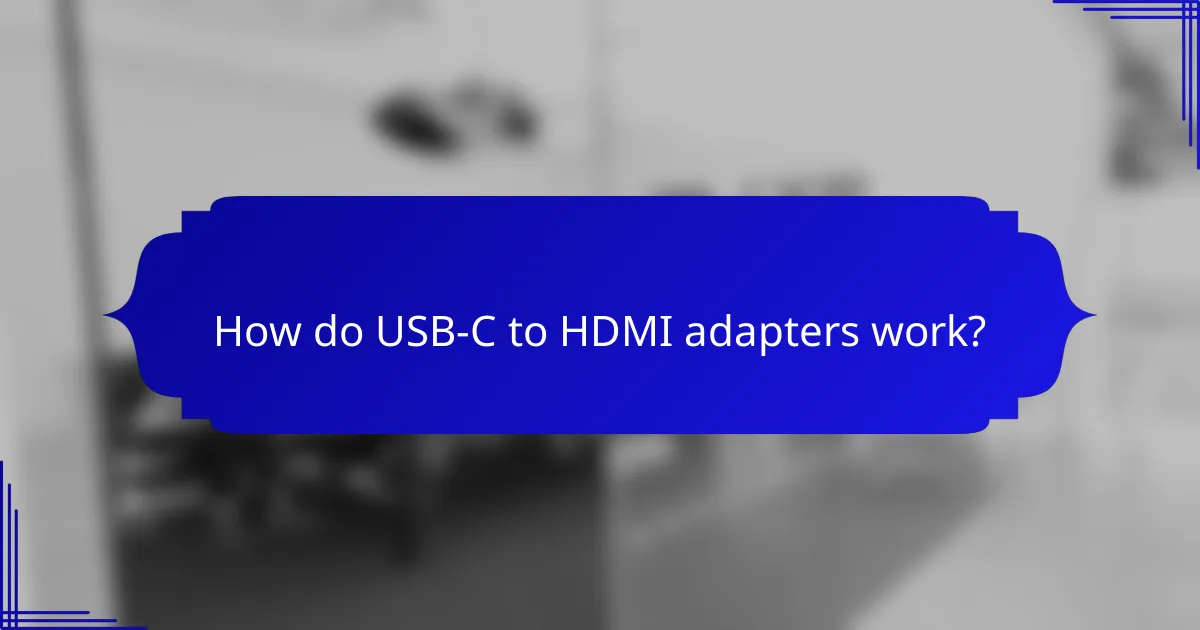
How do USB-C to HDMI adapters work?
USB-C to HDMI adapters enable video output from devices with USB-C ports to HDMI displays. They facilitate the conversion of digital signals, allowing users to connect laptops, smartphones, and tablets to TVs or monitors for larger screen viewing.
Active vs Passive Adapters
Active adapters contain a built-in chip that converts the USB-C signal into HDMI, making them suitable for a wider range of devices and resolutions. They are often necessary for devices that do not support DisplayPort Alternate Mode, which is essential for video output.
Passive adapters, on the other hand, rely on the device’s native capabilities to output video. These are typically less expensive but may only work with specific devices that support video over USB-C. When choosing between the two, consider your device’s compatibility and the desired resolution.
Signal Conversion Process
The signal conversion process begins when the USB-C device sends a digital video signal through the adapter. In active adapters, the internal chip processes this signal and converts it to HDMI format, which is then transmitted to the display.
For passive adapters, the conversion relies on the device’s ability to output video through USB-C. If the device supports DisplayPort Alternate Mode, the signal can be directly converted to HDMI without additional processing. Always check your device specifications to ensure compatibility with the chosen adapter type.
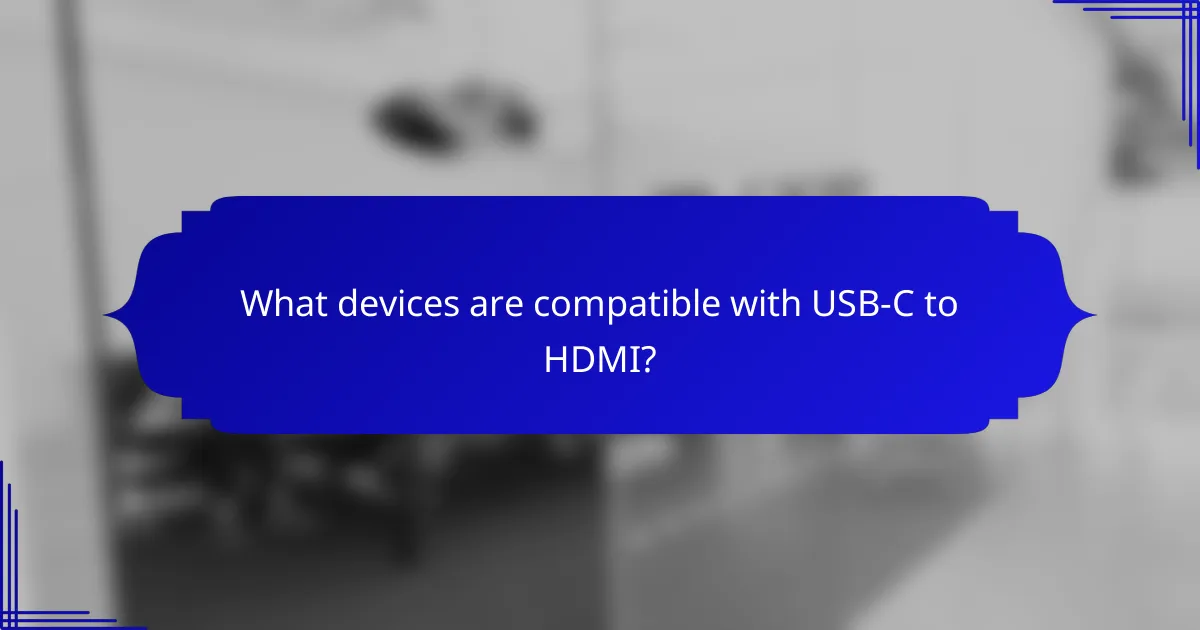
What devices are compatible with USB-C to HDMI?
USB-C to HDMI compatibility varies by device, but many modern laptops and smartphones support this connection. Devices equipped with USB-C ports that support video output can easily connect to HDMI displays.
MacBook Pro and Air
Both the MacBook Pro and MacBook Air models from recent years feature USB-C ports that support HDMI output. Users can connect their laptops to external monitors or TVs using a USB-C to HDMI cable, allowing for high-definition video and audio transmission.
When using this connection, ensure that your cable is rated for 4K output if you plan to use a high-resolution display. Apple’s macOS also supports multiple display configurations, making it easy to extend or mirror your screen.
Samsung Galaxy S21
The Samsung Galaxy S21 supports USB-C to HDMI connections, enabling users to stream content to larger screens. This feature is particularly useful for presentations or watching videos on a TV or projector.
To connect, simply use a USB-C to HDMI adapter or cable. Be aware that some adapters may require additional power, so check compatibility before purchasing. The Galaxy S21 can output video at 4K resolution, providing a sharp viewing experience.
Microsoft Surface Pro 7
The Microsoft Surface Pro 7 includes USB-C ports that allow for HDMI connectivity. This feature enhances the device’s versatility, making it suitable for both work and entertainment purposes.
To connect to an HDMI display, use a USB-C to HDMI adapter or cable. The Surface Pro 7 can handle high-definition video output, and users should ensure their adapter supports the desired resolution for optimal performance.
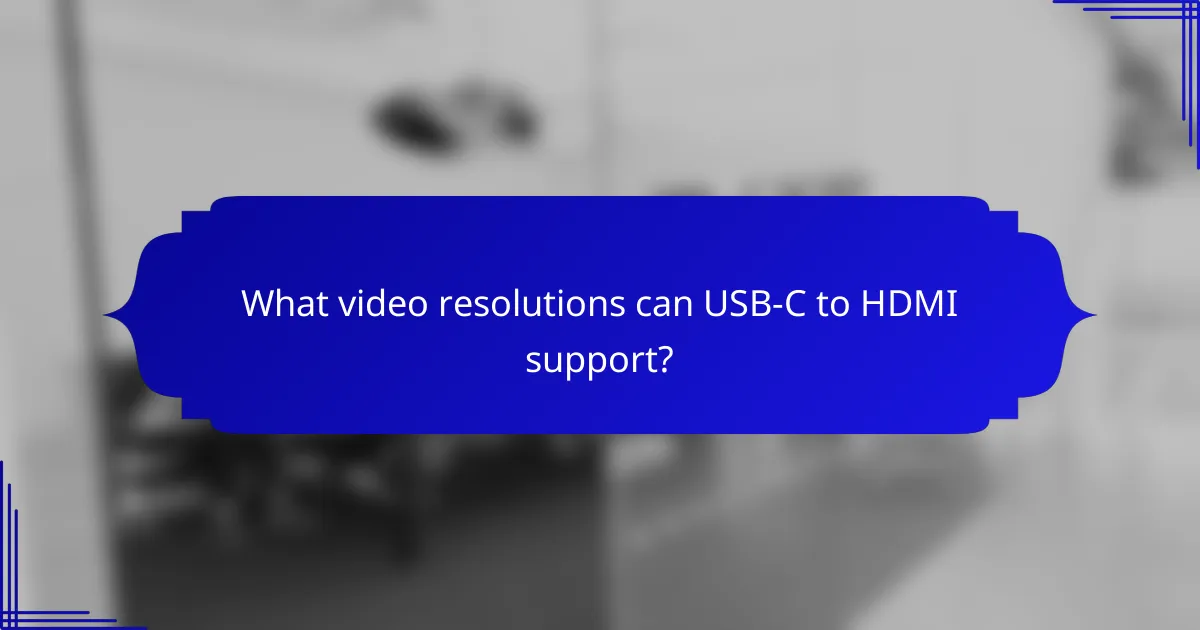
What video resolutions can USB-C to HDMI support?
USB-C to HDMI adapters can support a range of video resolutions, including 4K and 1080p, depending on the specifications of the devices and the quality of the cable. It’s essential to check compatibility and cable capabilities to achieve optimal performance.
4K at 60Hz
USB-C to HDMI cables can deliver 4K resolution at 60Hz, which provides a smooth viewing experience with high detail. To achieve this, ensure that both the source device and the display support HDMI 2.0 or higher, as this standard is necessary for transmitting 4K at 60Hz.
When using a USB-C to HDMI adapter, verify that it explicitly states support for 4K at 60Hz. Some lower-quality cables may only support lower refresh rates, which can result in choppy playback or reduced image quality.
1080p at 120Hz
For 1080p resolution, USB-C to HDMI can support refresh rates up to 120Hz, making it suitable for fast-paced gaming and high-motion video. This capability is particularly beneficial for gamers who want a competitive edge with smoother visuals.
To utilize 1080p at 120Hz, ensure that your monitor or TV supports this refresh rate via HDMI. Additionally, confirm that your USB-C to HDMI adapter is designed to handle high refresh rates, as not all adapters will meet this requirement.

What factors affect USB-C to HDMI cable quality?
The quality of USB-C to HDMI cables is influenced by several factors, including build quality, materials used, and data transfer speed. Understanding these elements can help you choose a cable that delivers optimal video output and compatibility with your devices.
Build Quality and Materials
Build quality plays a crucial role in the durability and performance of USB-C to HDMI cables. Cables made with high-quality materials, such as braided nylon or reinforced connectors, tend to withstand wear and tear better than cheaper alternatives. Look for cables that have a solid construction to ensure longevity and reliable performance.
Additionally, connectors should be gold-plated to prevent corrosion and maintain a strong connection. Poorly constructed cables may lead to signal loss, resulting in degraded video quality or connectivity issues.
Data Transfer Speed
Data transfer speed is essential for achieving high-resolution video output. USB-C to HDMI cables can support various standards, such as HDMI 2.0 or HDMI 2.1, which dictate the maximum resolution and refresh rates. For instance, HDMI 2.0 can handle 4K video at 60Hz, while HDMI 2.1 supports higher resolutions and refresh rates, making it suitable for gaming and high-definition content.
When selecting a cable, check the specifications to ensure it meets your needs. A cable with a higher data transfer rate will provide a smoother viewing experience, especially for fast-moving content. Avoid using low-quality cables that may not support the required bandwidth for your devices.

How to choose the right USB-C to HDMI solution?
Choosing the right USB-C to HDMI solution involves understanding your device compatibility, cable length needs, and the quality of the cable itself. Prioritize these factors to ensure a seamless video output experience.
Assessing Device Compatibility
Before purchasing a USB-C to HDMI adapter or cable, check if your device supports video output through its USB-C port. Not all USB-C ports have this capability; look for specifications indicating support for DisplayPort Alt Mode.
Common devices that typically support this feature include newer laptops, tablets, and smartphones. If you’re unsure, consult the manufacturer’s documentation or website for confirmation.
Evaluating Cable Length Requirements
Consider the distance between your USB-C device and the HDMI display when selecting a cable. Standard lengths range from 1 meter to 3 meters, with longer cables potentially leading to signal degradation.
For setups where the device is far from the display, opt for a high-quality cable or an active adapter that can maintain signal integrity over longer distances. Avoid excessively long cables unless necessary, as they can complicate your setup.
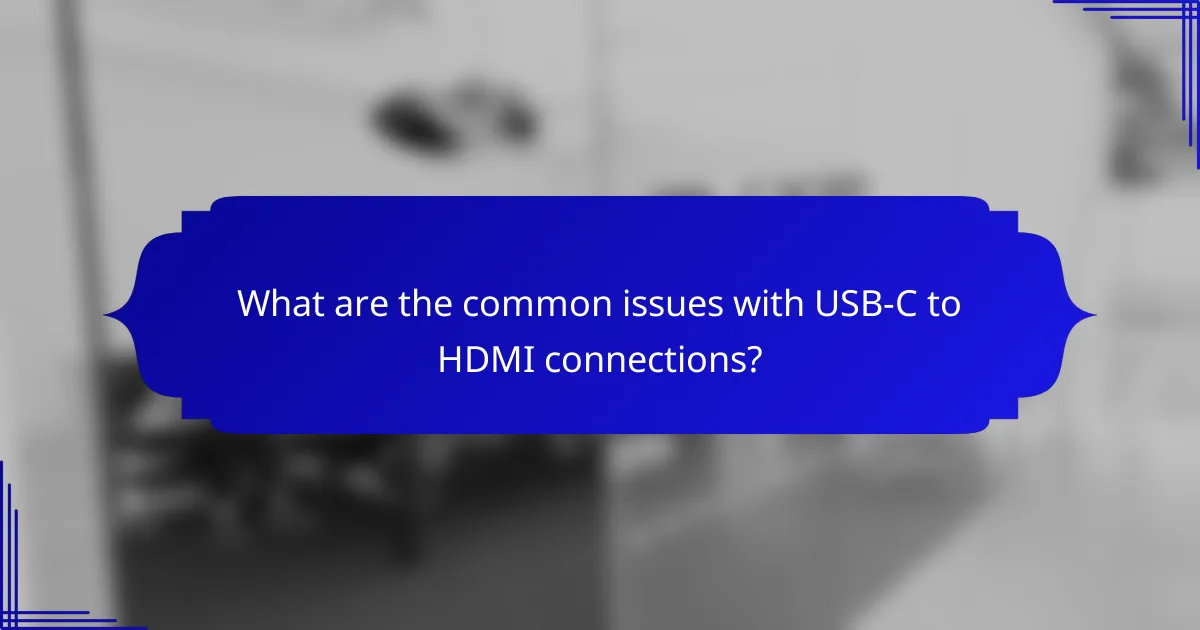
What are the common issues with USB-C to HDMI connections?
Common issues with USB-C to HDMI connections include unsupported resolutions and audio transmission failures. These problems can arise from incompatible devices, poor-quality cables, or incorrect settings.
Resolution Not Supported
One frequent issue is that the connected display may not support the resolution output by the USB-C device. This can happen if the device is set to a higher resolution than what the monitor or TV can handle, leading to a blank screen or an error message.
To resolve this, check the display’s specifications and adjust the output resolution on the source device. Most modern devices support resolutions like 1080p or 4K, but older displays may only handle lower resolutions.
Audio Not Transmitting
Another common problem is the failure of audio to transmit from the USB-C device to the HDMI display. This can occur if the cable does not support audio or if the device settings are misconfigured.
To troubleshoot, ensure that the USB-C to HDMI cable explicitly supports audio transmission. Additionally, check the audio output settings on the source device to confirm that it is set to output through HDMI.
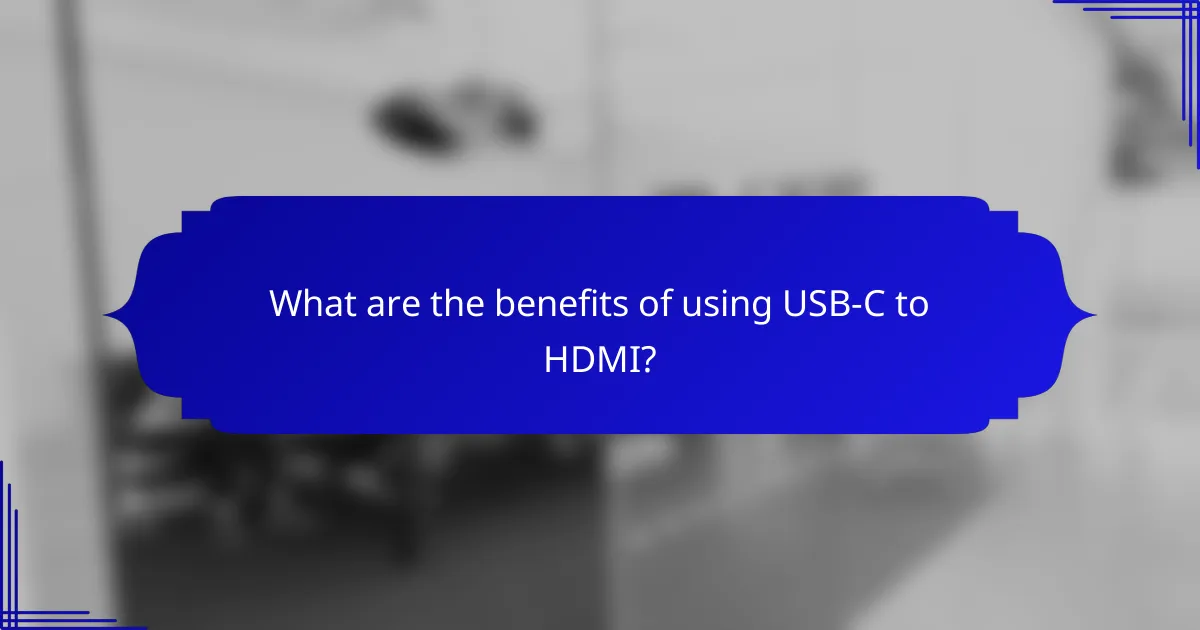
What are the benefits of using USB-C to HDMI?
Using USB-C to HDMI offers several advantages, including high-definition video output and broad compatibility with modern devices. This connection type simplifies the process of linking laptops, tablets, and smartphones to external displays, making it ideal for presentations and entertainment.
Video output quality
USB-C to HDMI supports high-definition video output, often reaching resolutions up to 4K at 60Hz. This ensures that users experience crisp visuals and vibrant colors when connecting their devices to larger screens.
When selecting a cable, look for those that support HDMI 2.0 or higher to take full advantage of the available video quality. This is particularly important for tasks like gaming or watching high-definition movies, where clarity and detail matter.
Compatibility with devices
USB-C to HDMI is compatible with a wide range of devices, including laptops, smartphones, and tablets from various manufacturers. Most modern devices now feature USB-C ports, making this connection increasingly universal.
However, it’s essential to check the specifications of your device to ensure it supports video output through USB-C. Some devices may require adapters or specific configurations to function correctly.
Cable quality considerations
The quality of USB-C to HDMI cables can vary significantly, impacting performance and durability. Look for cables that are well-reviewed and come from reputable manufacturers to avoid issues like signal degradation or poor build quality.
Additionally, consider the length of the cable. Longer cables may experience more signal loss, so for optimal performance, keep cable lengths to a minimum unless using an active cable designed for longer distances.