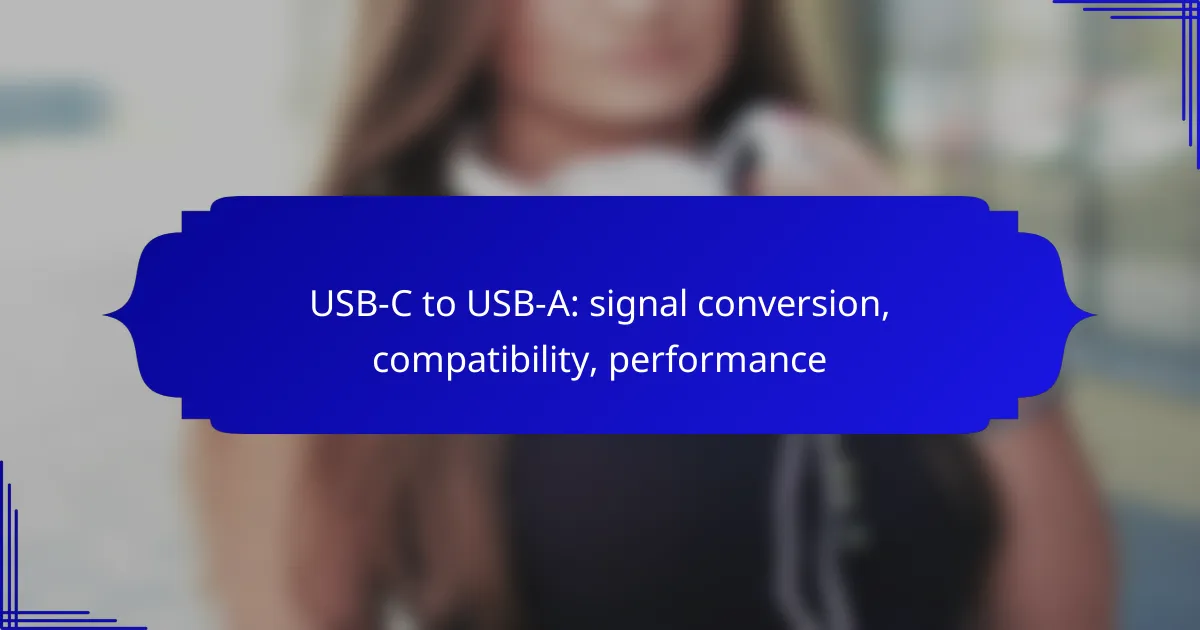USB-C to USB-A adapters are essential for connecting modern devices with USB-C ports to older USB-A peripherals. When selecting an adapter, it’s important to consider factors such as compatibility, data transfer speeds, and build quality to ensure reliable performance. Understanding the differences in signal conversion and capabilities between USB-C and USB-A can help you make an informed choice for your connectivity needs.

What are the best USB-C to USB-A adapters?
The best USB-C to USB-A adapters offer reliable connectivity and compatibility with a range of devices. Key factors to consider include build quality, data transfer speeds, and user reviews to ensure optimal performance.
Anker USB-C to USB-A Adapter
Anker is known for its durable and efficient adapters. The Anker USB-C to USB-A adapter supports USB 3.0, allowing for data transfer speeds up to 5 Gbps, making it suitable for transferring large files quickly.
This adapter is compact and lightweight, ideal for travel. It is compatible with most USB-C devices, including laptops and smartphones, ensuring versatility in usage.
Apple USB-C to USB Adapter
The Apple USB-C to USB Adapter is designed specifically for Apple devices, ensuring seamless compatibility. It supports USB 3.1, providing data transfer speeds of up to 10 Gbps, which is beneficial for high-performance tasks.
This adapter features a sleek design that matches Apple aesthetics, making it a popular choice among MacBook users. However, it comes at a premium price compared to other brands.
UGREEN USB-C to USB-A Adapter
UGREEN offers a reliable USB-C to USB-A adapter that supports USB 3.0, allowing for fast data transfer rates. It is designed with a sturdy build, ensuring longevity and resistance to wear and tear.
This adapter is compatible with various devices, including external hard drives and flash drives. Its affordable price point makes it a great option for budget-conscious consumers.
AmazonBasics USB-C to USB-A Adapter
The AmazonBasics USB-C to USB-A adapter provides a cost-effective solution for users needing basic connectivity. It supports USB 3.0, enabling data transfer speeds up to 5 Gbps, which is adequate for everyday use.
While it may lack some advanced features of higher-end models, its simplicity and reliability make it a solid choice for casual users. It is backed by Amazon’s customer service, adding an extra layer of assurance.
Belkin USB-C to USB-A Adapter
Belkin’s USB-C to USB-A adapter is known for its robust design and reliable performance. It supports USB 3.0, ensuring decent data transfer speeds suitable for most applications.
This adapter is compact and easy to use, making it a practical choice for users who frequently switch between devices. Belkin’s reputation for quality adds confidence in its durability and effectiveness.
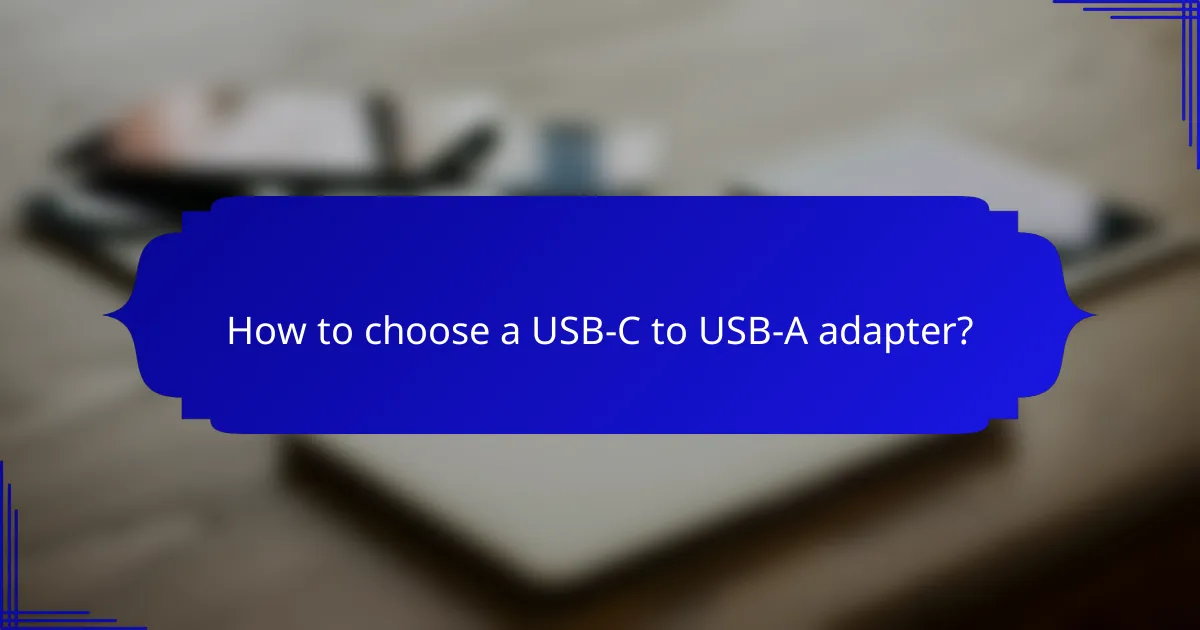
How to choose a USB-C to USB-A adapter?
To choose a USB-C to USB-A adapter, consider compatibility with your devices, data transfer speeds, build quality, and price range. These factors will ensure that the adapter meets your needs for performance and durability.
Compatibility with devices
When selecting a USB-C to USB-A adapter, check that it is compatible with your devices. Most adapters work with a wide range of devices, including laptops, smartphones, and tablets, but some may have limitations based on the USB version or power delivery capabilities.
For example, if you plan to connect a USB-C smartphone to a USB-A charger, ensure that the adapter supports the necessary power output to avoid charging issues. Always verify the specifications of both the adapter and the devices you intend to use.
Data transfer speed
Data transfer speed is a crucial factor when choosing a USB-C to USB-A adapter. USB standards vary, with USB 2.0 offering speeds up to 480 Mbps, while USB 3.0 and USB 3.1 can reach speeds of 5 Gbps and 10 Gbps, respectively.
If you frequently transfer large files, opt for an adapter that supports USB 3.0 or higher to ensure faster data transfer. Keep in mind that the actual speed may also depend on the capabilities of the connected devices.
Build quality and durability
Build quality and durability are essential for ensuring the longevity of your USB-C to USB-A adapter. Look for adapters made from high-quality materials, such as reinforced cables and sturdy connectors, which can withstand regular use.
Adapters with additional features, like braided cables or protective casing, can offer extra durability. Read reviews to gauge the reliability of different brands and models before making a purchase.
Price range
The price range for USB-C to USB-A adapters can vary significantly, typically from around $5 to $30. Budget options may suffice for basic use, while higher-priced models often offer better build quality and faster data transfer speeds.
Consider your specific needs and how often you will use the adapter. Investing in a more expensive, reliable adapter may save you money in the long run by reducing the need for replacements.
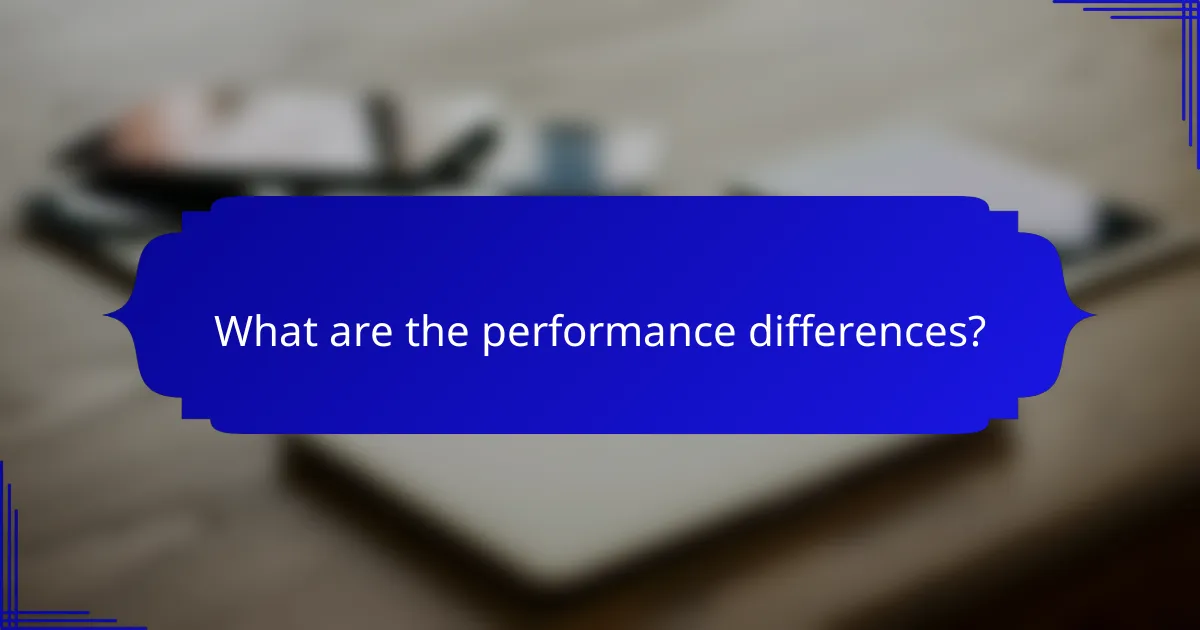
What are the performance differences?
The performance differences between USB-C and USB-A primarily involve data transfer rates, charging capabilities, and signal integrity. Understanding these differences can help you choose the right connection for your devices and needs.
Data transfer rates
USB-C supports higher data transfer rates compared to USB-A, particularly with the USB 3.1 and USB 3.2 standards. While USB-A typically offers speeds up to 5 Gbps with USB 3.0, USB-C can reach speeds of 20 Gbps or more under optimal conditions.
When selecting a cable, check for the specific USB version it supports. For tasks requiring fast data transfer, such as video editing or large file backups, USB-C is generally the better choice.
Charging capabilities
USB-C provides superior charging capabilities, allowing for higher wattage delivery compared to USB-A. USB-C can support power delivery up to 100 watts, making it suitable for charging laptops and other high-power devices, while USB-A typically maxes out around 12 watts.
When using USB-C for charging, ensure your device and cable support the same power delivery standards to avoid slow charging or potential damage. Always verify the specifications of both the charger and the device.
Signal integrity
Signal integrity refers to the quality of the electrical signals transmitted through the cable. USB-C generally offers better signal integrity due to its design, which includes improved shielding and reduced interference.
For applications that require stable connections, such as audio or video streaming, USB-C is often more reliable. If you’re experiencing issues with USB-A connections, consider upgrading to USB-C for enhanced performance.
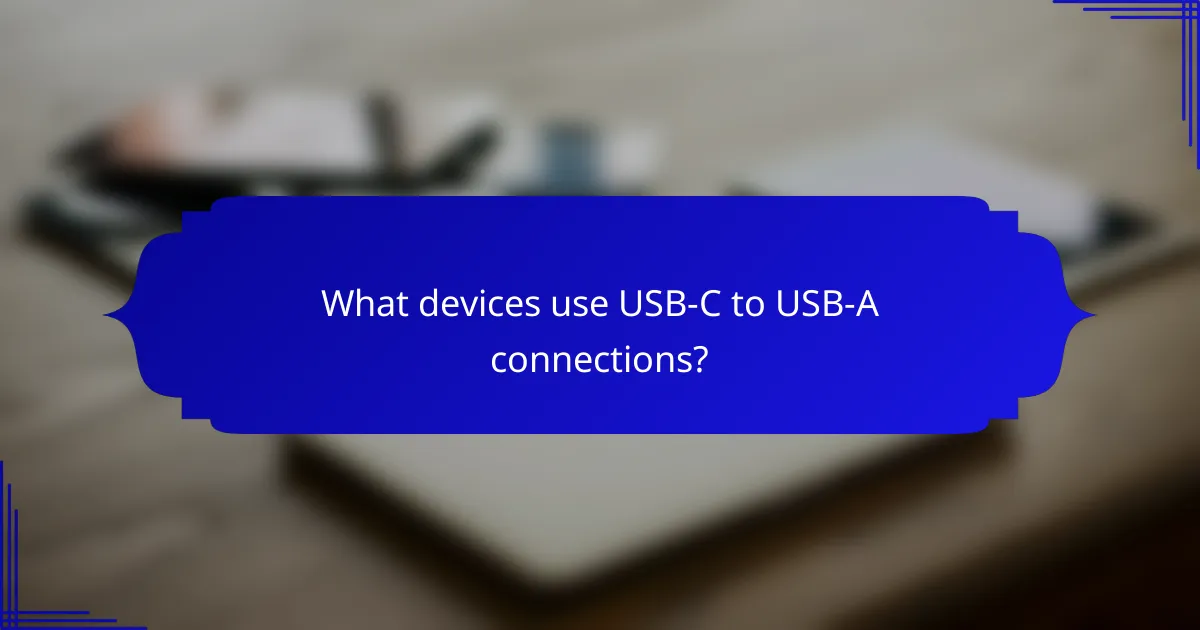
What devices use USB-C to USB-A connections?
USB-C to USB-A connections are commonly used with a variety of devices, enabling compatibility between newer USB-C technology and traditional USB-A ports. This connection is essential for transferring data and charging devices across different platforms.
Laptops and desktops
Many modern laptops and desktops come equipped with USB-C ports, which offer faster data transfer and charging capabilities compared to older USB-A ports. Users can connect USB-A peripherals, such as keyboards, mice, and printers, to these devices using a USB-C to USB-A adapter or cable.
When selecting an adapter, ensure it supports the required data transfer speeds and power delivery specifications for your devices. Some adapters may only provide basic functionality, while others can support high-speed data transfer and charging simultaneously.
Smartphones and tablets
Smartphones and tablets increasingly feature USB-C ports, allowing for quicker charging and data transfer. Users can connect their older USB-A chargers or accessories to these devices using a USB-C to USB-A cable, facilitating compatibility with existing technology.
When using these connections, be mindful of the charging speed, as not all USB-C ports support the same power delivery capabilities. Check your device specifications to ensure optimal performance and avoid potential damage.
External storage devices
External hard drives and USB flash drives often utilize USB-A connections, making USB-C to USB-A adapters essential for connecting these storage devices to newer computers and laptops. This allows users to access and transfer files seamlessly across different systems.
Consider the data transfer rates of your external storage device when using an adapter. High-performance drives may require adapters that support USB 3.0 or higher to achieve optimal speeds, ensuring efficient file management and backup processes.
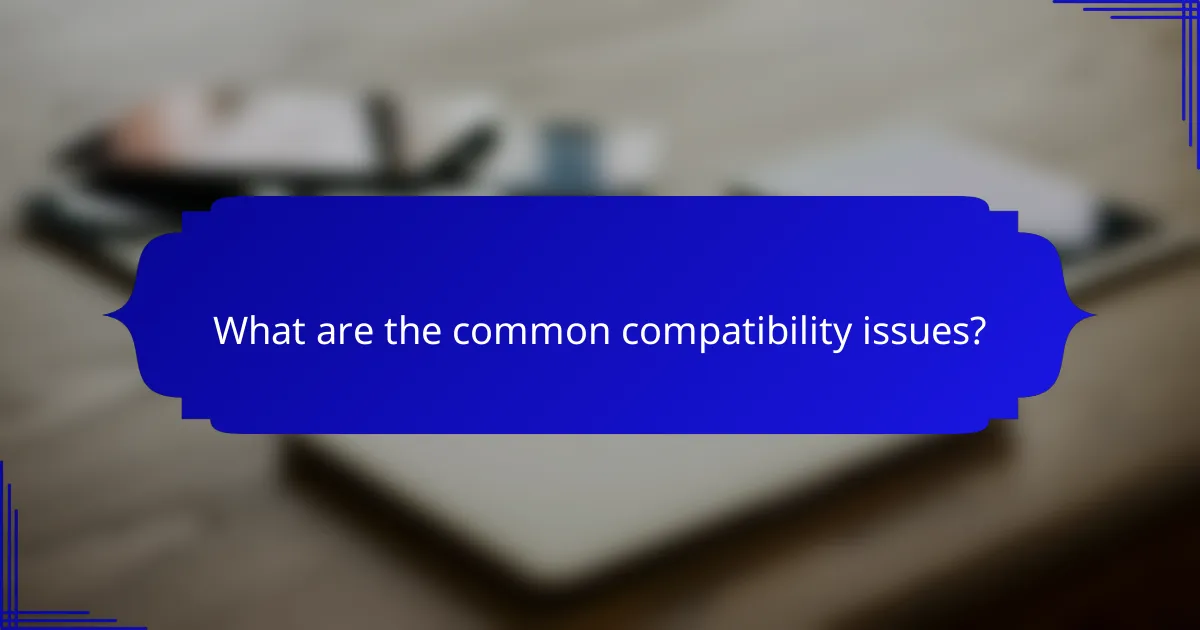
What are the common compatibility issues?
Common compatibility issues with USB-C to USB-A connections include device recognition problems, insufficient power delivery, and data transfer limitations. Understanding these challenges can help users choose the right adapters and cables for their devices.
Device recognition problems
Device recognition problems often arise when connecting USB-C devices to USB-A ports. This can occur if the adapter or cable does not support the necessary protocols for the devices involved, leading to failure in establishing a connection.
To mitigate these issues, ensure that the adapter is compatible with both the USB-C device and the USB-A host. Checking for certifications like USB-IF can help confirm compatibility.
Insufficient power delivery
Insufficient power delivery is a frequent issue when using USB-C to USB-A connections. USB-A ports typically provide lower power output compared to USB-C, which can result in devices not charging efficiently or at all.
For optimal performance, use adapters that explicitly state their power delivery capabilities. If charging is a priority, consider using a dedicated USB-C charger instead of relying on USB-A ports.
Data transfer limitations
Data transfer limitations can occur when using USB-C to USB-A connections, particularly if the USB-A port adheres to older standards like USB 2.0. This can significantly slow down data transfer speeds compared to the potential of USB 3.0 or USB 3.1 connections.
To avoid slow transfers, check the specifications of both the USB-C device and the USB-A port. Using a USB 3.0 or higher adapter can help maximize data transfer rates, ensuring a more efficient connection.
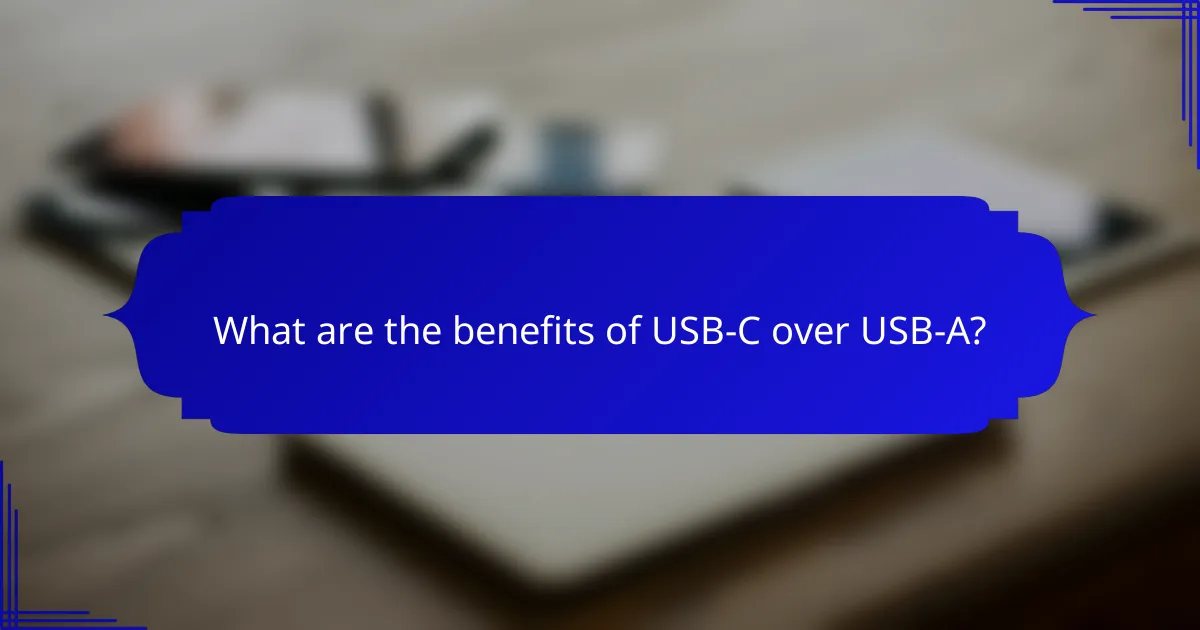
What are the benefits of USB-C over USB-A?
USB-C offers several advantages over USB-A, including faster data transfer speeds, reversible connectors, and improved power delivery capabilities. These features make USB-C more versatile and efficient for modern devices.
Signal Conversion
USB-C supports advanced signal conversion, allowing for seamless connections between different device types. This capability enables users to connect USB-C devices to older USB-A ports using appropriate adapters or cables.
When using a USB-C to USB-A adapter, the signal is converted to ensure compatibility. However, users should be aware that the performance may vary depending on the quality of the adapter and the specifications of the devices involved.
Compatibility
USB-C is designed to be backward compatible with USB-A, but not all USB-C devices will support every USB-A feature. For instance, while you can connect a USB-C device to a USB-A port, the data transfer speeds may be limited to those of the USB-A standard.
To ensure compatibility, check the specifications of both the USB-C device and the adapter. Many modern devices come with USB-C ports, but older devices may still rely on USB-A, necessitating the use of adapters for connection.
Performance
USB-C generally provides superior performance compared to USB-A, with data transfer speeds reaching up to 10 Gbps or more, depending on the version. In contrast, USB-A typically maxes out at 5 Gbps with USB 3.0.
When considering performance, also factor in the power delivery capabilities. USB-C can deliver up to 100 watts of power, making it suitable for charging laptops and other high-power devices, while USB-A is limited to lower power levels.