USB 3.0 revolutionizes data transfer with a maximum bandwidth of 5 Gbps, significantly enhancing the speed and efficiency of file transfers. Its connectors feature a distinct design that supports these high data rates while also incorporating advanced power management capabilities, allowing devices to conserve energy by entering low-power states when inactive. Understanding these enhancements is essential for optimizing device performance and ensuring compatibility.
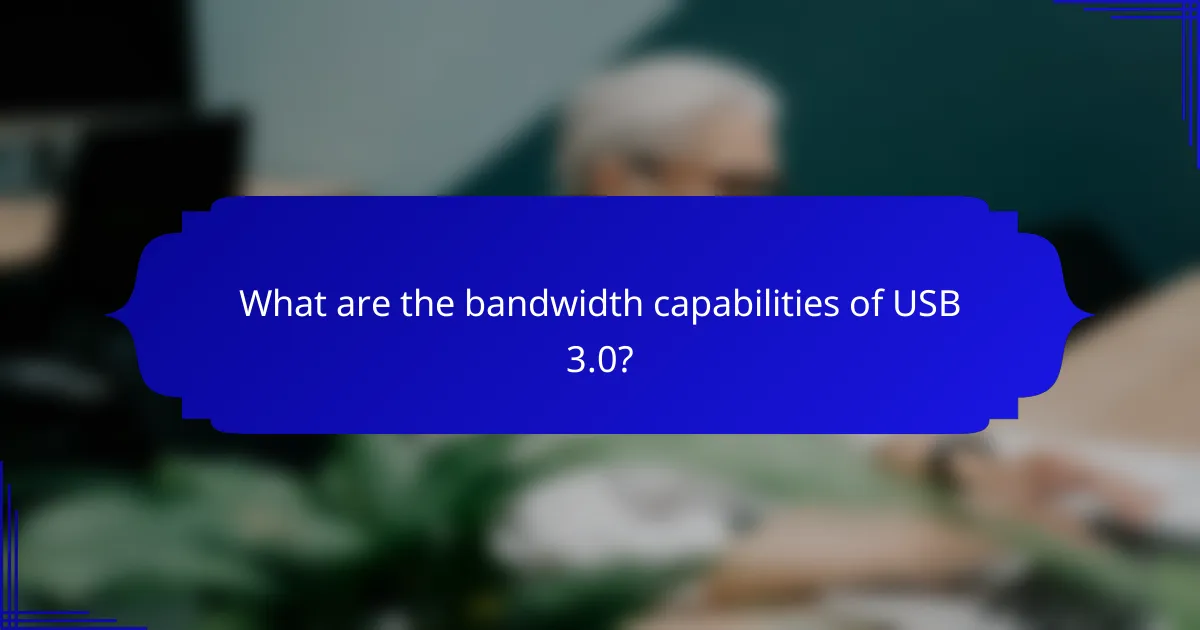
What are the bandwidth capabilities of USB 3.0?
USB 3.0 offers significant bandwidth capabilities, with a maximum data transfer rate of up to 5 Gbps. This advancement allows for faster file transfers and improved performance for devices that require high data throughput.
5 Gbps data transfer rate
The 5 Gbps data transfer rate of USB 3.0 is a substantial upgrade from its predecessor, USB 2.0, which maxed out at 480 Mbps. This increase enables quicker data transfers, making it ideal for tasks such as transferring large files, streaming high-definition video, and connecting multiple devices simultaneously.
To take full advantage of this speed, both the host device and the connected peripherals must support USB 3.0. Using USB 3.0 cables and connectors is also essential to achieve these high transfer rates.
Backward compatibility with USB 2.0
USB 3.0 maintains backward compatibility with USB 2.0, allowing older devices to connect without issues. This means that users can continue to use their existing USB 2.0 devices while benefiting from the enhanced performance of USB 3.0 with newer hardware.
However, when a USB 2.0 device is connected to a USB 3.0 port, the transfer speeds will default to USB 2.0 levels, which can be significantly slower. It’s important to consider this when planning upgrades or new purchases.
Real-world performance metrics
In real-world scenarios, USB 3.0 can achieve transfer speeds that are often lower than the theoretical maximum of 5 Gbps due to various factors such as cable quality, device limitations, and system overhead. Typical performance can range from 200 MB/s to 400 MB/s for file transfers, depending on the specific devices in use.
Users should also be aware that using multiple devices on a single USB 3.0 hub may lead to reduced performance, as the available bandwidth is shared among all connected devices. For optimal performance, it is advisable to connect high-demand devices directly to the host computer.
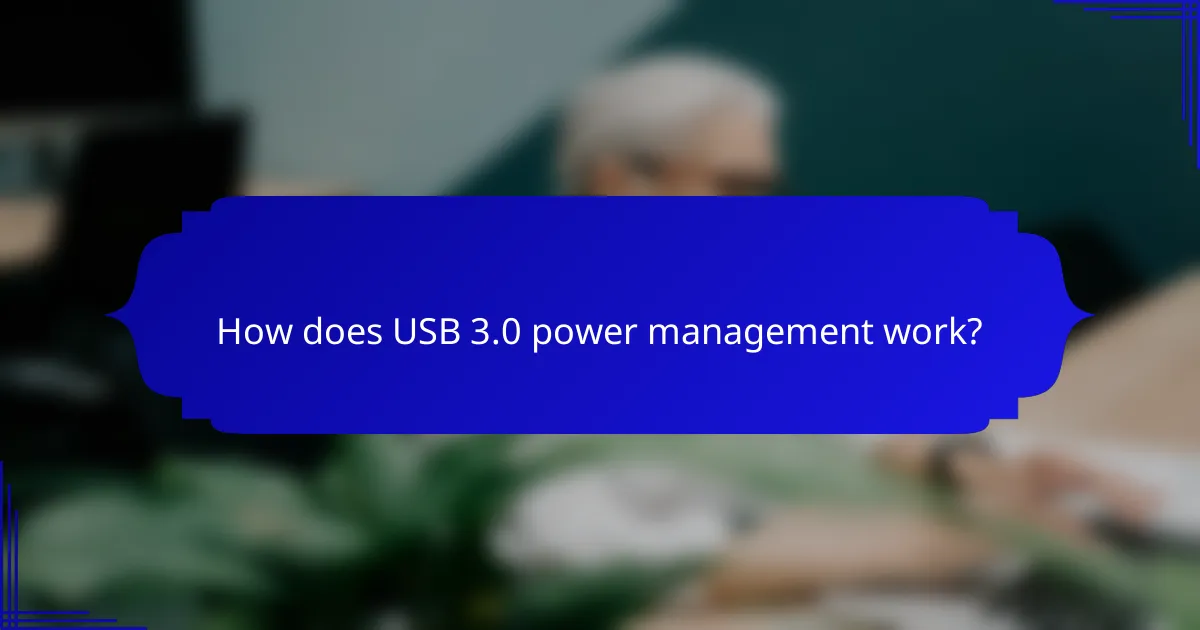
How does USB 3.0 power management work?
USB 3.0 power management optimizes energy use by regulating power delivery and consumption across connected devices. It allows devices to enter low-power states when not in active use, enhancing efficiency and extending battery life.
Power delivery specifications
USB 3.0 supports power delivery specifications that allow for higher wattage compared to previous versions. Devices can negotiate power levels up to 100 watts, which is suitable for charging laptops and powering peripherals. This flexibility ensures that devices receive the appropriate amount of power based on their needs.
Device charging capabilities
USB 3.0 can charge devices rapidly, often providing up to 1.5 amps of current at 5 volts for standard devices. This capability is beneficial for smartphones, tablets, and other gadgets that require quick charging. Additionally, with the USB Power Delivery (USB PD) protocol, devices can charge even faster, adapting to the power requirements of various devices.
Energy efficiency features
USB 3.0 incorporates energy efficiency features such as idle power management, which reduces power consumption when devices are not in use. This can lead to significant energy savings over time, especially for devices that remain plugged in for extended periods. Users should ensure their devices support these features to maximize energy efficiency.
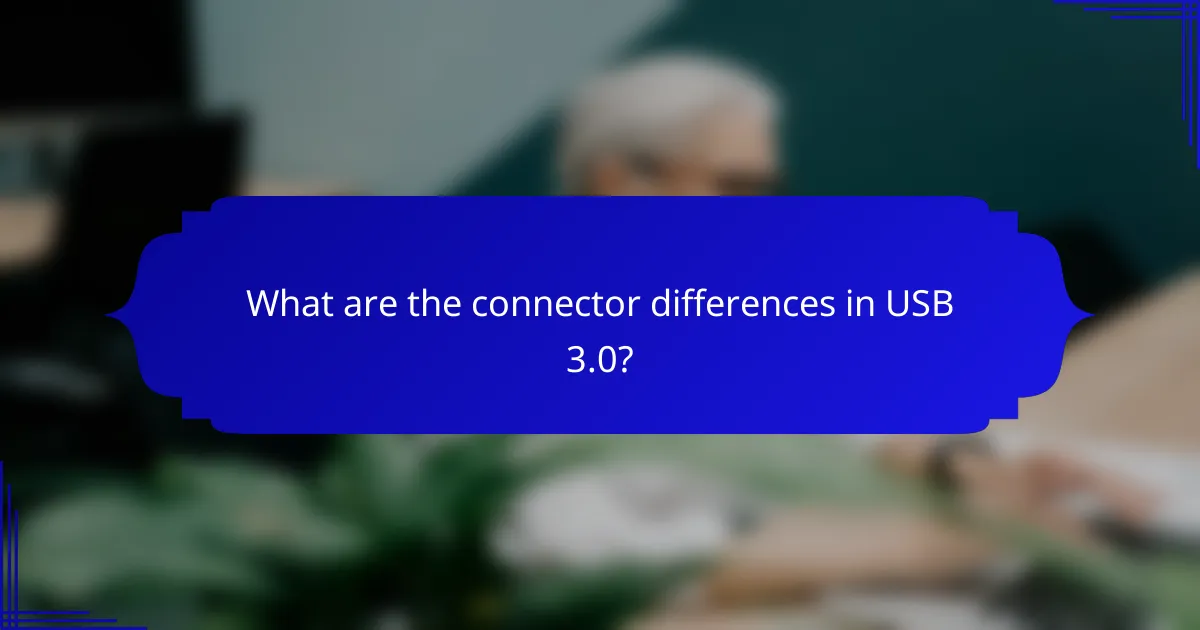
What are the connector differences in USB 3.0?
USB 3.0 connectors differ from previous versions primarily in their physical design and functionality, enabling faster data transfer rates and improved power management. Understanding these differences is crucial for ensuring compatibility with devices and maximizing performance.
Type-A vs Type-B connectors
Type-A connectors are the standard rectangular plugs found on host devices like computers and chargers, while Type-B connectors are square-shaped and typically used on peripheral devices such as printers and external hard drives. The Type-A connector supports the USB 3.0 standard with additional pins for higher data rates, while Type-B connectors have a similar design but are optimized for device connections.
When connecting devices, ensure you use the correct type of connector to avoid compatibility issues. Adapters are available but may not support the full capabilities of USB 3.0.
Micro-B connector specifications
The Micro-B connector is a smaller version designed for mobile devices, such as smartphones and tablets. USB 3.0 Micro-B connectors feature an additional five pins, allowing for faster data transfer rates compared to the standard Micro-B connectors used in USB 2.0.
When purchasing cables, look for those labeled as USB 3.0 Micro-B to ensure they support the higher speeds. This is particularly important for tasks like transferring large files or using external storage devices.
USB 3.0 vs USB 3.1 connectors
USB 3.1 connectors are backward compatible with USB 3.0 but offer enhanced performance, including higher data transfer rates and improved power delivery. The USB 3.1 standard introduces the Type-C connector, which is reversible and can support various protocols, making it more versatile.
For users looking to future-proof their devices, opting for USB 3.1 connectors can be beneficial. However, ensure your devices and cables are compatible to take full advantage of the increased capabilities.
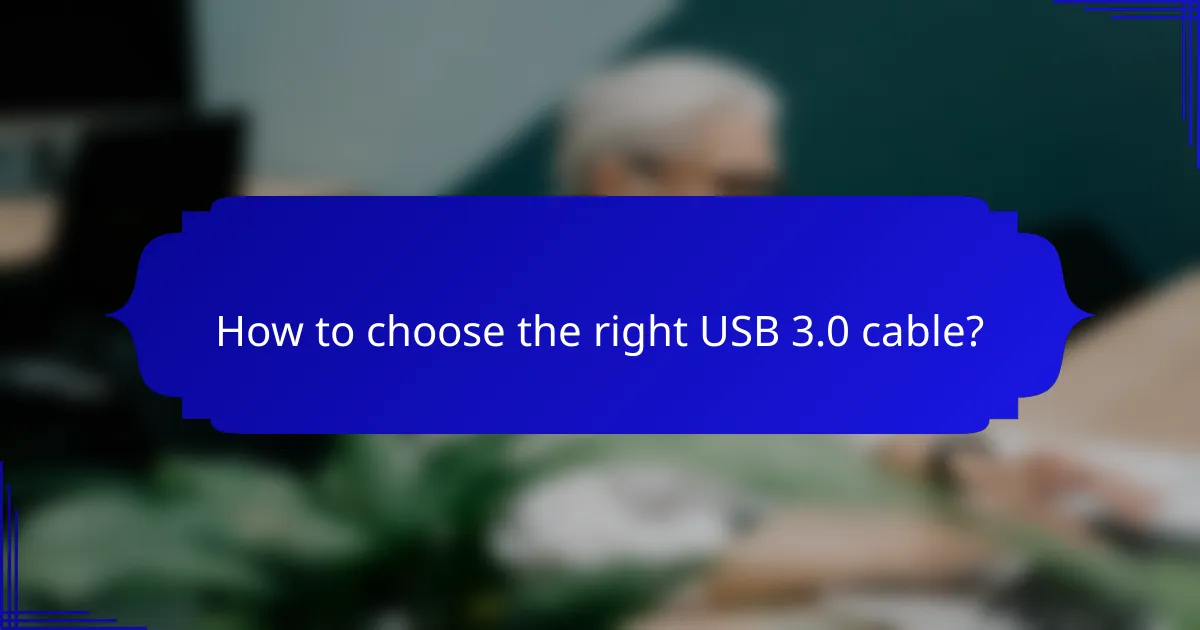
How to choose the right USB 3.0 cable?
Choosing the right USB 3.0 cable involves considering factors like length, compatibility, and brand quality. A suitable cable will ensure optimal performance and power management for your devices.
Length and performance considerations
The length of a USB 3.0 cable can significantly affect its performance. Generally, cables up to 3 meters (about 10 feet) maintain high data transfer speeds, while longer cables may experience reduced performance. If you need a longer cable, look for active cables that boost the signal.
For most everyday uses, a cable length of 1 to 2 meters is sufficient. This range balances convenience and performance, minimizing potential data loss or power issues.
Compatibility with devices
USB 3.0 cables are designed to work with a variety of devices, including computers, external hard drives, and printers. Ensure that both your device and the cable support USB 3.0 to take full advantage of the increased bandwidth.
Check the connector type as well; USB 3.0 comes in various forms such as Type-A, Type-B, and Micro-B. Using the correct connector is crucial for compatibility and optimal performance.
Brand recommendations
Selecting a reputable brand can make a difference in the quality and durability of your USB 3.0 cable. Brands like Anker, Belkin, and AmazonBasics are known for producing reliable cables that meet USB standards.
When purchasing, look for cables with good customer reviews and warranties. This can help ensure that you are investing in a product that will last and perform well over time.
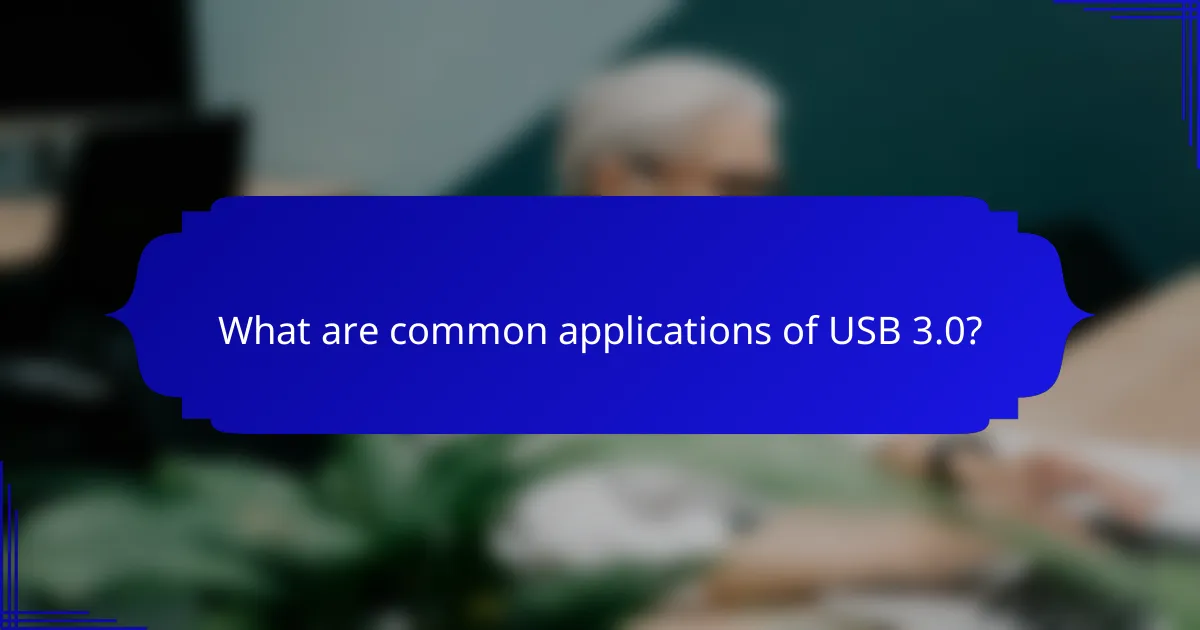
What are common applications of USB 3.0?
USB 3.0 is widely used for various applications due to its high data transfer speeds and improved power management. Common uses include connecting external storage devices, high-speed data transfer devices, and peripherals that require fast communication.
External hard drives
External hard drives often leverage USB 3.0 for faster data access and transfer rates, typically reaching up to 5 Gbps. This speed allows users to back up large files or transfer data in a matter of minutes, significantly reducing wait times compared to older USB standards.
When selecting an external hard drive, consider the storage capacity and the drive’s compatibility with your devices. Most modern drives support USB 3.0, but it’s wise to check for backward compatibility with USB 2.0 if you have older hardware.
High-speed data transfer devices
High-speed data transfer devices, such as flash drives and docking stations, utilize USB 3.0 to enhance performance. These devices can transfer files quickly, making them ideal for tasks that require rapid data movement, such as video editing or large file sharing.
When choosing a high-speed data transfer device, look for one that specifies USB 3.0 support and check user reviews for real-world performance. Avoid devices that do not clearly state their transfer rates, as they may not deliver the expected speed.
