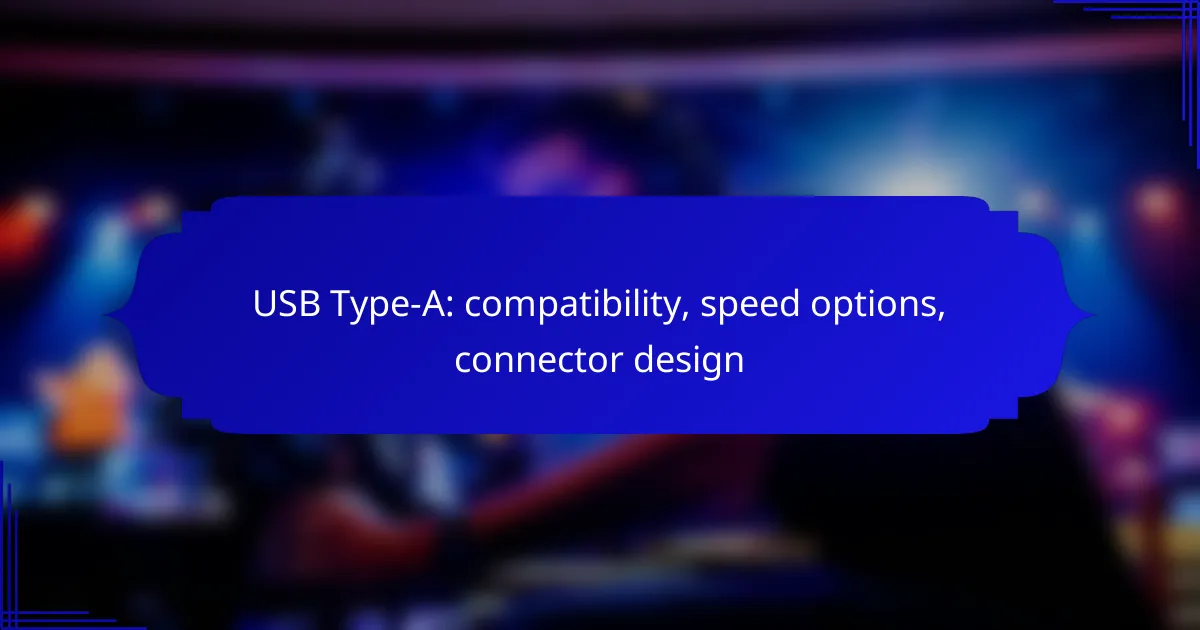USB Type-A connectors are a staple in the world of connectivity, known for their compatibility with multiple USB standards, including USB 2.0, USB 3.0, and older USB 1.1 devices. They offer varying speed options, with each version providing different data transfer rates that can enhance performance based on the connected devices. The standardized rectangular design of the USB Type-A connector ensures easy and reliable connections across a wide range of electronic devices.
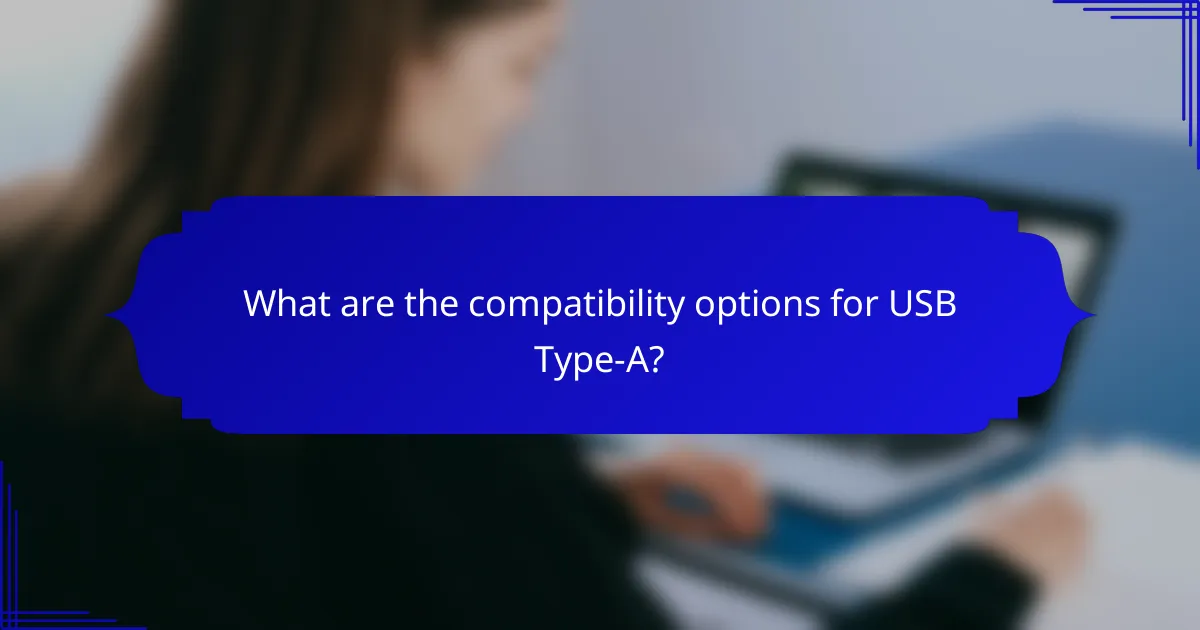
What are the compatibility options for USB Type-A?
USB Type-A connectors are widely compatible with various USB standards, making them versatile for connecting devices. They work seamlessly with USB 2.0, USB 3.0, and even older USB 1.1 devices, ensuring a broad range of usability across different technology generations.
Compatible with USB 2.0 devices
USB Type-A is fully compatible with USB 2.0 devices, which offer data transfer speeds up to 480 Mbps. This compatibility allows users to connect a wide array of peripherals, such as keyboards, mice, and flash drives, without any issues.
When using USB Type-A with USB 2.0 devices, ensure that the cable and port are in good condition to maintain optimal performance. Most modern computers and laptops still support USB 2.0, making it a reliable choice for everyday use.
Compatible with USB 3.0 devices
USB Type-A connectors are also compatible with USB 3.0 devices, which can achieve data transfer rates up to 5 Gbps. This backward compatibility means you can connect newer devices to older ports, although the speed will default to the lower USB 2.0 standard if the port does not support USB 3.0.
To take full advantage of USB 3.0 speeds, use a USB Type-A port that is specifically designed for USB 3.0, often identifiable by a blue insert. This ensures faster data transfers when connecting compatible devices like external hard drives and high-speed flash drives.
Backward compatibility with USB 1.1
USB Type-A is also backward compatible with USB 1.1 devices, which have a maximum data transfer rate of 12 Mbps. This means that older devices can still connect to newer systems without any compatibility issues.
While using USB Type-A with USB 1.1 devices, keep in mind that performance will be limited to the slower speeds of USB 1.1. However, this compatibility allows users to continue utilizing older technology alongside newer devices, making it a practical option for mixed-device environments.
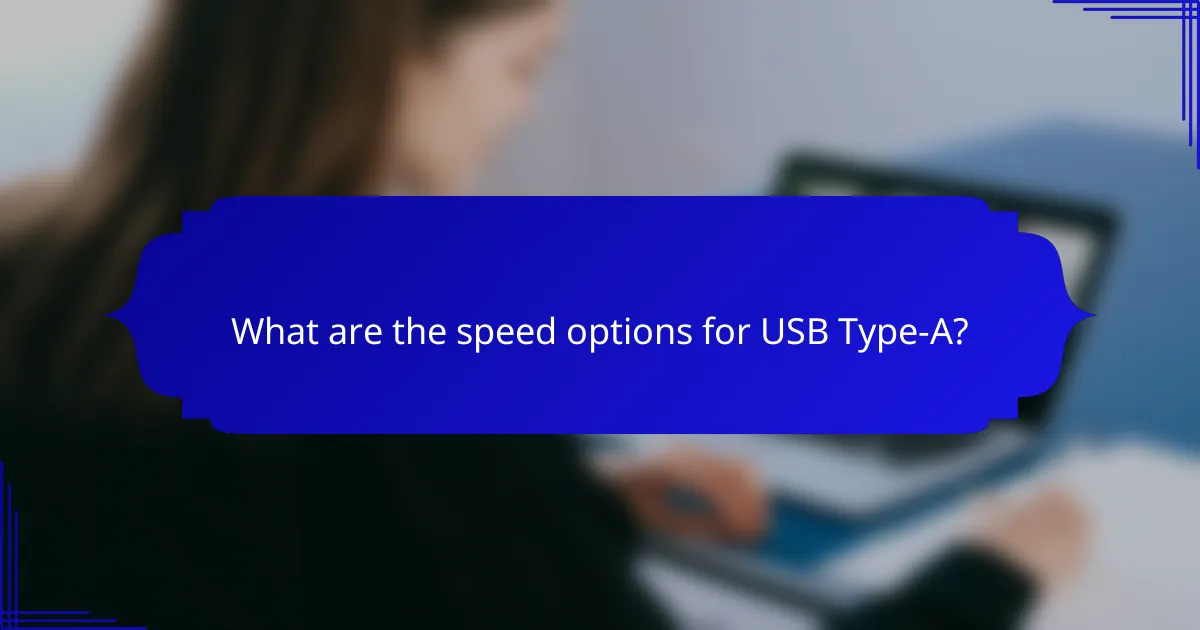
What are the speed options for USB Type-A?
USB Type-A connectors support various speed options, primarily categorized into USB 2.0, USB 3.0, and USB 3.1. Each version offers different data transfer rates, which can significantly impact performance depending on the devices used.
USB 2.0 speed up to 480 Mbps
USB 2.0 provides a maximum data transfer speed of 480 Mbps, making it suitable for basic tasks like connecting keyboards, mice, and printers. This speed is adequate for transferring smaller files but may be limiting for larger data sets.
When using USB 2.0, ensure that both the host and device support this standard to achieve optimal performance. Many older devices still utilize this technology, making it widely compatible.
USB 3.0 speed up to 5 Gbps
USB 3.0 significantly increases the speed up to 5 Gbps, which is ideal for transferring large files, such as high-definition videos and extensive backups. This version is often used for external hard drives and flash drives, offering a much faster experience compared to USB 2.0.
To take advantage of USB 3.0 speeds, both the cable and the devices must support this standard. Look for blue connectors, which typically indicate USB 3.0 compatibility.
USB 3.1 speed up to 10 Gbps
USB 3.1 doubles the speed of USB 3.0, reaching up to 10 Gbps. This enhanced speed is beneficial for professional applications, such as video editing and data-intensive tasks, where quick transfer times are crucial.
USB 3.1 is backward compatible with previous versions, ensuring that older devices can still connect. However, to achieve the maximum speed, both the cable and the connected devices must support USB 3.1 standards.
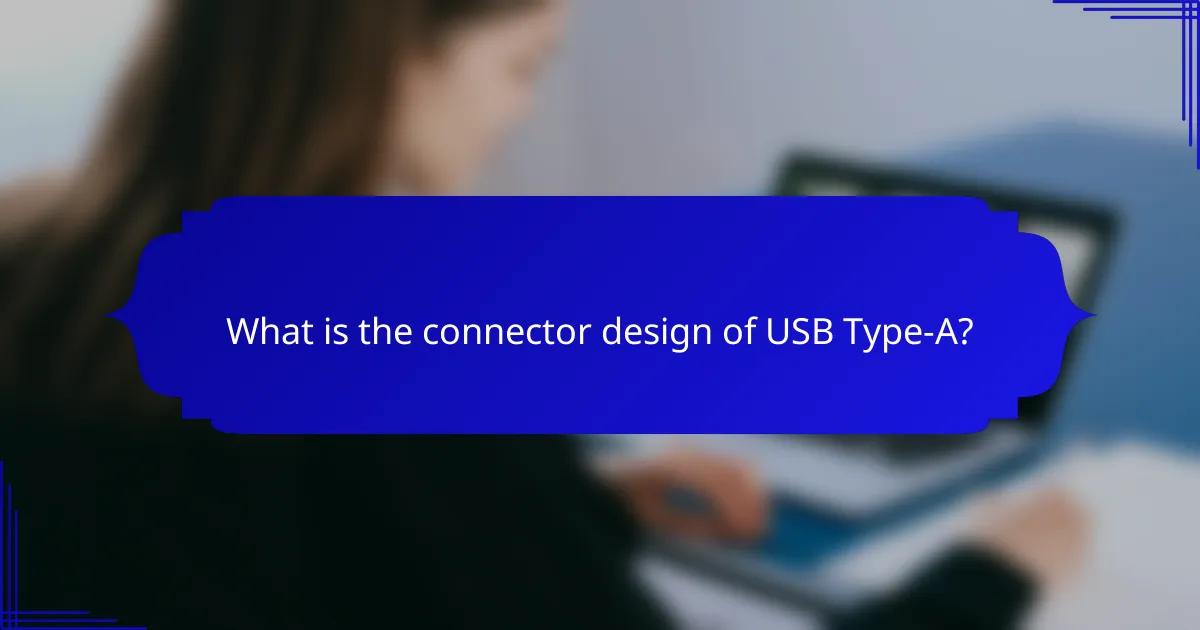
What is the connector design of USB Type-A?
The USB Type-A connector features a standardized design that is widely recognized and used in various electronic devices. Its distinctive rectangular shape and specific pin configuration allow for easy connectivity and compatibility across numerous platforms.
Standard rectangular shape
The USB Type-A connector is characterized by its standard rectangular shape, which has become a universal design for USB connections. This shape ensures that users can easily identify the connector and its corresponding port on devices such as computers, chargers, and peripherals.
Typically, the dimensions of a USB Type-A connector are approximately 12 mm wide and 4.5 mm high. This consistent sizing allows for seamless integration into various devices, making it a reliable choice for manufacturers and consumers alike.
Durable plastic housing
The housing of the USB Type-A connector is made from durable plastic, providing protection against wear and tear during regular use. This robust material helps to prevent damage from accidental drops or impacts, ensuring longevity in everyday applications.
Additionally, the plastic housing is designed to resist heat and electrical interference, contributing to stable performance. Users should ensure that the connectors are kept clean and free from debris to maintain optimal functionality.
Pin configuration details
The pin configuration of the USB Type-A connector consists of four or more pins, depending on the USB version. For USB 2.0, there are four pins, while USB 3.0 and later versions include additional pins for faster data transfer rates.
Understanding the pin layout is crucial for troubleshooting connectivity issues. Users should be aware that improper insertion can lead to damage, so always align the connector correctly with the port. Regular inspection of the pins for any signs of bending or corrosion can help maintain reliable connections.
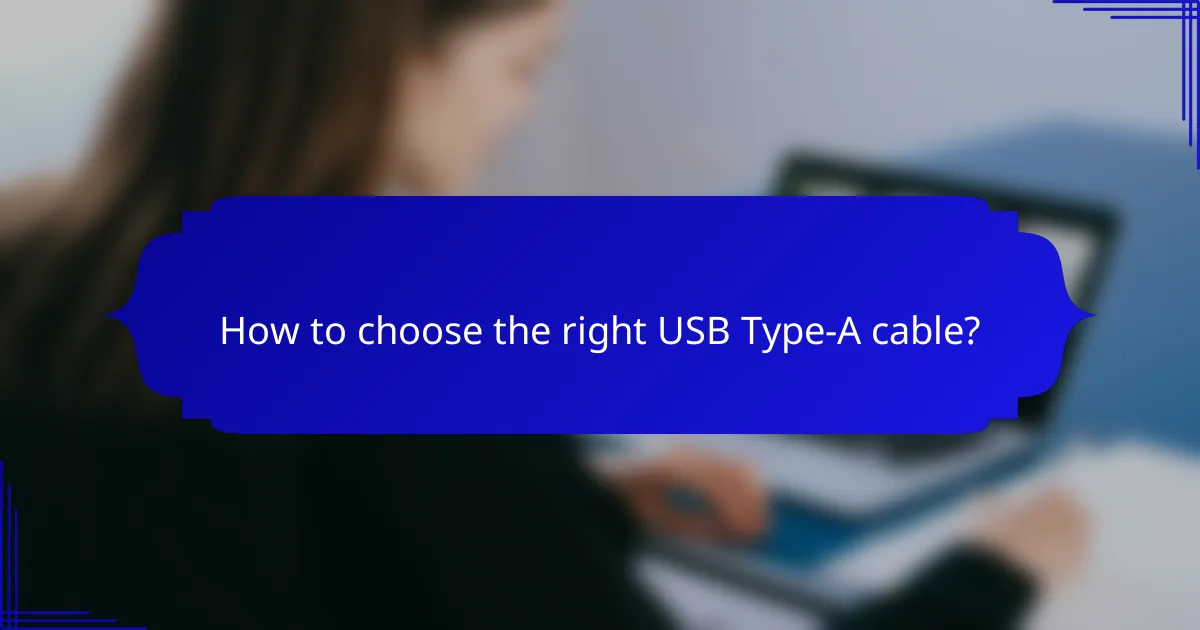
How to choose the right USB Type-A cable?
Choosing the right USB Type-A cable involves considering device compatibility, speed requirements, and cable length options. Each of these factors plays a crucial role in ensuring optimal performance and usability.
Consider device compatibility
When selecting a USB Type-A cable, first ensure it is compatible with your devices. Most modern devices, including laptops, smartphones, and peripherals, utilize USB Type-A ports, but it’s essential to check the specifications of your devices to confirm compatibility.
Additionally, consider whether your devices support USB versions like USB 2.0, USB 3.0, or USB 3.1, as this will affect data transfer speeds and power delivery capabilities. Using a cable that matches your device’s USB version will help avoid performance issues.
Evaluate speed requirements
USB Type-A cables come with different speed capabilities, typically categorized by their USB version. For instance, USB 2.0 supports speeds up to 480 Mbps, while USB 3.0 can reach up to 5 Gbps, and USB 3.1 can go even higher.
Assess your needs based on the tasks you intend to perform. For basic charging or data transfer of smaller files, USB 2.0 may suffice. However, for transferring large files or using high-speed peripherals, opt for USB 3.0 or 3.1 cables to ensure efficient performance.
Check cable length options
Cable length is another critical factor when choosing a USB Type-A cable. Standard lengths range from 0.5 meters to 3 meters, but longer cables can lead to signal degradation, especially for high-speed data transfer.
Consider your setup and how far apart your devices will be. If you need a longer cable, look for high-quality options that minimize signal loss. For most applications, a length of 1 to 2 meters is usually sufficient for everyday use.
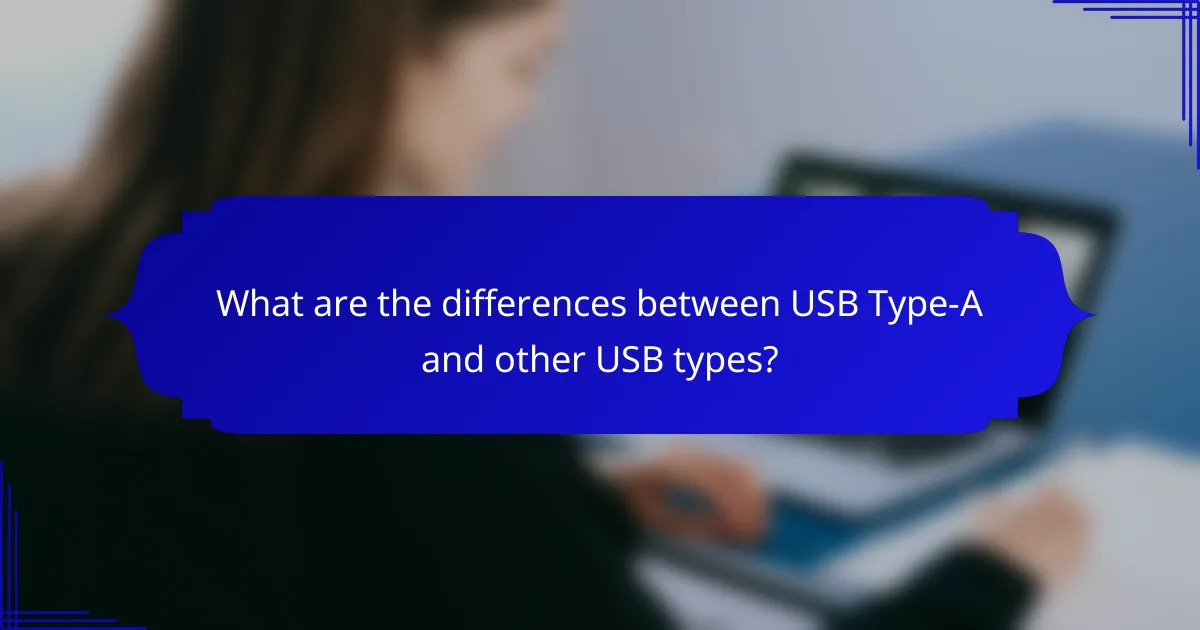
What are the differences between USB Type-A and other USB types?
USB Type-A is a widely used connector type that differs from others primarily in its design, compatibility, and speed options. While USB Type-A is often found on host devices like computers and chargers, other types like USB Type-B and USB Type-C offer different functionalities and advantages.
Comparison with USB Type-B
USB Type-B connectors are typically used for peripheral devices such as printers and external hard drives. Unlike USB Type-A, which has a flat, rectangular shape, USB Type-B features a square shape with beveled corners, making it less versatile for general use.
In terms of speed, both USB Type-A and Type-B can support similar data transfer rates depending on the USB version (e.g., USB 2.0, 3.0). However, USB Type-B connectors are often used in more specialized applications, which may limit their compatibility with standard USB Type-A ports.
Comparison with USB Type-C
USB Type-C is a newer connector type that offers several advantages over USB Type-A, including a reversible design and higher data transfer speeds. While USB Type-A can only connect in one orientation, USB Type-C can be plugged in either way, enhancing user convenience.
Additionally, USB Type-C supports faster charging and data transfer rates, often exceeding those of USB Type-A. For example, USB Type-C can support power delivery of up to 100 watts, making it suitable for charging laptops and other high-power devices, while USB Type-A typically supports lower power levels.