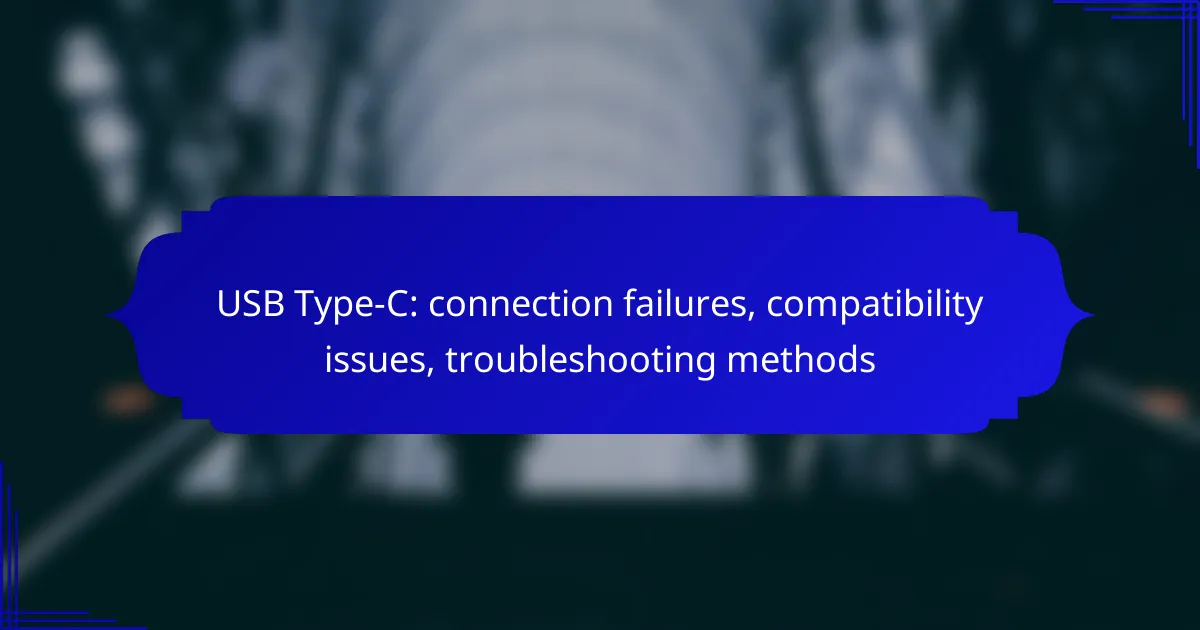USB Type-C connections are increasingly common but can sometimes encounter failures due to loose connections, damaged ports, or incompatible devices. Identifying and troubleshooting these issues is essential for maintaining reliable connectivity. By checking device specifications, updating firmware, and using certified cables, users can enhance performance and prevent future problems.
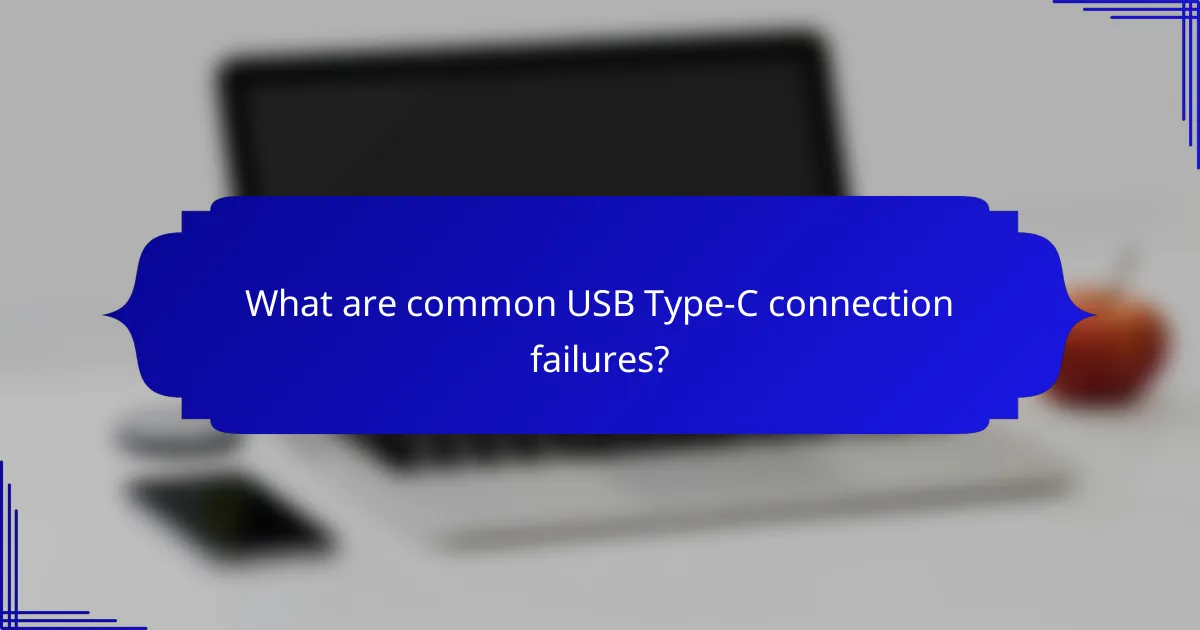
What are common USB Type-C connection failures?
Common USB Type-C connection failures include issues like loose connections, damaged ports, faulty cables, and incompatible devices. Understanding these problems can help you troubleshoot and maintain reliable connections.
Loose connections
Loose connections occur when the USB Type-C plug does not fit securely into the port. This can happen due to wear over time or improper insertion. To avoid this, ensure that you insert the connector straight and avoid excessive force.
Regularly check the fit of your cables in their respective ports. If you notice any wobbling or instability, it may be time to replace the cable or check the port for debris.
Damaged ports
Damaged ports can result from physical stress, such as bending or dropping devices. Signs of damage include visible cracks or a loose fit when connecting cables. Inspect the port for any obstructions or physical deformities.
If you suspect a damaged port, avoid using it to prevent further issues. Consider seeking professional repair services if the device is under warranty or if the damage is severe.
Faulty cables
Faulty cables are a frequent cause of connection failures. Look for frayed ends, kinks, or other signs of wear. Using low-quality or non-certified cables can also lead to performance issues.
To ensure reliability, use cables that meet USB-IF standards. If a cable frequently disconnects or fails to charge, replacing it with a certified option is advisable.
Incompatible devices
Incompatible devices can lead to connection failures, especially if one device does not support the USB Type-C standard. Always check device specifications to confirm compatibility before attempting to connect.
Using adapters can sometimes bridge compatibility gaps, but they may introduce additional points of failure. Ensure that any adapter used is also compliant with USB standards to maintain optimal performance.
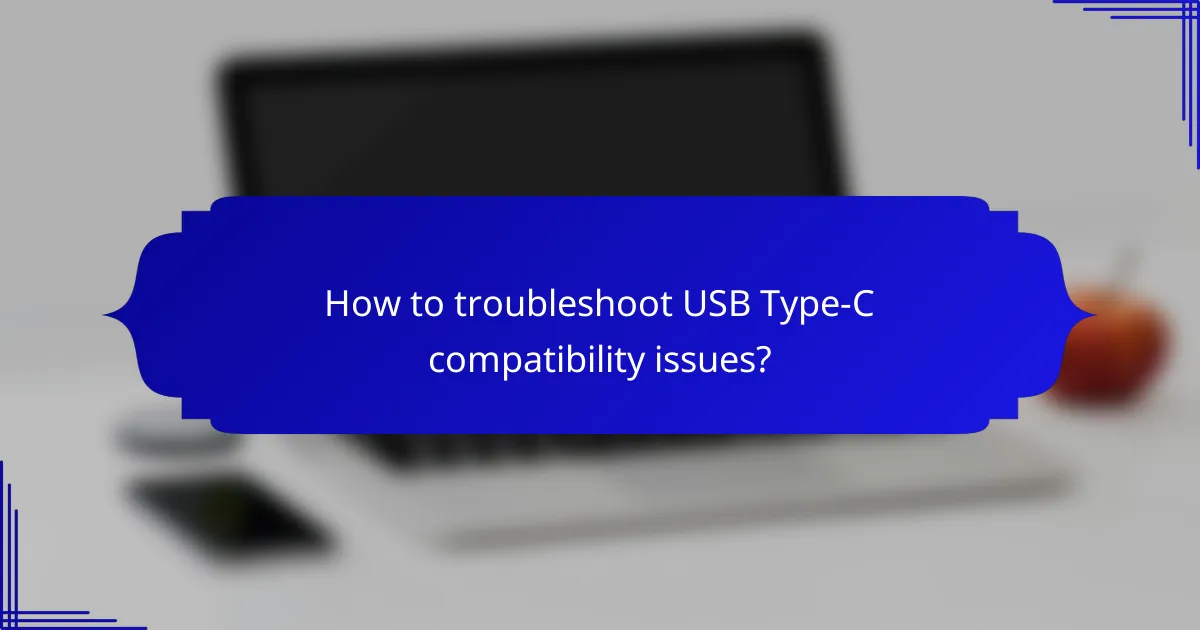
How to troubleshoot USB Type-C compatibility issues?
Troubleshooting USB Type-C compatibility issues involves checking device specifications, updating firmware, and inspecting cable quality. These steps can help identify the root cause of connection failures and ensure proper functionality across devices.
Check device specifications
Start by verifying the specifications of your devices to ensure they support USB Type-C. Look for compatibility with USB standards, such as USB 3.1 or USB Power Delivery, which can affect data transfer rates and charging capabilities.
Consult the manufacturer’s documentation or website for detailed information on supported features. For example, some devices may only support data transfer but not video output, which can lead to confusion when connecting peripherals.
Update device firmware
Keeping your device firmware up to date is crucial for resolving compatibility issues. Manufacturers often release updates that improve USB Type-C functionality or fix known bugs. Check for updates regularly through the device settings or the manufacturer’s support page.
For smartphones and laptops, updates can usually be found in the system settings under “Software Update” or “About Device.” Installing these updates can enhance performance and compatibility with various USB Type-C accessories.
Inspect cable quality
The quality of your USB Type-C cable can significantly impact performance. Low-quality or damaged cables may cause intermittent connections or slow data transfer rates. Always use cables from reputable manufacturers that meet USB specifications.
When inspecting cables, look for signs of wear, such as fraying or bent connectors. If possible, test with different cables to determine if the issue persists, as this can help isolate the problem to either the cable or the device itself.
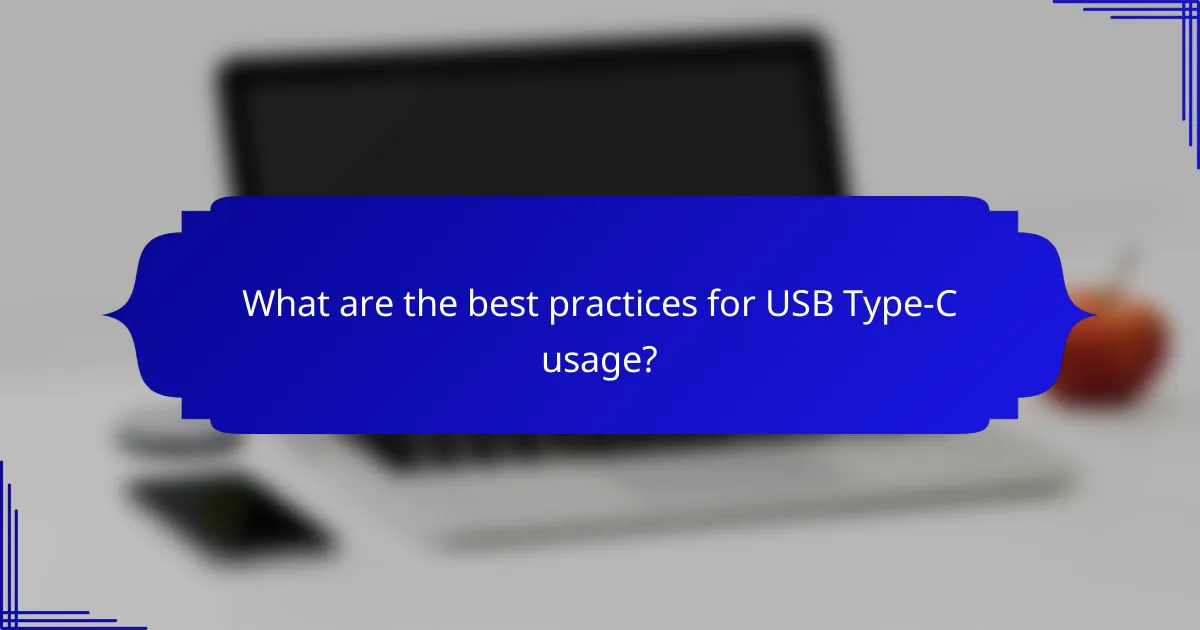
What are the best practices for USB Type-C usage?
To ensure optimal performance and longevity of USB Type-C connections, follow best practices such as using certified cables, avoiding extreme temperatures, and regularly cleaning ports. These steps help prevent connection failures and compatibility issues.
Use certified cables
Using certified USB Type-C cables is crucial for reliable performance and safety. Certified cables meet specific standards, ensuring they can handle the required power and data transfer rates without risk of damage.
Look for cables that display the USB-IF (USB Implementers Forum) logo, which indicates compliance with USB specifications. Avoid using cheap, unbranded cables, as they may not support the necessary features and could lead to connection failures.
Avoid extreme temperatures
Extreme temperatures can negatively affect the performance of USB Type-C connections. High heat can cause cables and devices to malfunction, while excessive cold may lead to brittle materials that break easily.
Keep devices and cables within a temperature range of 0°C to 40°C (32°F to 104°F) for optimal performance. Avoid leaving devices in hot cars or exposing them to direct sunlight for extended periods.
Regularly clean ports
Dust and debris can accumulate in USB Type-C ports, leading to poor connections and intermittent functionality. Regular cleaning helps maintain a reliable connection and prevents compatibility issues.
Use a soft, dry brush or compressed air to gently clean the ports. Avoid using liquids or sharp objects that could damage the connectors. Cleaning ports every few months can significantly enhance the longevity of your devices.
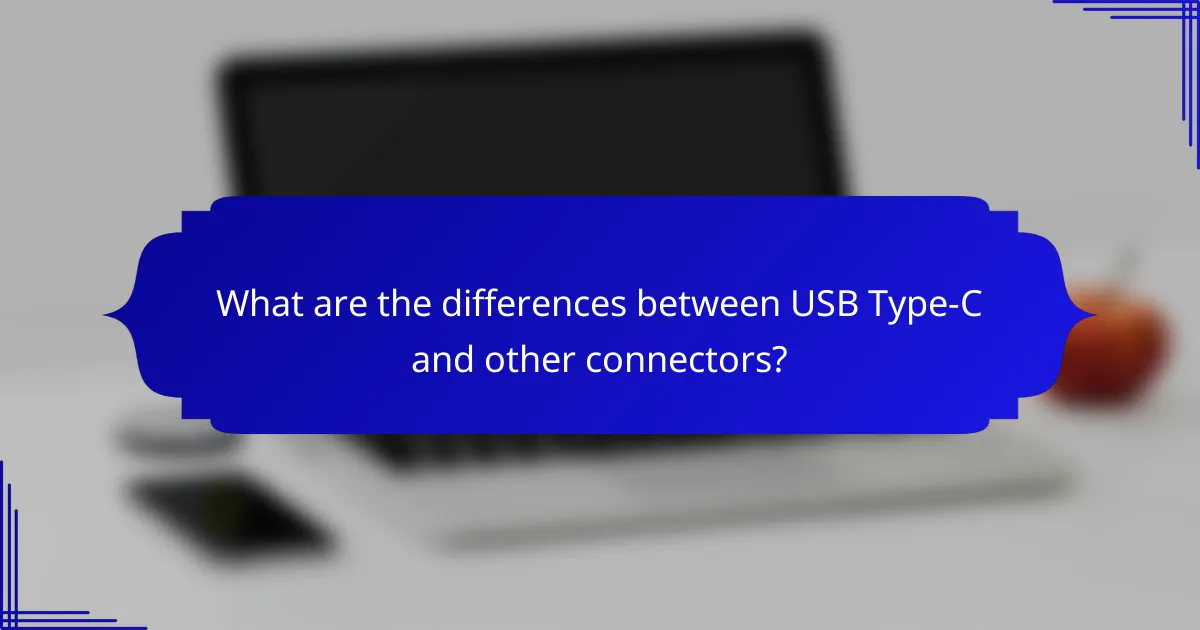
What are the differences between USB Type-C and other connectors?
USB Type-C is a versatile connector that supports faster data transfer and power delivery compared to older USB connectors. Its reversible design and universal compatibility make it a preferred choice for many devices today.
USB Type-A vs Type-C
USB Type-A is the traditional rectangular connector commonly found on computers and chargers. In contrast, USB Type-C features a smaller, oval shape that allows for reversible insertion, making it easier to plug in. Type-C also supports higher data transfer rates, often exceeding 10 Gbps, while Type-A typically maxes out around 5 Gbps.
Another significant difference is power delivery; USB Type-C can deliver up to 100 watts, enabling it to charge larger devices like laptops, whereas Type-A is limited to lower wattages, typically around 2.5 to 4.5 watts.
USB Type-B vs Type-C
USB Type-B connectors are often used for printers and other peripherals, featuring a square shape with beveled corners. USB Type-C, however, is more compact and versatile, supporting a wider range of devices and functionalities. Type-C connectors can handle both data and power, while Type-B primarily focuses on data transfer.
Type-C also supports advanced features like video output and faster charging, which are not available with Type-B connectors. This makes Type-C a more future-proof choice for new devices.
Thunderbolt 3 vs USB Type-C
Thunderbolt 3 uses the USB Type-C connector but offers significantly higher data transfer speeds, up to 40 Gbps. This makes it ideal for high-performance tasks such as video editing or connecting multiple displays. While all Thunderbolt 3 ports are Type-C, not all Type-C ports support Thunderbolt.
Additionally, Thunderbolt 3 supports daisy-chaining multiple devices, allowing users to connect several peripherals through a single port. When choosing between the two, consider your device’s capabilities and whether you need the enhanced performance that Thunderbolt 3 provides.
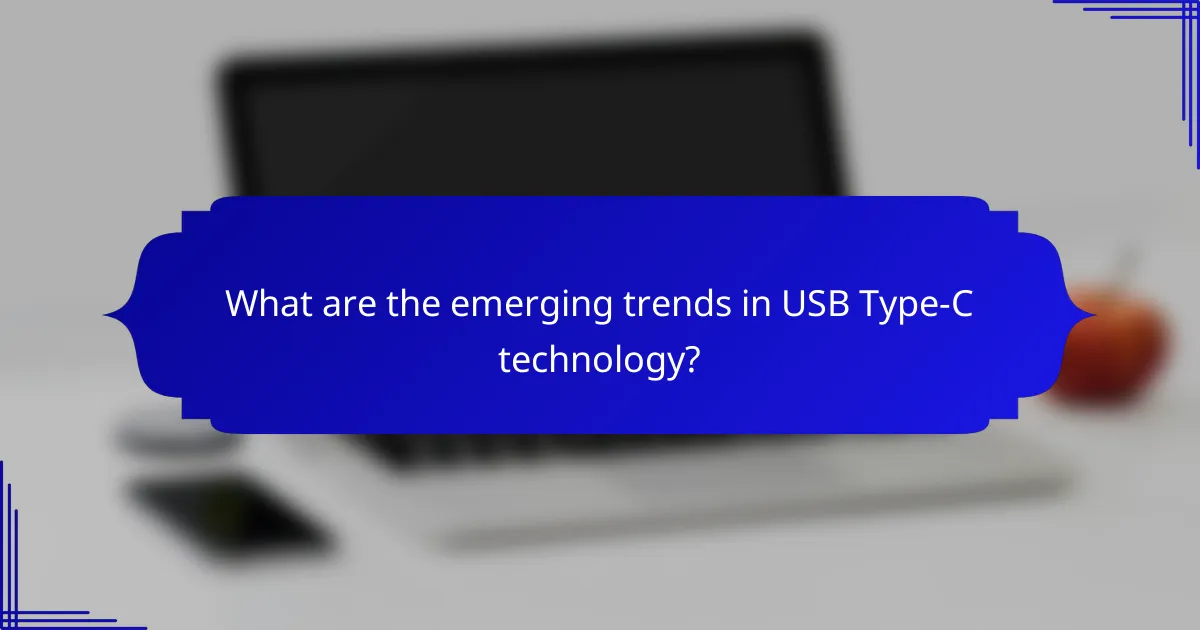
What are the emerging trends in USB Type-C technology?
USB Type-C technology is increasingly becoming the standard for connecting devices due to its versatility and high-speed capabilities. Key trends include its growing adoption in laptops and the integration of power delivery features that enhance charging efficiency.
Increased adoption in laptops
More manufacturers are incorporating USB Type-C ports into laptops, replacing traditional USB ports. This shift allows for faster data transfer rates, often exceeding 10 Gbps, and supports a wide range of peripherals with a single connection type.
For users, this means fewer cables and adapters are needed, simplifying the connectivity landscape. However, it is essential to check compatibility with existing devices, as not all USB Type-C ports support the same features, such as video output or power delivery.
Integration with power delivery
USB Power Delivery (PD) is a key feature of USB Type-C that allows devices to negotiate power levels, enabling faster charging. With PD, devices can receive up to 100 watts, making it suitable for charging laptops and other high-power devices.
When using USB Type-C with power delivery, ensure that both the charger and the cable support PD for optimal performance. Users should be aware that using non-compliant accessories may result in slower charging speeds or compatibility issues.