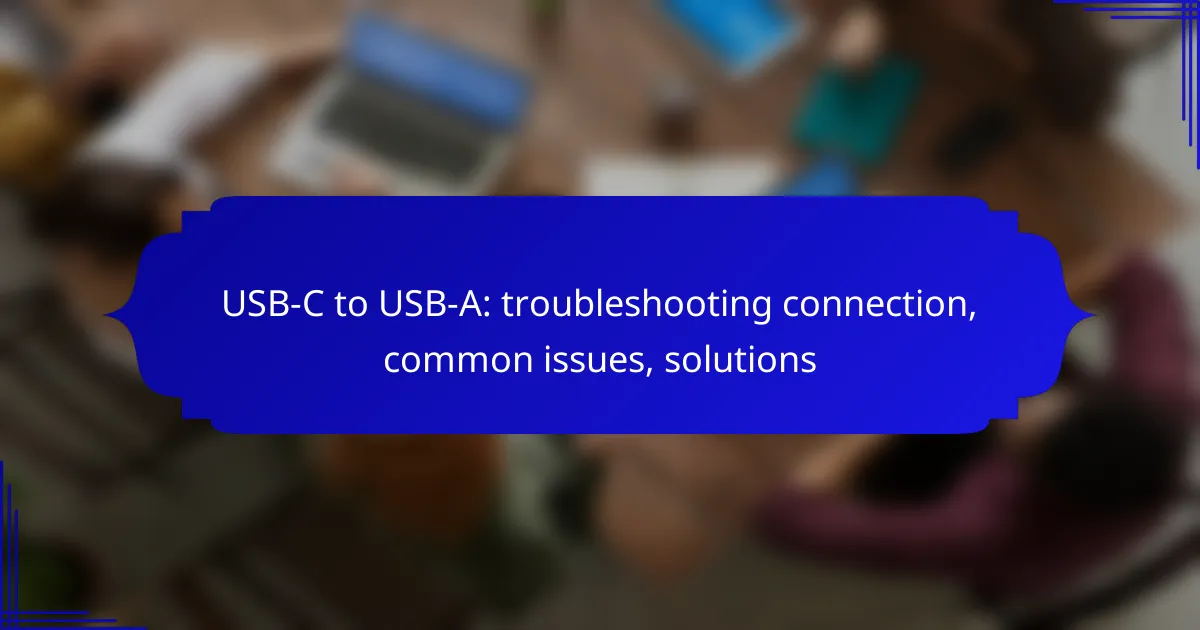USB-C to USB-A connections can sometimes present challenges such as device incompatibility, data transfer failures, and charging issues. By understanding common problems and employing effective troubleshooting techniques, users can enhance their connection experience. Simple steps like checking cables, testing with different devices, and ensuring proper handling can significantly improve performance and reliability.
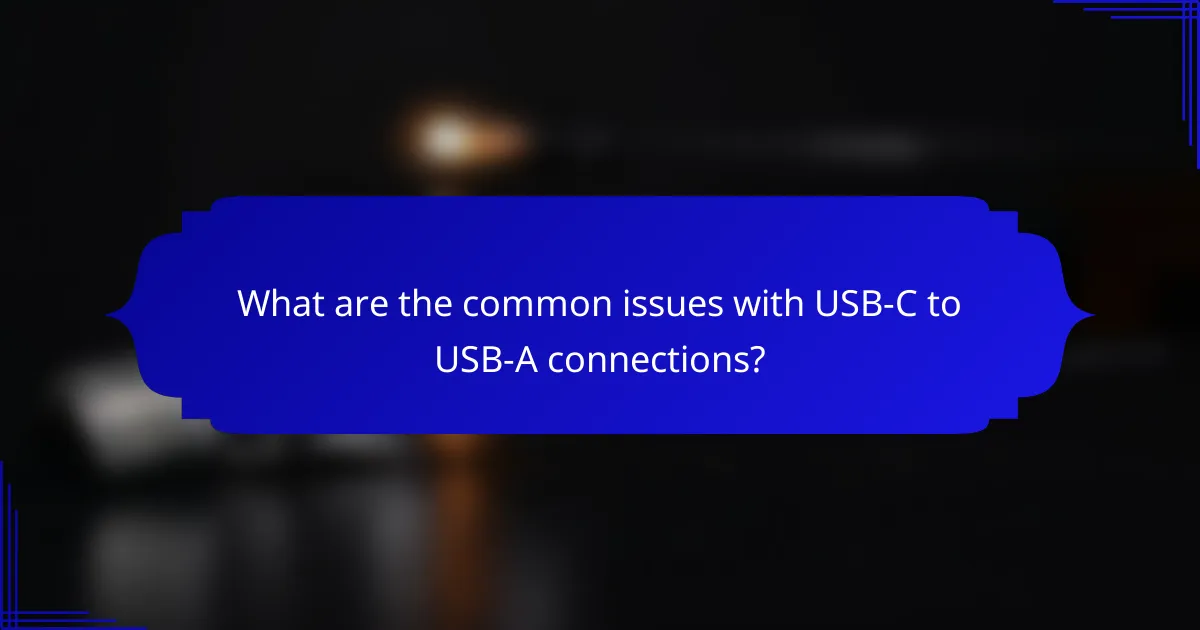
What are the common issues with USB-C to USB-A connections?
Common issues with USB-C to USB-A connections include device incompatibility, data transfer failures, charging problems, physical damage to connectors, and driver issues on Windows. Understanding these problems can help users troubleshoot effectively and ensure a smoother connection experience.
Incompatibility with devices
Incompatibility can arise when connecting USB-C devices to USB-A ports, particularly if the device requires specific protocols or power levels. For example, some USB-C peripherals may not function correctly with older USB-A ports that lack the necessary power delivery or data transfer capabilities.
To avoid this issue, check the specifications of both the device and the port. Using a compatible adapter that supports the required standards can often resolve incompatibility problems.
Data transfer failures
Data transfer failures can occur due to several factors, including faulty cables, poor connections, or incompatible devices. If a USB-C to USB-A connection fails to transfer data, it may be helpful to try a different cable or port to isolate the issue.
Additionally, ensure that the devices are properly recognized by the operating system. Sometimes, simply reconnecting the devices or restarting them can resolve temporary glitches in data transfer.
Charging problems
Charging issues may arise when using USB-C to USB-A connections, particularly if the USB-A port does not provide sufficient power. Many USB-C devices require higher wattage for optimal charging, which older USB-A ports may not deliver.
To mitigate charging problems, use a USB-A port that supports fast charging, if available. Alternatively, consider using a dedicated USB-C charger that meets the power requirements of your device.
Physical damage to connectors
Physical damage to connectors is a common issue that can affect the performance of USB-C to USB-A connections. Inspect both the USB-C and USB-A connectors for signs of wear, bending, or debris that may hinder a proper connection.
If damage is detected, replacing the cable or cleaning the connectors can often resolve the problem. Always handle connectors with care to prevent future damage.
Driver issues on Windows
Driver issues can lead to connectivity problems when using USB-C to USB-A connections on Windows systems. Outdated or incorrect drivers may prevent devices from being recognized or functioning properly.
To address driver issues, regularly update your system and device drivers through the Device Manager. If a specific device is not recognized, uninstalling and reinstalling the driver may also help restore functionality.
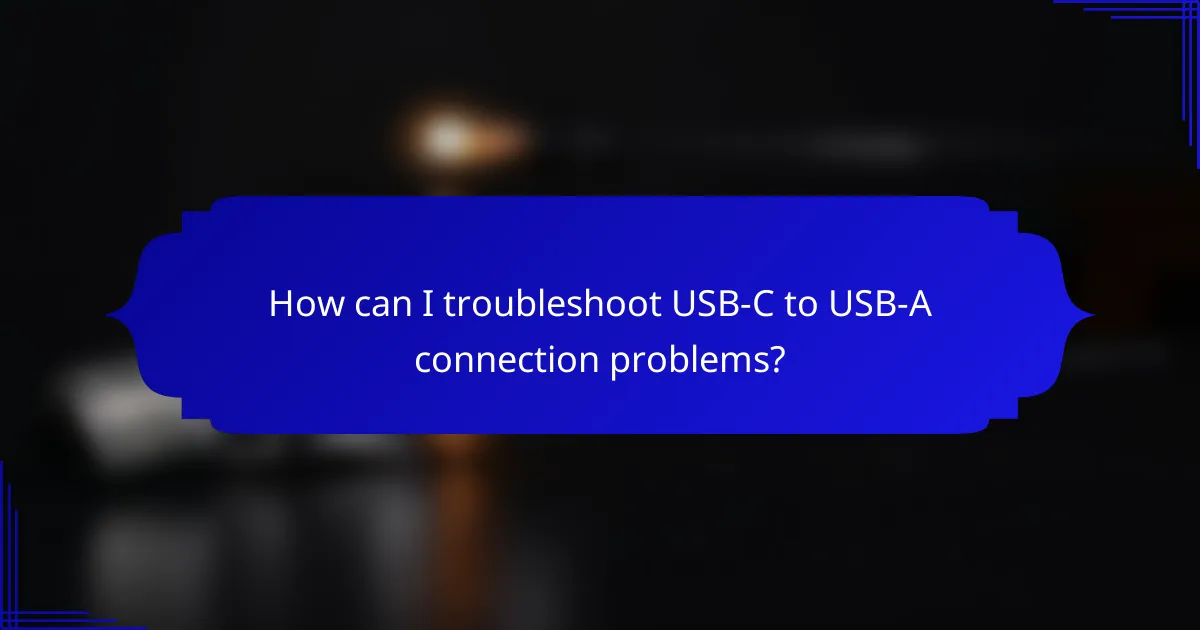
How can I troubleshoot USB-C to USB-A connection problems?
Troubleshooting USB-C to USB-A connection issues involves checking the cable, testing with different devices, updating drivers, and inspecting ports for debris. These steps can help identify and resolve common problems that prevent successful connections.
Check cable integrity
Inspect the USB-C to USB-A cable for any visible damage, such as fraying or bent connectors. A damaged cable can lead to intermittent connections or complete failure to connect.
To ensure the cable is functioning properly, try using it with a different device. If it works elsewhere, the issue may lie with the original device rather than the cable itself.
Test with different devices
Testing the USB-C to USB-A connection with various devices can help pinpoint the source of the problem. Start by connecting the cable to a different USB-C device and a different USB-A port.
If the connection works with other devices, the initial device or port may be faulty. Conversely, if the issue persists across multiple devices, the cable is likely the culprit.
Update device drivers
Outdated or corrupted device drivers can cause connectivity issues. Ensure that the drivers for both the USB-C and USB-A devices are up to date by checking the manufacturer’s website or using device management software.
Regularly updating drivers can prevent compatibility issues and improve overall performance. Consider setting up automatic updates if available.
Inspect USB ports for debris
Debris or dust in the USB ports can obstruct connections. Carefully inspect both the USB-C and USB-A ports for any foreign objects and clean them gently using compressed air or a soft brush.
Make sure to power off devices before cleaning ports to avoid damage. Regular maintenance of ports can help prevent future connection issues.
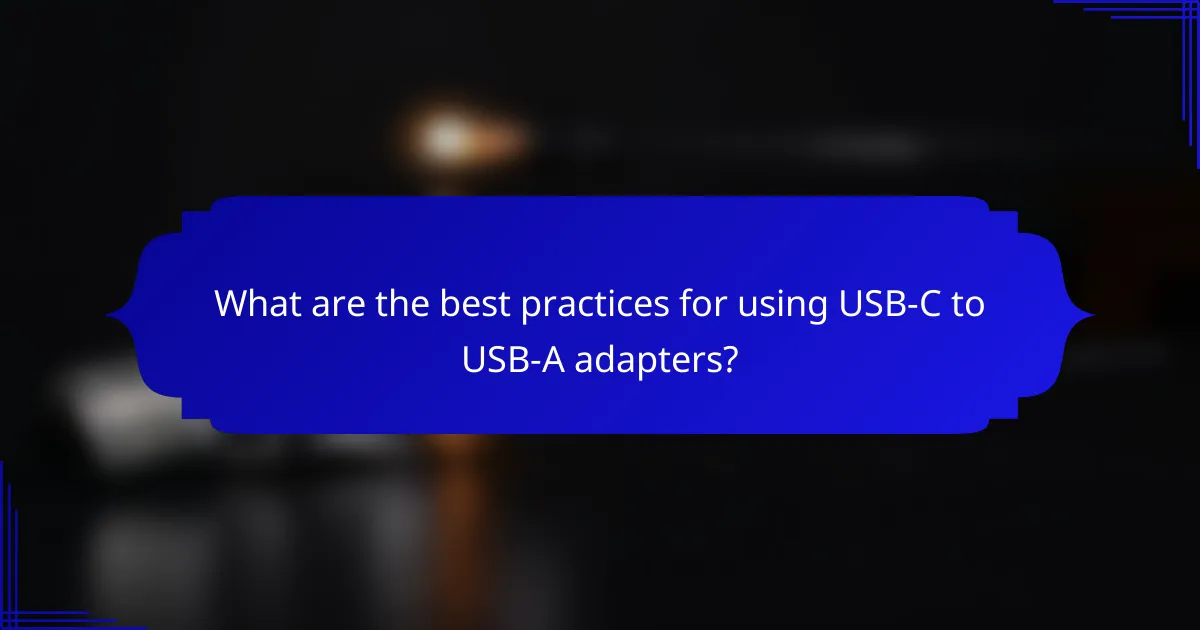
What are the best practices for using USB-C to USB-A adapters?
To ensure optimal performance and longevity when using USB-C to USB-A adapters, follow best practices that include selecting quality products, checking device compatibility, and handling cables properly. These steps can help prevent connection issues and enhance your user experience.
Choose high-quality adapters
Selecting high-quality USB-C to USB-A adapters is crucial for reliable performance. Look for adapters from reputable brands that comply with USB standards to minimize risks of overheating or data loss.
Consider adapters that offer additional features such as fast charging capabilities or data transfer speeds of at least 480 Mbps, which is typical for USB 2.0. Investing in a good adapter can save you from frequent replacements and connection problems.
Verify compatibility with devices
Before purchasing an adapter, ensure it is compatible with your devices. Check the specifications of both the USB-C device and the USB-A port to confirm they can work together effectively.
Some devices may have limitations on data transfer rates or charging capabilities when using adapters. Refer to the manufacturer’s guidelines for your devices to avoid potential issues.
Avoid excessive bending of cables
Excessive bending or twisting of USB-C to USB-A cables can lead to internal damage and connection failures. Always handle cables gently and avoid sharp angles when connecting or disconnecting them.
For better cable management, consider using cable ties or clips to keep cables organized and prevent them from being pulled or bent at awkward angles. This practice can prolong the life of your cables and maintain a stable connection.
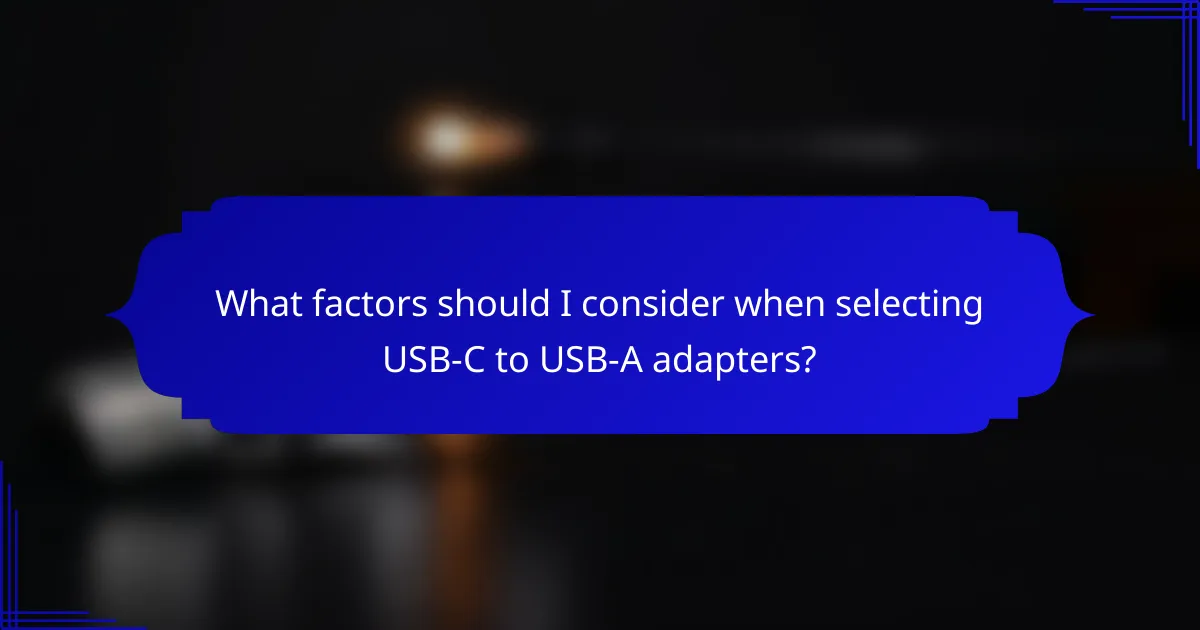
What factors should I consider when selecting USB-C to USB-A adapters?
When selecting USB-C to USB-A adapters, consider data transfer speed, power delivery capabilities, and brand reliability. These factors will ensure compatibility with your devices and meet your performance needs.
Data transfer speed requirements
Data transfer speeds can vary significantly between USB standards. For instance, USB 2.0 offers speeds up to 480 Mbps, while USB 3.0 can reach up to 5 Gbps, and USB 3.1 can go as high as 10 Gbps. Choose an adapter that matches the speed requirements of your devices to avoid bottlenecks.
Check the specifications of both your USB-C device and the USB-A port to ensure compatibility. If you frequently transfer large files, opt for adapters that support higher speeds to enhance efficiency.
Power delivery capabilities
Power delivery is crucial if you plan to charge devices through the adapter. Some USB-C to USB-A adapters support power delivery up to 100W, while others may only provide basic charging capabilities. Ensure the adapter can handle the power requirements of your devices to prevent slow charging or damage.
For example, if you are using the adapter to charge a laptop, select one that supports higher wattage. Conversely, for smaller devices like smartphones, lower wattage adapters may suffice.
Brand reliability
Choosing a reliable brand can significantly affect the performance and longevity of your USB-C to USB-A adapter. Established brands often provide better customer support, warranties, and product quality. Research user reviews and ratings to gauge reliability before making a purchase.
Avoid generic or unbranded adapters, as they may not meet safety standards or could fail prematurely. Investing in a reputable brand can save you from potential issues down the line.
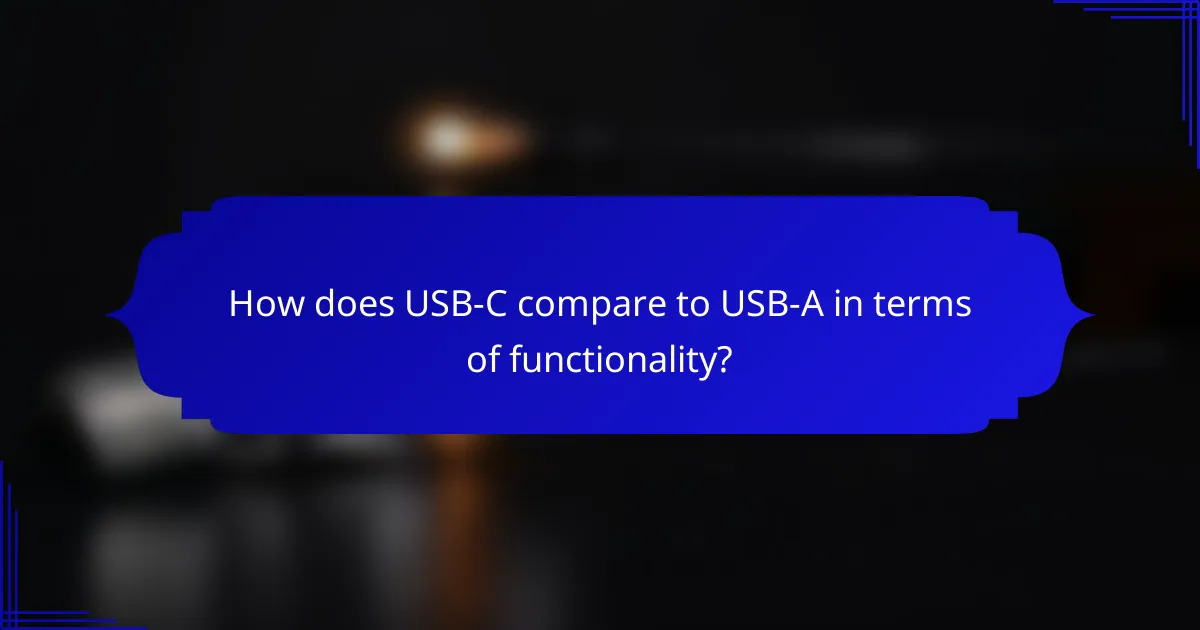
How does USB-C compare to USB-A in terms of functionality?
USB-C offers several advantages over USB-A, including faster data transfer rates, reversible connectors, and support for higher power delivery. While USB-A is widely used and compatible with many devices, USB-C is becoming the standard for newer technology due to its versatility and efficiency.
Speed differences
USB-C supports significantly higher data transfer speeds compared to USB-A. While USB-A typically offers speeds up to 5 Gbps with USB 3.0, USB-C can reach speeds of 10 Gbps with USB 3.1 and even up to 40 Gbps with USB 3.2 and Thunderbolt 3. This makes USB-C a better choice for transferring large files quickly.
When considering speed differences, it’s essential to check the specifications of both the cable and the devices being used. Not all USB-C cables support the highest speeds, so look for cables labeled as USB 3.1 or higher for optimal performance. Additionally, ensure that both the host and the device support the same USB version to achieve the desired speeds.